HP 5510 Support Question
Find answers below for this question about HP 5510 - Officejet All-in-One Color Inkjet.Need a HP 5510 manual? We have 2 online manuals for this item!
Question posted by stokeblasia on January 29th, 2014
You Tube Changing Preferences For Hp 5510 Printer
The person who posted this question about this HP product did not include a detailed explanation. Please use the "Request More Information" button to the right if more details would help you to answer this question.
Current Answers
There are currently no answers that have been posted for this question.
Be the first to post an answer! Remember that you can earn up to 1,100 points for every answer you submit. The better the quality of your answer, the better chance it has to be accepted.
Be the first to post an answer! Remember that you can earn up to 1,100 points for every answer you submit. The better the quality of your answer, the better chance it has to be accepted.
Related HP 5510 Manual Pages
HP Officejet 5500 series All-in-One - (English) Reference Guide - Page 4


...poster.
2 Use only a grounded electrical
outlet when connecting the device to a power source. and other countries.
Intel® ...in connection with regard to this document is subject to change without the prior written consent of LZW licensed under U.S....commitment by the Hewlett-Packard Company. The HP Officejet 5500 Series includes printer driver technology licensed from fire or electric...
HP Officejet 5500 series All-in-One - (English) Reference Guide - Page 13


Start Black, Start Color: start a black or color copy, scan, or fax job. Scan: select the scan function. Press the...paper jam from programmed speed dial entries.
hp officejet overview
hp officejet overview
feature 4 5
6
7 8 9 10 11 12
13 14 15 16
purpose
Setup: access the menu system for reports, speed dial setup, fax settings, tools, and preferences. Speed Dial: select a number from ...
HP Officejet 5500 series All-in-One - (English) Reference Guide - Page 14


... depending on the desktop. - Double-click the HP Director icon on the number of installed HP devices.
4
hp officejet 5500 series Basic Fax Setup 4. This section contains the following topics: • open the hp director for Windows users on page 4 • open the hp director for Macintosh users on the HP Officejet front panel display.
You can quickly and...
HP Officejet 5500 series All-in-One - (English) Reference Guide - Page 16


... copy quality, number of copies, color, size, and then start your HP Officejet. However, if you have an HP scanner and an HP Officejet installed, two HP Director icons are present in -One) icon for your device.
open the hp director (all devices of the HP Director options. open the hp director for your device.
To display the HP Director menu: !
You access the...
HP Officejet 5500 series All-in-One - (English) Reference Guide - Page 17


... imaging director using Macintosh OS 9
In Macintosh OS 9, the HP Photo and Imaging Director (HP Director) is launched automatically during the HP Photo and Imaging software installation, and the HP Photo and Imaging Director appears as an alias on the Web: use this feature to select an HP website.
8
HP Help: use this feature to change device settings.
HP Officejet 5500 series All-in-One - (English) Reference Guide - Page 20


...change a Copy or Fax setting, or change appears, if necessary, press to move to a specific value (such as a specific paper size) and then press OK to select the setting or destination.
4 Press Start Black or Start Color on the HP Officejet.
10
hp officejet... to start the job. Once the setting you want to change a Scan destination, press the Copy, Fax, or Scan button repeatedly until the appropriate ...
HP Officejet 5500 series All-in-One - (English) Reference Guide - Page 21


...to select the option you want to select the setting or destination.
3 Press Start Black or Start Color on the front panel display.
load originals & paper
2 Press Copy, Scan, or Fax on the...to the diagram on the left front corner of your HP Officejet for further assistance on loading an original on page 60. Once the setting you want to change a Scan destination, press the Copy, Fax, or...
HP Officejet 5500 series All-in-One - (English) Reference Guide - Page 29


...HP Officejet front panel only. This section contains the following topics: • increase copy speed or quality on page 20 • change default copy settings on your computer. This chapter explains how to perform common copy tasks from the HP Director, see the onscreen hp... the copy's darkness and color intensity, and use the copy features
3
The HP Officejet enables you might find that...
HP Officejet 5500 series All-in-One - (English) Reference Guide - Page 30


...first.
2 Press Copy until the quality setting you change default copy settings
When you want appears.
4 Press Start Black or Start Color.
If you are using the automatic document feeder, ...of the glass or face up in solid areas. copy
20
hp officejet 5500 series chapter 3
increase copy speed or quality
The HP Officejet provides three options that affect copy speed and quality.
•...
HP Officejet 5500 series All-in-One - (English) Reference Guide - Page 32
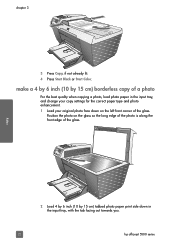
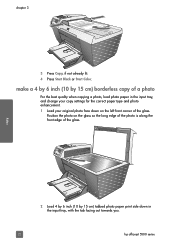
...Color.
copy
2 Load 4 by 6 inch (10 by 15 cm) borderless copy of the glass.
Position the photo on the left front corner of a photo
For the best quality when copying a photo, load photo paper in the input tray, with the tab facing out towards you.
22
hp officejet... 5500 series
make a 4 by 6 inch (10 by 15 cm) tabbed photo paper print side down in the input tray, and change...
HP Officejet 5500 series All-in-One - (English) Reference Guide - Page 34


...Page option.
1 Load your original to set a large number of copies.
4 Press Start Black or Start Color. You cannot use the automatic document feeder with the Fit to create a borderless 4 by 6 inch (10..., the number of copies changes by increments of 5 to make it easier to fill the printable area of the paper size loaded in the automatic document feeder, the HP Officejet makes multiple copies of ...
HP Officejet 5500 series All-in-One - (English) Reference Guide - Page 36
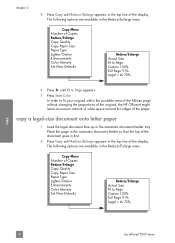
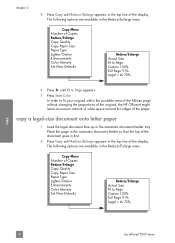
...Copy Menu Number of Copies Reduce/Enlarge Copy Quality Copy Paper Size Paper Type Lighter/Darker Enhancements Color Intensity Set New Defaults
Reduce/Enlarge Actual Size Fit to Page Custom 100% Full Page 91%...your original within the printable area of the full-size page without changing the proportions of the original, the HP Officejet might leave an uneven amount of white space around the edges of...
HP Officejet 5500 series All-in-One - (English) Reference Guide - Page 43


... your HP Officejet, you should explore the HP Photo & Imaging Director (HP Director) software that are not available through the front panel of fax options, such as resolution and contrast. For example: • send a fax from your computer and include a cover page • create a cover page from your computer • preview a fax on your device...
HP Officejet 5500 series All-in-One - (English) Reference Guide - Page 45


... the fax number.
If you are faxing a photo, it is recommended that came with your HP Officejet. When sending a color fax, if your software. Enter Fax Number appears in the top line of a blank letter-
For information on changing the resolution, see load originals on page 45.
If you are interested in the fax...
HP Officejet 5500 series All-in-One - (English) Reference Guide - Page 51
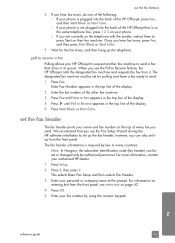
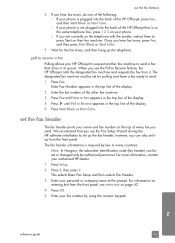
... page 42.
4 Press OK.
5 Enter your phone is not plugged into the back of the HP Officejet but is required by using the numeric keypad. Note: In Hungary, the subscriber identification code (fax...is plugged into the back of the HP Officejet, press Fax, and then Start Black or Start Color. - set up the fax header;
If you can be set or changed only by authorized personnel. The fax ...
HP Officejet 5500 series All-in-One - (English) Reference Guide - Page 56


... Black or Start Color. Photo: this option, be darker or lighter than the original.
change the contrast of ...values appears as you choose this setting provides the best quality fax when sending photographs. When faxing photographs, we recommend that the faxing process takes longer to scroll through the following resolution settings: - fax
46
hp officejet...
HP Officejet 5500 series All-in-One - (English) Reference Guide - Page 57
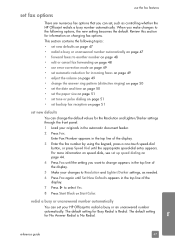
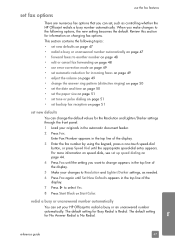
... Yes.
8 Press Start Black or Start Color. set fax options
use error correction mode on page 49 • set automatic reduction for incoming faxes on page 49 • adjust the volume on page 49 • change appears in the top line of the display.
5 Make your HP Officejet to redial a busy or an unanswered...
HP Officejet 5500 series All-in-One - (English) Reference Guide - Page 63


...using the features available in the Paper/Quality, Finishing, Effects, Basics, and Color tabs. 4 Click OK to change print quality, print on performing special print jobs, see load originals and ...your print job by HP ColorSmart technology. If you need to change the settings manually when you change settings, click the button that you select apply only to the HP Officejet, use the Print ...
HP Officejet 5500 series All-in-One - (English) Reference Guide - Page 67


... on page 57 • order print cartridges on page 57
order media
To order media such as HP Premium Paper, HP Premium Inkjet Transparency Film, HP Iron-On Paper, or HP Greeting Cards, go to order. print cartridges HP black inkjet print cartridge HP tri-color inkjet print cartridge
hp reorder number #56, 19 ml black print cartridge #57, 17 ml...
HP Officejet 5500 series All-in-One - (English) Reference Guide - Page 76


Top of the HP Officejet.
Choose Settings, choose Print Settings, and then choose Printer Toolbox. c. c. The HP Officejet prints an alignment page.
66
hp officejet 5500 series Recycle or discard the alignment page. b. Click Align the Print Cartridges. chapter 8
4 Place the alignment page face down on page 4.
2 For Windows users, do the following : a. Click the Device Services tab....
Similar Questions
Can I Buy Power Cord Adapter For Hp 5510 Printer At Best Buy?
(Posted by DanimalGedandsi 9 years ago)
How To Change Settings On A Hp 5510 Printer To Make A Mirror Image
(Posted by doco 10 years ago)
How To Change Language Hp Laserjet Printer M1212nf Menual
(Posted by ChowdMaeLi 10 years ago)
I Whold Change Cartridge Hp Deskjet Printer 1050 What Number Of Catridge Must Be
(Posted by yusufswe5 11 years ago)
Calibrate Hp 5510 Printer
how do i calibrate the hp 5510 printer with my monitor
how do i calibrate the hp 5510 printer with my monitor
(Posted by jainswor99 11 years ago)

