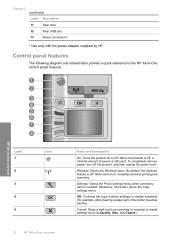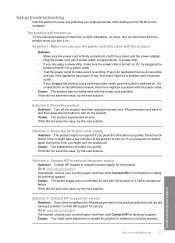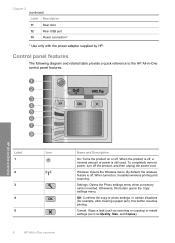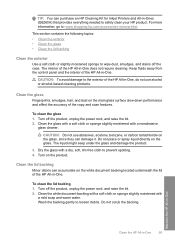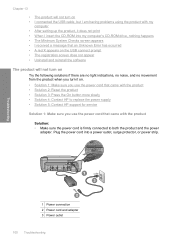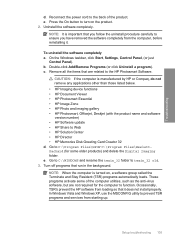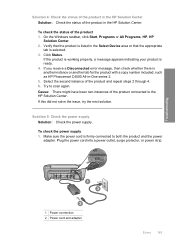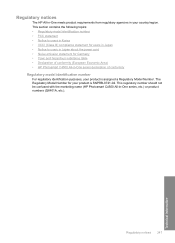HP C4580 Support Question
Find answers below for this question about HP C4580 - Photosmart All-in-One Color Inkjet.Need a HP C4580 manual? We have 3 online manuals for this item!
Question posted by djudnklvn on June 11th, 2014
What Power Cord Does Hp Photosmart Series C4580 Use
The person who posted this question about this HP product did not include a detailed explanation. Please use the "Request More Information" button to the right if more details would help you to answer this question.
Current Answers
Answer #1: Posted by freginold on July 31st, 2014 5:00 PM
Hi, you can see the power cord that your printer uses at this link on Amazon. It includes the cord itself and the power brick.
Related HP C4580 Manual Pages
Similar Questions
How To Use Less Ink For Hp Photosmart C4580
(Posted by freddfr 9 years ago)
How To Connect Hp Photosmart C4500 To Imac
(Posted by mistespet 9 years ago)
Can I Use Hp 0957-2269 Ac Power Adapter For Hp Photosmart Premium
(Posted by medebb 9 years ago)
Where Can I Buy Power Adapters And Cords For Hp Photosmart Plus E-all-in-one
series b210
series b210
(Posted by WardRocky007 10 years ago)
Will A Hp Photosmart C4580 Work With Apple Ipad 2 Airprint?
(Posted by bananasdude2 12 years ago)