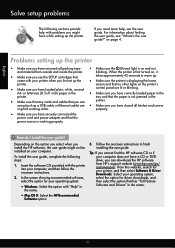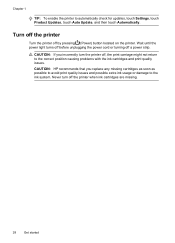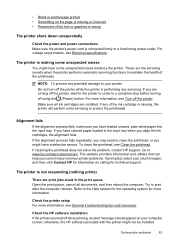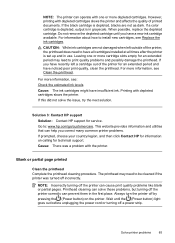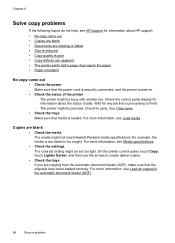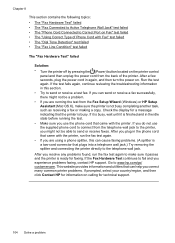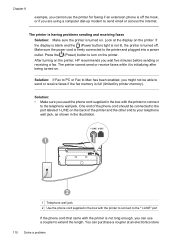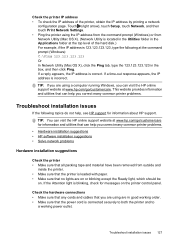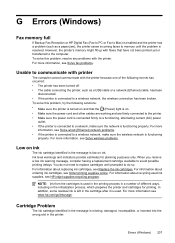HP Officejet 6700 Support Question
Find answers below for this question about HP Officejet 6700.Need a HP Officejet 6700 manual? We have 3 online manuals for this item!
Question posted by hjlangworthy on February 3rd, 2015
Need Power Cord For Hp 6700 Premium Printer And Sent For 0957-2304
Current Answers
Answer #1: Posted by BusterDoogen on February 3rd, 2015 1:03 PM
I hope this is helpful to you!
Please respond to my effort to provide you with the best possible solution by using the "Acceptable Solution" and/or the "Helpful" buttons when the answer has proven to be helpful. Please feel free to submit further info for your question, if a solution was not provided. I appreciate the opportunity to serve you!
Related HP Officejet 6700 Manual Pages
Similar Questions
i have a hp photosmart d110a printer, and it worked fine for awhile, but recently my cat chewed the ...