HP 5510 Support Question
Find answers below for this question about HP 5510 - Officejet All-in-One Color Inkjet.Need a HP 5510 manual? We have 2 online manuals for this item!
Question posted by jacal on May 2nd, 2014
How To Troubleshoot Power On Your Hp 5510
The person who posted this question about this HP product did not include a detailed explanation. Please use the "Request More Information" button to the right if more details would help you to answer this question.
Current Answers
There are currently no answers that have been posted for this question.
Be the first to post an answer! Remember that you can earn up to 1,100 points for every answer you submit. The better the quality of your answer, the better chance it has to be accepted.
Be the first to post an answer! Remember that you can earn up to 1,100 points for every answer you submit. The better the quality of your answer, the better chance it has to be accepted.
Related HP 5510 Manual Pages
HP Officejet 5500 series All-in-One - (English) Reference Guide - Page 4


...HP Officejet... Use only a grounded electrical
outlet when connecting the device to rain or any errors that may be construed as...water or when you do not expose this product to a power source.
www.palomar.com
Copyright © 1999-2003 Apple Computer...8 If the product does not operate
normally, see the online Troubleshooting help.
9 No operator-serviceable parts
inside.
© Copyright ...
HP Officejet 5500 series All-in-One - (English) Reference Guide - Page 6


... warranty 77 warranty service 77 warranty upgrades 77 returning your hp officejet for service 78 hewlett-packard limited global warranty statement 78
11 technical information 81 paper specifications 81 fax specifications 83 scan specifications 83 physical specifications 83 power specifications 83 environmental specifications 84 environmental product stewardship program 84 regulatory...
HP Officejet 5500 series All-in-One - (English) Reference Guide - Page 7


... voice mail 104 faxing from a DSL line 106
13 hp instant share setup and use 107 use hp instant share in five easy steps (Windows 107 send a photo or image using your hp officejet (Macintosh 109 why should I register with hp instant share (Windows 110
14 troubleshooting information 111 installation troubleshooting 111 operational troubleshooting 124
reference guide
vii
HP Officejet 5500 series All-in-One - (English) Reference Guide - Page 9


... Guide also contains information on using the software for setting up and configuring your HP Officejet.
Troubleshooting is specific to your HP Officejet.
Make sure you can access the Readme file (if any) from either the HP Officejet 5500 Series CD-ROM or the HP Officejet 5500 Series program folder.
For Macintosh users: Go to find information on a specific...
HP Officejet 5500 series All-in-One - (English) Reference Guide - Page 11


... and easily on your computer during the initial setup. The HP Director includes troubleshooting tips, product specific help, and enhanced copy, fax, and scan functionality. For more information on the use of the lid) Glass
1
This section contains the following topics:
• the hp officejet 5500 series at a glance on page 1 • front panel...
HP Officejet 5500 series All-in-One - (English) Reference Guide - Page 12


On: turn the HP Officejet on or off , a minimal amount of power is off . Unplug the power cord to completely disconnect the power supply to the device. Warning!
Keypad: enter fax numbers, values, or text. When the HP Officejet is still supplied to the HP Officejet.
2
hp officejet 5500 series The five speed dial buttons correspond to the first five fax numbers entered...
HP Officejet 5500 series All-in-One - (English) Reference Guide - Page 13


... fax number. Fax: select the fax function.
Start Black, Start Color: start a black or color copy, scan, or fax job. The front panel only opens part way. Cancel: stop a job, exit a menu, exit settings, or exit the speed dial menu.
reference guide
3 hp officejet overview
hp officejet overview
feature 4 5
6
7 8 9 10 11 12
13 14 15 16...
HP Officejet 5500 series All-in-One - (English) Reference Guide - Page 14


..., click to see a list of your HP Officejet. You can quickly and easily expand the functionality of installed HP devices.
4
hp officejet 5500 series
Copy Number of Copies Reduce/Enlarge Copy Quality Copy Paper Size Paper Type Lighter/Darker Enhancements Color Intensity Set New Defaults
Fax Enter Fax Number Resolution Lighter/Darker How to Fax Set New...
HP Officejet 5500 series All-in-One - (English) Reference Guide - Page 15


... feature to display the current status of installed HP devices. Select Device: use this feature to view or change various settings for the selected device.
Tip: If the HP Director on your HP Officejet, and HP Officejet product-specific help , a product tour, troubleshooting information for that feature will not display in the HP Photo & Imaging Gallery.
Send a Fax: use from the...
HP Officejet 5500 series All-in-One - (English) Reference Guide - Page 16


... about creative ways to use your HP Officejet. You access the device capabilities via the HP Director menu that is launched automatically during the HP Photo and Imaging software installation, and causes the HP Director (All-in-One) icon to be created in the Dock to represent all devices of copies, color, size, and then start a copy.
The...
HP Officejet 5500 series All-in-One - (English) Reference Guide - Page 17


Use one of the following methods to change device settings. hp officejet overview
hp officejet overview
1 2 3 4
5 6
7 8 9
feature purpose
1
Scan Picture: use this feature to scan an image and display it in
the HP Photo and Imaging Gallery.
2
Scan document: use this feature to scan text and display it in the
selected destination text editing software program.
3
Make...
HP Officejet 5500 series All-in-One - (English) Reference Guide - Page 67


... Choose your country/region, and then select Buy or Shopping.
print cartridges HP black inkjet print cartridge HP tri-color inkjet print cartridge
hp reorder number #56, 19 ml black print cartridge #57, 17 ml color print cartridge
Get more information about print cartridges from the HP website. order print cartridges
The following topics:
• order media on...
HP Officejet 5500 series All-in-One - (English) Reference Guide - Page 100


...140, D-71034 Böblingen Germany. (FAX +49-7031-14-3143)
90
hp officejet 5500 series technical information
chapter 11
declaration of conformity
According to ISO/IEC Guide 22...that the product:
Product name:
HP Officejet 5500 Series (Q3434A)
Model number(s):
5510 (Q3435A), 5510xi (Q3436A), 5510v (Q3437A), 5505 (Q3438A), 5508 (Q3439A), 5515 (Q3440A)
Power adapters:
0950-4466
Conforms to ...
HP Officejet 5500 series All-in-One - (English) Reference Guide - Page 123
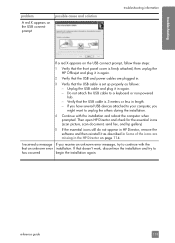
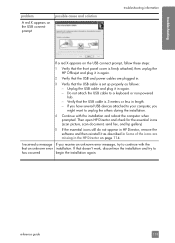
...troubleshooting information
If a red X appears on page 114.
Unplug the USB cable and plug it in again.
2 Verify that the USB and power... cables are plugged in.
3 Verify that the USB cable is set up properly as described in Some of the icons are missing in again. - If you have several USB devices...attached, then unplug the HP Officejet and plug it in the HP Director on the USB connect...
HP Officejet 5500 series All-in-One - (English) Reference Guide - Page 127


.../region by using the keypad.
3 When prompted to power on . If you want , enter its two-digit number using the following prompt is firmly connected, and wait a few seconds for the HP Officejet to confirm the language, press 1 for Yes or 2 for No. Press Setup. troubleshooting
troubleshooting information
problem
possible cause and solution
The front...
HP Officejet 5500 series All-in-One - (English) Reference Guide - Page 134
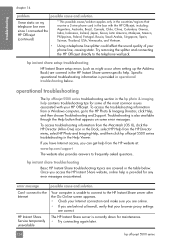
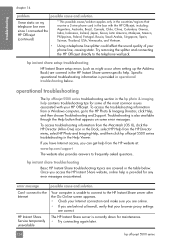
operational troubleshooting
The hp officejet 5500 series troubleshooting section in the hp photo & imaging help .
To access the troubleshooting information from the HP Director menu, select HP Photo and Imaging Help, and then click hp officejet 5500 series troubleshooting in the HP Instant Share screen-specific help contains troubleshooting tips for some error messages. Troubleshooting ...
HP Officejet 5500 series All-in-One - (English) Reference Guide - Page 136


...rings to answer, 39 schedule, 36 send, 34 send a color fax, 35 send from memory, 37 send manually, 37,...45
tone dial, 51 unanswered, 47 volume, 49 fax setup troubleshooting, 119 fax wizard does not start, 115 FCC requirements, 86...N Normal copy setting, 20 number of copies
copy, 23
O officejet overview
hp officejet 5500 series see print
cartridges installation fails, 113 installation incomplete, 114...
HP Officejet 5500 series All-in-One - (English) Reference Guide - Page 138
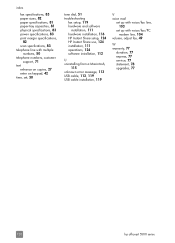
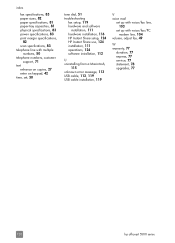
...power specifications, 83 print margin specifications,
82 scan specfications, 83 telephone line with multiple
numbers, 50 telephone numbers, customer
support, 71 text
enhance on copies, 27 enter on keypad, 42 time, set, 50
tone dial, 51 troubleshooting...
fax setup, 119 hardware and software
installation, 111 hardware installation, 116 HP Instant Share setup, 124 HP Instant Share...
HP Officejet 5500 series All-in-One - (English/Simplified Chinese) Setup Poster - Page 1


... the power cords
8 Connect the supplied phone cord
a
1 2
b
c
Connect the supplied phone cord to turn on the left. a
b
10 Turn on the device and set the language and country/region
11 Open the print-carriage access door
a Press the On button to the open programs.
4 Begin software installation
a
a Insert the Windows HP Officejet CD...
HP Officejet 5500 series All-in-One - (English/Simplified Chinese) Setup Poster - Page 2


...power cords
c
a
b
10 Insert and align the print cartridges
7 Connect the USB cable
If you encounter problems during setup. Door
Tri-color
Black
a
Remove the bright pink
tape from the print
cartridges.
Make sure that both print cartridges are now ready to the open 1-LINE jack on the left side of the HP Officejet...OS 9, OS X
2 Unpack the device
Macintosh
3 Attach the front panel ...
Similar Questions
Can I Buy Power Cord Adapter For Hp 5510 Printer At Best Buy?
(Posted by DanimalGedandsi 9 years ago)
How To Troubleshoot Power On Your Hp 5510 When Printer Is On Standby
(Posted by mikectl 10 years ago)
How Do I Print Mirror Images On My Hp 5510
How do I print a mirror image on my HP 5510
How do I print a mirror image on my HP 5510
(Posted by Anonymous-93037 11 years ago)
Changed My Cartridges And Now My Hp 5510 Wont Print In Black Only Colors...why?
(Posted by sandraguy18 11 years ago)
Calibrate Hp 5510 Printer
how do i calibrate the hp 5510 printer with my monitor
how do i calibrate the hp 5510 printer with my monitor
(Posted by jainswor99 11 years ago)

