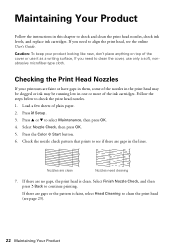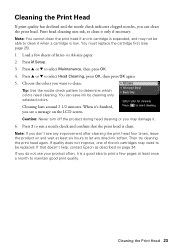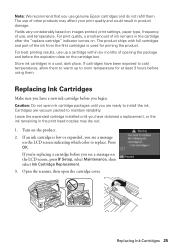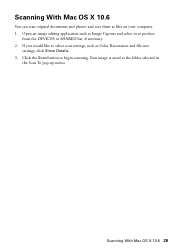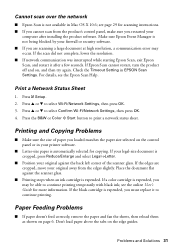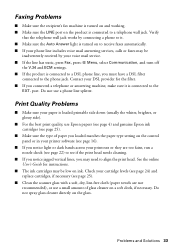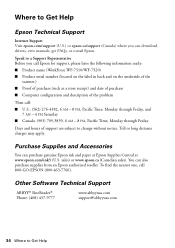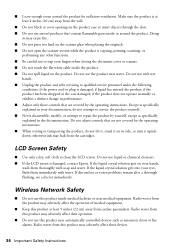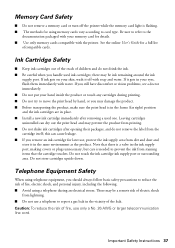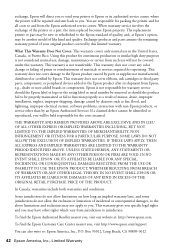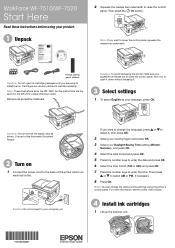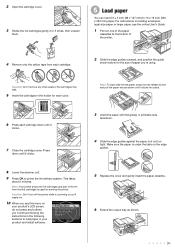Epson WorkForce WF-7510 Support Question
Find answers below for this question about Epson WorkForce WF-7510.Need a Epson WorkForce WF-7510 manual? We have 2 online manuals for this item!
Question posted by jwood36152 on October 11th, 2012
Color Ink Cartridges
can black cartridges be used in place of the color cartridges?
Current Answers
Answer #1: Posted by hzplj9 on October 11th, 2012 12:32 PM
Unlikely. The cartridges in these printers will have a chip installed which identifies it to the printer. They also have on some models a different moulding which also stops the cartridge going into a different slot.
Check out www.epson.com for support for your printer.
Related Epson WorkForce WF-7510 Manual Pages
Similar Questions
Ink Level Is Full But Nothing Is Printing?
EPSON WF-7510 Ink Levels are full but nothing is printing. I tried cleaning the Head, nozzle check a...
EPSON WF-7510 Ink Levels are full but nothing is printing. I tried cleaning the Head, nozzle check a...
(Posted by cellinamurguia 9 years ago)
Why Won't My Epson Workforce 520 Printer Recognize Non-epson Ink Cartridges?
I have used non-Epson ink cartridges in the past and haven't had any problem but I just replaced my ...
I have used non-Epson ink cartridges in the past and haven't had any problem but I just replaced my ...
(Posted by conross1 11 years ago)
Brand New Epson Wf 845 Have Cleaned Heads Four Times Changed Ink Still Streaky?
(Posted by carmiksal 11 years ago)
Reset Factory Firmware Settings To Wf-7510
I recently purchased an Epson WF-7510 printer. Works well, however the software seemed to have updat...
I recently purchased an Epson WF-7510 printer. Works well, however the software seemed to have updat...
(Posted by cassimscomputing 12 years ago)
Ink Cartridge Is Stuck
There is no paper jammed in my Epson NX300. I get the error of "Paper Jammed" when I want to print. ...
There is no paper jammed in my Epson NX300. I get the error of "Paper Jammed" when I want to print. ...
(Posted by lordliliyan 12 years ago)