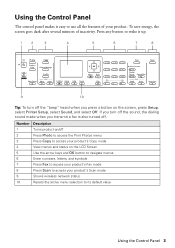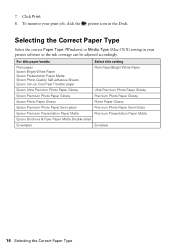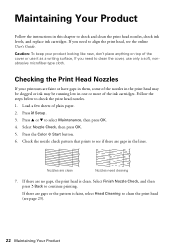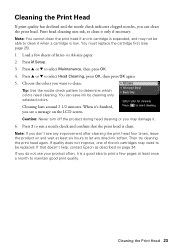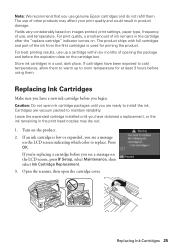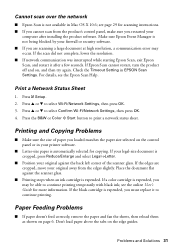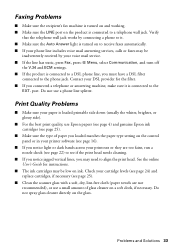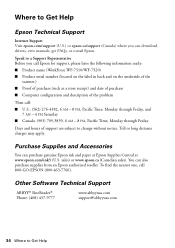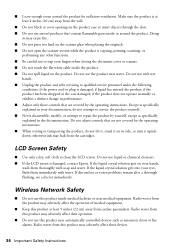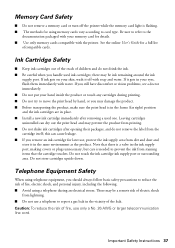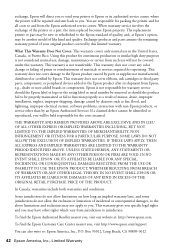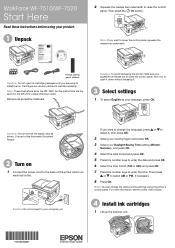Epson WorkForce WF-7510 Support Question
Find answers below for this question about Epson WorkForce WF-7510.Need a Epson WorkForce WF-7510 manual? We have 2 online manuals for this item!
Question posted by cellinamurguia on November 11th, 2014
Ink Level Is Full But Nothing Is Printing?
EPSON WF-7510 Ink Levels are full but nothing is printing. I tried cleaning the Head, nozzle check and Head allignment but nothing is working?
Current Answers
Related Epson WorkForce WF-7510 Manual Pages
Similar Questions
Workforce-3640'cannot Recognize Ink Cartridges252,252xl.try Installing Again'
Workforce-360 gives the above message. Tried installing cartridges again but the same message back a...
Workforce-360 gives the above message. Tried installing cartridges again but the same message back a...
(Posted by credopentimento 7 years ago)
Epson Wf-7510 Will Print Wireless But Wont Scan Wireless
(Posted by cbmi 10 years ago)
Does Wf-7510 Print A Confirmation After Sending Fax ?
(Posted by drivensnow2525 10 years ago)
Ink Crtgs Replaced & Pad Cleaned But Will Not Print All Colors Epson Nx430
(Posted by apacheco514 11 years ago)
Brand New Epson Wf 845 Have Cleaned Heads Four Times Changed Ink Still Streaky?
(Posted by carmiksal 11 years ago)