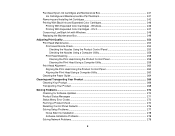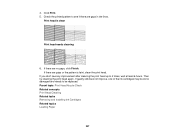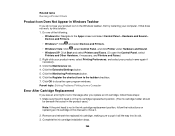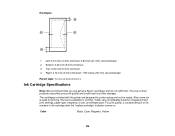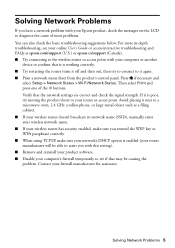Epson WorkForce WF-3640 Support Question
Find answers below for this question about Epson WorkForce WF-3640.Need a Epson WorkForce WF-3640 manual? We have 4 online manuals for this item!
Question posted by credopentimento on April 8th, 2017
Workforce-3640'cannot Recognize Ink Cartridges252,252xl.try Installing Again'
Workforce-360 gives the above message. Tried installing cartridges again but the same message back again. It has been working properly before for printing in black. Black is half full, C is grayed out (empty). yellow and red are low. Tried reinstalling cartridges many times but no avail.It can scan, but not copy or print. All Epson cartridges. Please help.
Current Answers
Answer #1: Posted by hzplj9 on April 9th, 2017 2:36 AM
If the printer has been used before with expended cartridges it can sometimes get in a 'knot'. Removing all the power from the device and leaving for about 10-15 minutes to allow the unit to discharge. Then re-power and try inserting the cartridges again. Cleaning the contacts with an alcohol swab may help by removing any residue on them. It may require a factory reset to get it working again. There is a firmware upgrade available which may address the issue you have. However Epson do not state what the upgrade is to cure.
Support and downloads can be obtained here:
Related Epson WorkForce WF-3640 Manual Pages
Similar Questions
Epson Wf-3640 Ink Cartridge Won't Move To The Left So That I Can Open The Lid
I'm trying to change ink cartridges on my EPSON WF 3640. The ink cartridge holder is locked in place...
I'm trying to change ink cartridges on my EPSON WF 3640. The ink cartridge holder is locked in place...
(Posted by krisg144 8 years ago)
I'm Trying To Make A Copy And My Epson Wf-3640 Keeps Saying 'busy' What Can I D
I have tried to cancel job but it says there is no job to cancel/invalid. I unplugged it/ turned it ...
I have tried to cancel job but it says there is no job to cancel/invalid. I unplugged it/ turned it ...
(Posted by jtjing 9 years ago)
New Epson Wp4530 Will No Recognize Ink.
New Epson WP4530 will not initialize due to printer will not recognize ink cartradges supplied. (gen...
New Epson WP4530 will not initialize due to printer will not recognize ink cartradges supplied. (gen...
(Posted by d28player 11 years ago)
Epson Workforce 435
Does Not Recognize Ink Cartridge
printer does not recognize ink cartridge
printer does not recognize ink cartridge
(Posted by karen52434 11 years ago)