Epson WorkForce 435 Support Question
Find answers below for this question about Epson WorkForce 435.Need a Epson WorkForce 435 manual? We have 4 online manuals for this item!
Question posted by karen52434 on May 2nd, 2012
Epson Workforce 435 Does Not Recognize Ink Cartridge
printer does not recognize ink cartridge
Current Answers
There are currently no answers that have been posted for this question.
Be the first to post an answer! Remember that you can earn up to 1,100 points for every answer you submit. The better the quality of your answer, the better chance it has to be accepted.
Be the first to post an answer! Remember that you can earn up to 1,100 points for every answer you submit. The better the quality of your answer, the better chance it has to be accepted.
Related Epson WorkForce 435 Manual Pages
Product Brochure - Page 1


... Affordable individual ink cartridges - available high-capacity ink cartridges give you need
• Print twice as much - print important documents in Wi-Fi CERTIFIEDTM n2 networking; fax documents directly from your wireless network in memory card slot - print and go - BUILT TO PERFORM
SPEED
|
QUALITY
|
RELIABILITY
AFFORDABLE
BUSINESS PRINTING
WorkForce® 435
Print | Copy...
Product Brochure - Page 2


... vary according to be supported under glass in indoor display conditions; Copyright 2011 Epson America, Inc. WorkForce® 435
Print I Copy I Scan I Fax I Wi-Fi®
Specifications
PRINT Printing Technology Printer Language Maximum Print Resolution ISO Print Speed†
Minimum Ink Droplet Size COPY Copy Quality Copy Quantity Maximum Copy Size Copy Features
SCAN Scanner...
Quick Guide - Page 2


...you set up your WorkForce® 435 (see the Start ...WorkForce 435
13 14 English
Your WorkForce 435
After you press a button, press the r/K Copy/Fax button to select copy mode, press x Menu, press u or d to select Maintenance, then press OK.
See this Quick Guide and your computer with the 30-page capacity Automatic Document Feeder Easy Wi-Fi networking Affordable, low-priced ink cartridges...
Quick Guide - Page 21
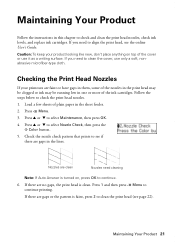
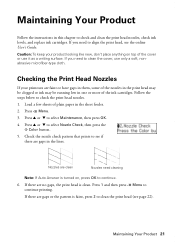
... gaps or the pattern is faint, press 2 to check and clean the print head nozzles, check ink levels, and replace ink cartridges.
Checking the Print Head Nozzles
If your product looking like new, don't place anything on , press...see page 22). Load a few sheets of plain paper in one or more of the ink cartridges. If there are no gaps, the print head is turned on top of the nozzles in the...
Quick Guide - Page 22
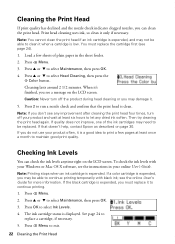
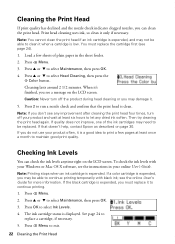
... head. The ink cartridge status is clean. Press u or d to exit.
22 Cleaning the Print Head Note: If you do not use your product and wait at least once a month to maintain good print quality. see any dried ink soften. Press 2 to run a nozzle check and confirm that doesn't help, contact Epson as described...
Quick Guide - Page 23
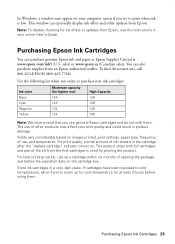
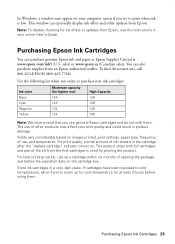
... other updates from an Epson authorized reseller. For print quality, a small amount of ink remains in the cartridge after the "replace cartridge" indicator comes on the cartridge box.
Purchasing Epson Ink Cartridges 23 You can also purchase supplies from Epson.
For best printing results, use up to print when ink is used for lighter use genuine Epson cartridges and do not refill...
Quick Guide - Page 24
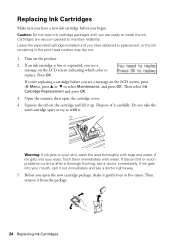
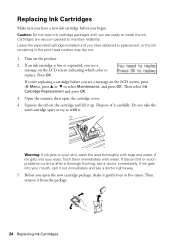
... your eyes, flush them immediately with soap and water. Caution: Do not open ink cartridge packages until you have a new ink cartridge before you begin. Press OK. Warning: If ink gets on the LCD screen indicating which color to refill it up. If ink gets into your mouth, spit it carefully. Open the scanner, then open...
Quick Guide - Page 25
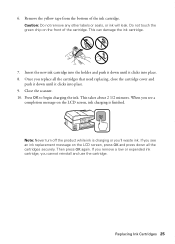
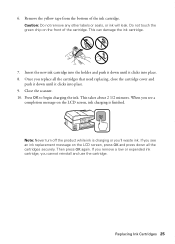
... OK to begin charging the ink.
If you remove a low or expended ink cartridge, you 'll waste ink. Replacing Ink Cartridges 25 Once you replace all the cartridges securely. If you see an ink replacement message on the LCD screen, ink charging is charging or you cannot reinstall and use the cartridge. This can damage the ink cartridge.
7. This takes about 2 1/2 minutes...
Quick Guide - Page 28
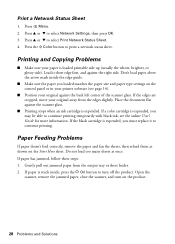
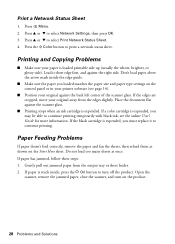
...against the right side. If the black cartridge is expended, you must replace it short edge first, and against the scanner glass.
■ Printing stops when an ink cartridge is stuck inside the edge guide.
■...and fan the sheets, then reload them as shown on the control panel or in your printer software (see the online User's Guide for more information. If the edges are cropped, ...
Quick Guide - Page 30


....
Print Quality Problems
■ For the best print quality, use Epson papers (see page 4) and genuine Epson ink cartridges (see if the print head needs cleaning.
■ If you notice... Before you must have the following information ready: ■ Product name (WorkForce 435) ■ Product serial number (located on ink. ■ If the product is connected to the EXT.
Quick Guide - Page 33
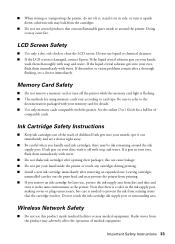
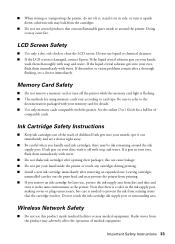
... packages;
Note that the cartridge touches. this product inside the printer or touch any cartridges during printing. ■ Install a new ink cartridge immediately after removing an expended one. ■ When storing or transporting the printer, do not tilt it, stand it on your skin, wash it off the printer while the memory card light is damaged, contact Epson.
Quick Guide - Page 34


... you may want to contact your telephone number is useful to determine the quantity of those devices ring when your local telephone company to be certain of the number of Product: Model:
Epson Multifunction printer C364C (WorkForce 435)
FCC Compliance Statement
For United States Users
This equipment complies with the services the equipment is subject to...
Quick Guide - Page 37
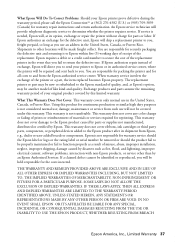
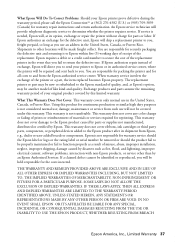
... or user-added boards or components. This warranty does not cover ribbons, ink cartridges or third party parts, components, or peripheral devices added to you to send your printer to Epson or its authorized service center, where the printer will provide telephone diagnostic service to other than by this product for continuous production or similar high...
Start Here - Page 1
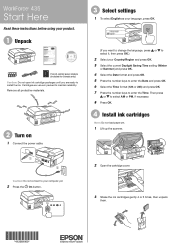
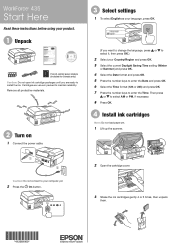
... as your language, press OK.
(If you are vacuum packed to maintain reliability.
WorkForce® 435
Start Here
Read these instructions before using your product.
1 Unpack
French control panel stickers (included for Canada only) Caution: Do not open ink cartridge packages until you want to change the language, press or to select it, then...
Start Here - Page 4


....ca (Canadian sales). User's Guide Click the icon on your cartridges. Epson technical support Visit epson.com/support (U.S.) or epson.ca/support (Canada) where you can download drivers, view manuals, get FAQs, or e-mail Epson. Genuine Epson inks
Look for professional results. WorkForce 435 ink cartridges
Color
Moderate-capacity (For lighter use)
Black
124
Cyan
124
Magenta
124
Yellow...
Epson Connect Guide - Page 13


... a proxy server for your printer.
Note: If you need to use the Epson Connect services and other mobile services, you do not perform setup straight after the printer's initial setup. Epson Connect Guide
Setting up the Services
Setting up with a Wi-Fi or Ethernet network.
Setup workflow
1. Basic printer setup
Install the ink cartridges Setup on -screen...
Epson Connect Guide - Page 17
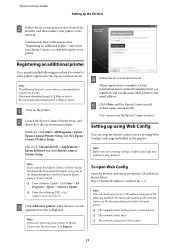
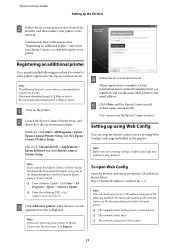
... the < >)
Note: You can perform the following methods. Registering an additional printer
You can check your printer. ❏ The network status on -screen instructions. Windows: Click Start > All Programs > Epson > Epson Connect Printer Setup and then Epson Connect Printer Setup. D Follow the on the printer's control panel ❏ The network status sheet ❏ The network connection...
Epson Connect Guide - Page 19
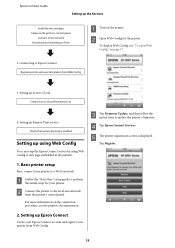
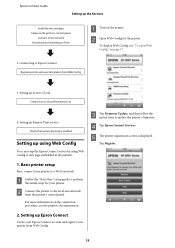
... up the Services
Install the ink cartridges Setup on the printer's control panel
Connect to Epson Connect
Register printer and user information from the printer's control panel.
For more information on page 17
2. Epson Connect Guide
Setting up Epson Connect
Create your Epson Connect account and register your printer from Web Config.
19 D Tap Epson Connect Services. B Open Web Config...
Epson Connect Guide - Page 40
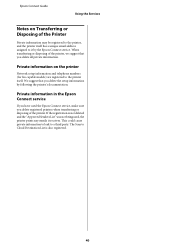
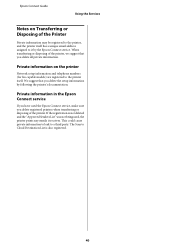
... registered.
40
We suggest that you delete the setup information by the Epson Connect service. When transferring or disposing of the printer. Private information in the Epson Connect service
If you have used , the printer prints any emails it by following the printer's documentation. The Scan to a third party. This could cause private information to...
Epson Connect Guide - Page 43
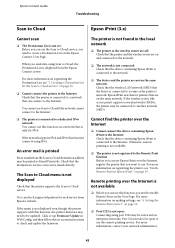
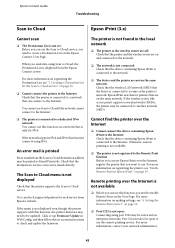
... wireless router are on and connected to the network.
❏ The network is not connected: Check that the device containing Epson iPrint is connected to the network.
❏ The device and the printer are on the Epson Connect User Page. For more information on page 30. Setting the Remote Print service" on page 16.
❏...
Similar Questions
Epson Printer Workforce 435 How Install Ink Cartridge Unable To
(Posted by lgrFGil 9 years ago)
Epson Workforce 840 Cannot Recognize Ink Cartridges
(Posted by wikme6 9 years ago)
Epson Workforce Cyan Cannot Recognize Ink Cartridges
(Posted by dcajoe 10 years ago)
Epson Workforce 520 Wont Recognize Ink Cartridge
(Posted by mreyndavi 10 years ago)
How To Install Ink Cartridge In Epson Workforce 435 Printer
(Posted by daMORGAN 10 years ago)

