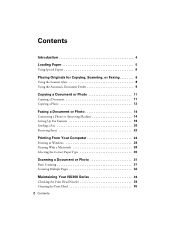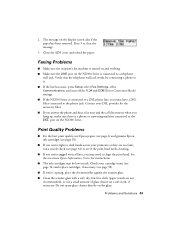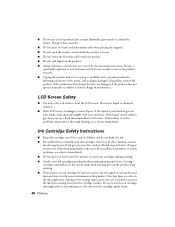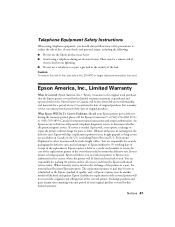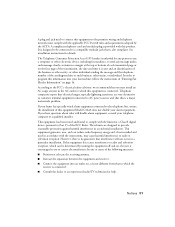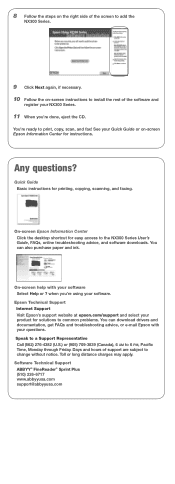Epson NX300 - Stylus Color Inkjet Support and Manuals
Get Help and Manuals for this Epson item

Most Recent Epson NX300 Questions
How Do I Use Only Black Ink In A Espon Stylus Nx300
(Posted by jkoutasi 9 years ago)
How To Send A Fax With A Epson Stylus Nx300
(Posted by JBradfix 9 years ago)
How To Use Epson Stylus Nx300 Scanner On Mac
(Posted by kppgunew 9 years ago)
Epson Xp600 Won't Print Black
(Posted by nhaveca 9 years ago)
Epson Stylus Nx300 Will Not Recognize My Cartridge
(Posted by brHa 9 years ago)
Epson NX300 Videos
Popular Epson NX300 Manual Pages
Epson NX300 Reviews
We have not received any reviews for Epson yet.