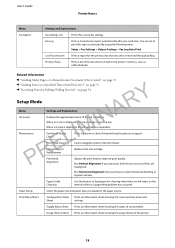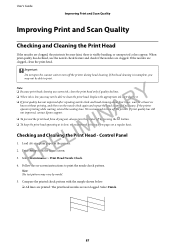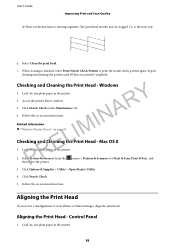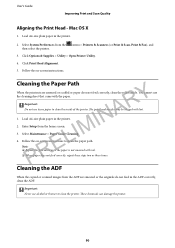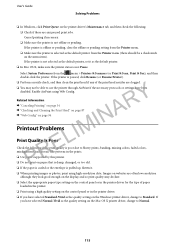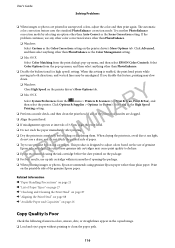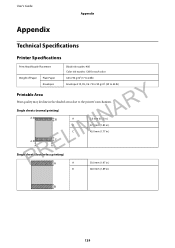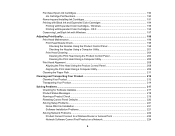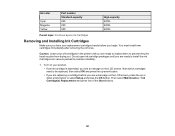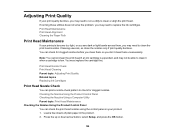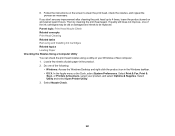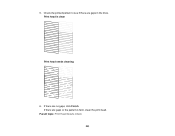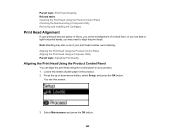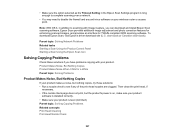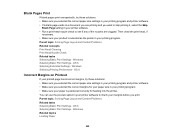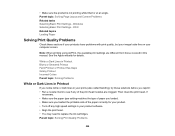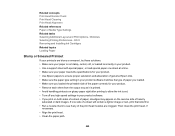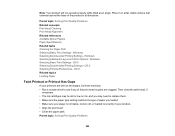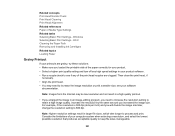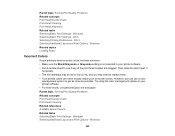Epson WorkForce WF-2650 Support Question
Find answers below for this question about Epson WorkForce WF-2650.Need a Epson WorkForce WF-2650 manual? We have 6 online manuals for this item!
Question posted by sauris on July 22nd, 2015
New Black Ink Won't Print.
I just installed new black Epson brand 220 ink cartridge and it won't print on my WF-2660. I also replaced all of the other colors and they print just fine. I have... cleaned print head nozzle, turned it off and back on, reinstalled cartridges several times, checked settings on computer with no luck at all. Any other trouble shooting ideas before I return this printer?
Current Answers
Answer #1: Posted by Odin on July 22nd, 2015 10:02 AM
Your question is not completely clear. Your "New Black Ink Won't Print" suggest that while the other cartridges work the black one won't. That being the case you need to /return/replace that cartridge as defective.
I'm sorry if that's not your issue, in which case you may want to resubmit.
I'm sorry if that's not your issue, in which case you may want to resubmit.
Hope this is useful. Please don't forget to click the Accept This Answer button if you do accept it. My aim is to provide reliable helpful answers, not just a lot of them. See https://www.helpowl.com/profile/Odin.
Related Epson WorkForce WF-2650 Manual Pages
Similar Questions
The Print Head Nozzles Have Dried Out When Printing Theres No Ink Print On The P
hi i have a Epson WF-2630 changed the black ink cartridge which was taken out and left for some time...
hi i have a Epson WF-2630 changed the black ink cartridge which was taken out and left for some time...
(Posted by jameslwaddell 7 years ago)
Where Is The Print Head Nozzle Located?
where is the print head nozzle located?
where is the print head nozzle located?
(Posted by Anonymous-156211 8 years ago)
How To Move Print Head To Install New Print Cartridges On Epson Wf-2650?
(Posted by lambert1 8 years ago)
I Cannot Install The Ink Cartridges As The Carriage Is Locked To The Right
(Posted by ljreymond 9 years ago)
How Do I Clean My Epson Stylus Photo Rx595 Print Head Nozzles
(Posted by xeroxtanel 9 years ago)