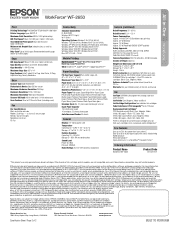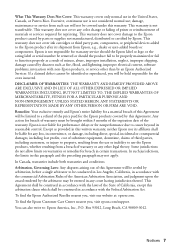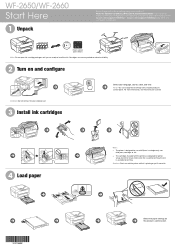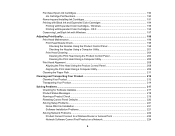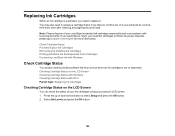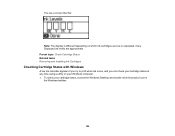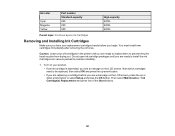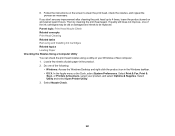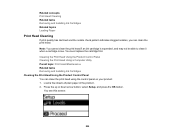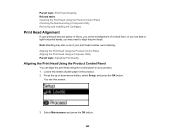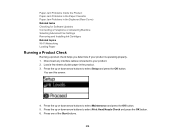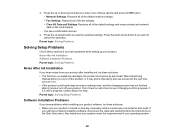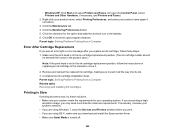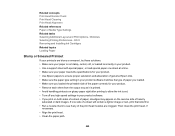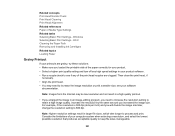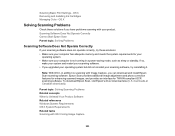Epson WorkForce WF-2650 Support Question
Find answers below for this question about Epson WorkForce WF-2650.Need a Epson WorkForce WF-2650 manual? We have 6 online manuals for this item!
Question posted by ljreymond on November 10th, 2014
I Cannot Install The Ink Cartridges As The Carriage Is Locked To The Right
Current Answers
Answer #1: Posted by BusterDoogen on November 10th, 2014 6:24 PM
I hope this is helpful to you!
Please respond to my effort to provide you with the best possible solution by using the "Acceptable Solution" and/or the "Helpful" buttons when the answer has proven to be helpful. Please feel free to submit further info for your question, if a solution was not provided. I appreciate the opportunity to serve you!
Related Epson WorkForce WF-2650 Manual Pages
Similar Questions
install ink cartridge instruction said takes approximately 7 minutes but it's been for 15 minutes th...
where is the print head nozzle located?
I just installed new black Epson brand 220 ink cartridge and it won't print on my WF-2660. I also re...