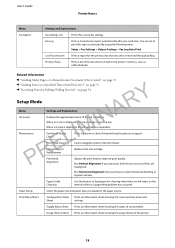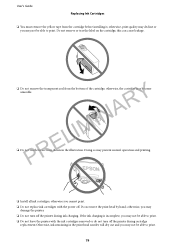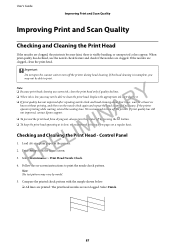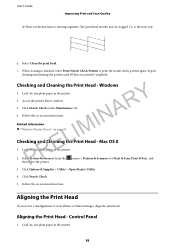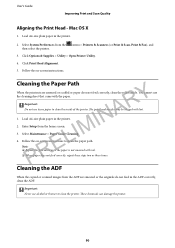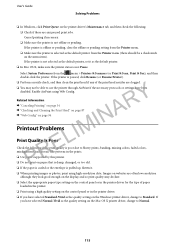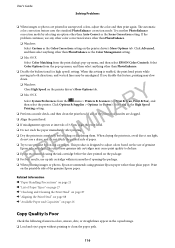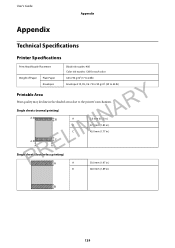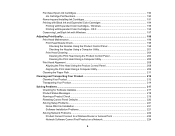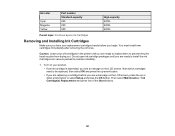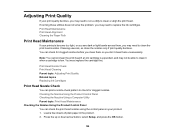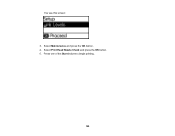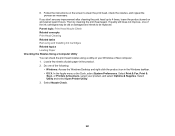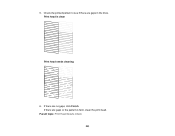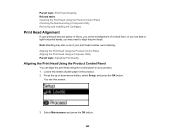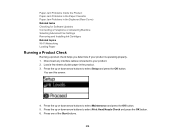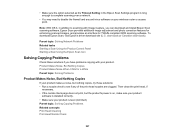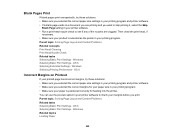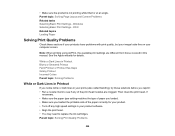Epson WorkForce WF-2650 Support Question
Find answers below for this question about Epson WorkForce WF-2650.Need a Epson WorkForce WF-2650 manual? We have 6 online manuals for this item!
Question posted by Anonymous-156211 on December 5th, 2015
Where Is The Print Head Nozzle Located?
where is the print head nozzle located?
Current Answers
Answer #1: Posted by TechSupport101 on December 5th, 2015 10:03 PM
Hi. The printhead is at the bottom of the cartridges carriage - and nozzles are the multiple tiny holes on it through which ink passes onto paper. See the video here https://www.youtube.com/watch?v=E0kDN0ccBZg for steps involved to access it. Or see page 13 of the .pdf Document here https://www.helpowl.com/manual.php?file=4d58453daa17cfc93c9b307766200bb5&manual=430895
Related Epson WorkForce WF-2650 Manual Pages
Similar Questions
The Print Head Nozzles Have Dried Out When Printing Theres No Ink Print On The P
hi i have a Epson WF-2630 changed the black ink cartridge which was taken out and left for some time...
hi i have a Epson WF-2630 changed the black ink cartridge which was taken out and left for some time...
(Posted by jameslwaddell 7 years ago)
New Black Ink Won't Print.
I just installed new black Epson brand 220 ink cartridge and it won't print on my WF-2660. I also re...
I just installed new black Epson brand 220 ink cartridge and it won't print on my WF-2660. I also re...
(Posted by sauris 8 years ago)
How To Move Print Head To Install New Print Cartridges On Epson Wf-2650?
(Posted by lambert1 8 years ago)
Epson Wf-2650 Won't Print
i just bought, installed, and registered a new Epson WF-2650, set it up as the default printer, ente...
i just bought, installed, and registered a new Epson WF-2650, set it up as the default printer, ente...
(Posted by gila47 9 years ago)
How Do I Clean My Epson Stylus Photo Rx595 Print Head Nozzles
(Posted by xeroxtanel 10 years ago)