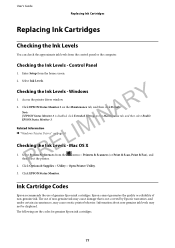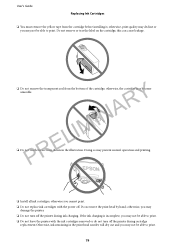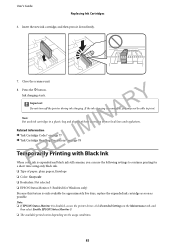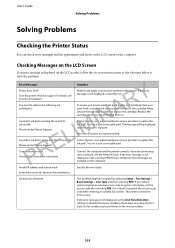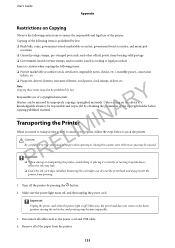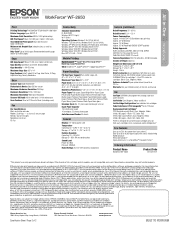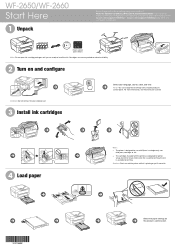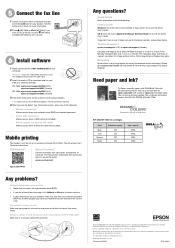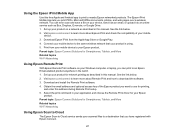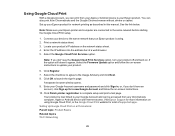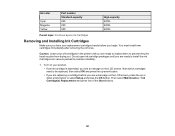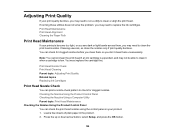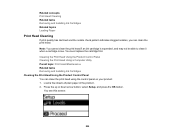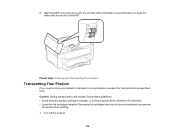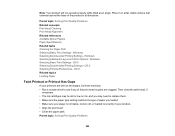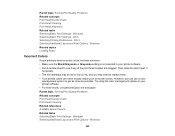Epson WorkForce WF-2650 Support Question
Find answers below for this question about Epson WorkForce WF-2650.Need a Epson WorkForce WF-2650 manual? We have 6 online manuals for this item!
Question posted by lambert1 on May 18th, 2015
How To Move Print Head To Install New Print Cartridges On Epson Wf-2650?
Current Answers
Answer #1: Posted by BusterDoogen on May 18th, 2015 8:34 PM
I hope this is helpful to you!
Please respond to my effort to provide you with the best possible solution by using the "Acceptable Solution" and/or the "Helpful" buttons when the answer has proven to be helpful. Please feel free to submit further info for your question, if a solution was not provided. I appreciate the opportunity to serve you!
Related Epson WorkForce WF-2650 Manual Pages
Similar Questions
I just bought an Epson WF-2650 about 6 months ago and it suddenly will not stay on for longer than 3...
i just bought, installed, and registered a new Epson WF-2650, set it up as the default printer, ente...
How do I install new ink cartridges in my workforce 545 printer?