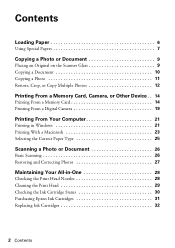Epson RX595 Support Question
Find answers below for this question about Epson RX595 - Stylus Photo Color Inkjet.Need a Epson RX595 manual? We have 4 online manuals for this item!
Question posted by xeroxtanel on May 2nd, 2014
How Do I Clean My Epson Stylus Photo Rx595 Print Head Nozzles
The person who posted this question about this Epson product did not include a detailed explanation. Please use the "Request More Information" button to the right if more details would help you to answer this question.
Current Answers
Related Epson RX595 Manual Pages
Similar Questions
The Print Head Nozzles Have Dried Out When Printing Theres No Ink Print On The P
hi i have a Epson WF-2630 changed the black ink cartridge which was taken out and left for some time...
hi i have a Epson WF-2630 changed the black ink cartridge which was taken out and left for some time...
(Posted by jameslwaddell 7 years ago)
Where Is The Print Head Nozzle Located?
where is the print head nozzle located?
where is the print head nozzle located?
(Posted by Anonymous-156211 8 years ago)
How To Select A Epson Rx595 Print Head Alignment Setting
(Posted by YASUHru 10 years ago)
How To Clean Epson Rx595 Print Head
(Posted by richdickb 10 years ago)
Can I Set Up My Epson Stylus Photo Rx595 To Be Wireless?
Can I set up my Epson Stylus Photo RX595 to be wireless?
Can I set up my Epson Stylus Photo RX595 to be wireless?
(Posted by markwithduffyrealty 12 years ago)