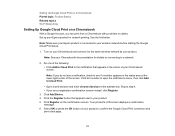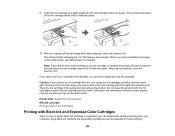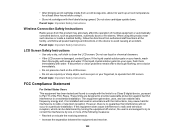Epson XP-630 Support Question
Find answers below for this question about Epson XP-630.Need a Epson XP-630 manual? We have 4 online manuals for this item!
Question posted by rachelnbb on April 3rd, 2016
Install Ink Cartridges
Current Answers
Answer #1: Posted by Odin on April 3rd, 2016 4:40 PM
If you told us exactly what you did, we very likely could tell you what if anything you were doing wrong--but as an independent help site, we can't improve on the general instructions Epson gave you. So at this point I can only suggest two options: (1) Resubmit, telling us in detail how you attempted the installation, or (2) phone Epson to get a walk-through--see the contact information here: https://www.contacthelp.com/epson/customer-service. If Epson's phone walk-through doesn't solve, then your machine is defective and should if possible be returned to the retailer or to Epson.
Note that Epson's first-line phone support, while taking a huge amount of your time, is generally clueless; be prepared to (quickly) ask for a "level 2" technician, and to keep repeating that request if necessary.
Hope this is useful. Please don't forget to click the Accept This Answer button if you do accept it. My aim is to provide reliable helpful answers, not just a lot of them. See https://www.helpowl.com/profile/Odin.
Answer #2: Posted by BusterDoogen on April 3rd, 2016 4:38 PM
I hope this is helpful to you!
Please respond to my effort to provide you with the best possible solution by using the "Acceptable Solution" and/or the "Helpful" buttons when the answer has proven to be helpful. Please feel free to submit further info for your question, if a solution was not provided. I appreciate the opportunity to serve you!
Related Epson XP-630 Manual Pages
Similar Questions
This occurs when you turn the printer on.