Epson Stylus NX430 Support Question
Find answers below for this question about Epson Stylus NX430.Need a Epson Stylus NX430 manual? We have 2 online manuals for this item!
Question posted by ratoby on March 10th, 2014
Why The Lcd Screen On My Epson Stylus Nx430 Printer Doesn't Work
The person who posted this question about this Epson product did not include a detailed explanation. Please use the "Request More Information" button to the right if more details would help you to answer this question.
Current Answers
There are currently no answers that have been posted for this question.
Be the first to post an answer! Remember that you can earn up to 1,100 points for every answer you submit. The better the quality of your answer, the better chance it has to be accepted.
Be the first to post an answer! Remember that you can earn up to 1,100 points for every answer you submit. The better the quality of your answer, the better chance it has to be accepted.
Related Epson Stylus NX430 Manual Pages
Quick Guide - Page 1


Epson Stylus® NX430
Small-in-OneTM
Quick Guide
Your Epson Stylus NX430 2 Using Special Papers 4 Copying a Document or Photo 6 Printing From a Memory Card 7 Scanning a Document or Photo 13 Maintaining Your Printer 16 Solving Problems 21 Notices 25
Quick Guide - Page 2


... touchpad gently with one touch Restore faded colors in various layouts- Your Epson Stylus NX430
After you set up your Epson Stylus® NX430 (see the Start Here sheet), turn off the "beep" heard when you press a button, select F Setup > Printer Setup > Sound > Off.
2 Your Epson Stylus NX430 See the online User's Guide for instructions.
Caution: The touchpad responds only...
Quick Guide - Page 3
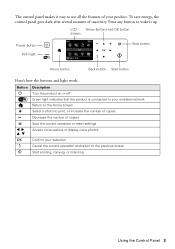
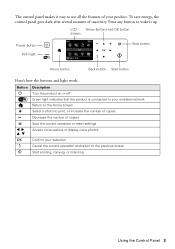
LCD
Arrow buttons and OK button
screen
Power button WiFi light
Stop button
Home button
Back button Start button
Here's how the buttons and light work:
Button Description
P
Turn the product on or off
Green light indicates that the product is connected to your wireless network
Return to the Home screen... to wake it easy to the previous screen Start printing, copying, or scanning
Using ...
Quick Guide - Page 6


... 1 copy, press + or - Press l or r to 99).
6. to select the number (up to select Color or B&W copies. 7. Press x to position your original facedown on the LCD screen.
5. You can also restore color in old photos as you don't move the original. 4. Make sure paper is loaded. 2. To print more information. 1.
Copying a Document...
Quick Guide - Page 7


... lit. Memory card access light
Removing the Card
After you finish printing your digital camera's memory card;
You can view your Epson product and a computer. you may lose data on the LCD screen and print them (see page 8). Pull the card straight out of compatible memory cards. Printing From a Memory Card 7 Printing From...
Quick Guide - Page 8


...
multiple photos on the LCD screen ■ Print Settings to...Epson photo paper (various types
available; When you want to change, then press OK and change paper size, type, borders, or fix red-eye ■ Crop/Zoom to select more information on the LCD screen. 1. Press + or - To cancel printing, press y . 8 Printing Photos From the LCD Screen Printing Photos From the LCD Screen...
Quick Guide - Page 9
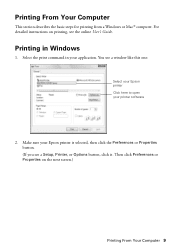
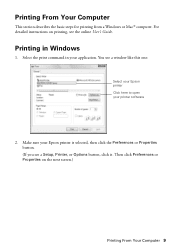
... a Windows or Mac® computer. For detailed instructions on the next screen.)
Printing From Your Computer 9 Select the print command in Windows
1.
Then click Preferences or Properties on printing, see a Setup, Printer, or Options button, click it. Make sure your Epson printer is selected, then click the Preferences or Properties button. (If you see...
Quick Guide - Page 11
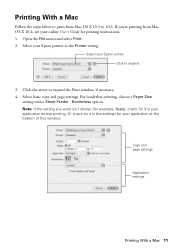
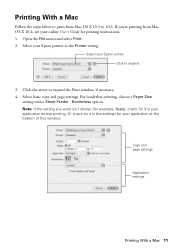
Select your Epson printer as the Printer setting.
Copy and page settings
Application settings
Printing With a Mac 11 Or check ...shown (for example, Scale), check for it in your application before printing. Open the File menu and select Print. 2. Select your Epson printer Click to expand the Print window, if necessary. 4. Note: If the setting you 're printing from Mac OS X 10.5 to...
Quick Guide - Page 12


.... Click Print.
8.
Choose Print Settings from the pop-up menu, and select the following print settings:
Choose Print Settings
Select your Epson printer what kind of paper you're using, so the ink coverage can be adjusted accordingly. This tells your Media Type (see below)
Select higher quality ...
Quick Guide - Page 17


...'t help, contact Epson as described on your Epson printer often, it is expended, you must replace the cartridge first (see the online User's Guide for more information. Cleaning the Print Head 17 If quality does not improve, one of the ink cartridges may damage it 's finished, you see a message on the LCD screen. see page...
Quick Guide - Page 18


... Cartridges To find the nearest one, call 800-GO-EPSON (800-463-7766). Yields vary considerably based on the cartridge box. Your printer ships with full cartridges and part of ink remains in the cartridge after the "replace cartridge" indicator comes on your computer screen when you use , and temperature.
For print quality...
Quick Guide - Page 19
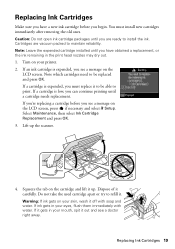
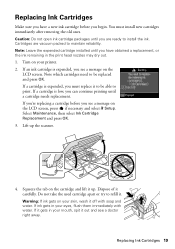
..., or the ink remaining in your printer. 2. If an ink cartridge is low, you see a doctor right away. Replacing Ink Cartridges 19 Turn on the LCD screen, press if necessary and select F Setup...before you see a message on your mouth, spit it out and see a message on the
LCD screen. Caution: Do not open ink cartridge packages until you have a new ink cartridge before you begin...
Quick Guide - Page 20
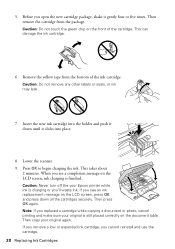
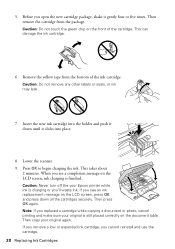
...LCD screen, press OK and press down until it clicks into the holder and push it gently four or five times. If you cannot reinstall and use the cartridge. 20 Replacing Ink Cartridges Insert the new ink cartridge into place.
8. Caution: Never turn off the your Epson printer... cartridges securely. Then copy your original is still placed correctly on the LCD screen, ink charging is finished.
Quick Guide - Page 21


Solving Problems
If you have a problem with your computer or another device to confirm that it is working correctly.
■ Try resetting the router (turn it again. ■ Print a Network Status Sheet... and reinsert the CD to reinstall your online User's Guide for instructions on the LCD screen to wake the printer from sleep mode. Epson is dark, press any button to diagnose the cause.
Quick Guide - Page 24


Toll or long distance charges may need to align the print head. ■ If you notice jagged vertical lines, you call Epson for support, please have the following information ready: ■ Product name (Epson Stylus NX430) ■ Product serial number (located on a soft cloth, if necessary. Do not spray glass cleaner directly on ink.
To...
Quick Guide - Page 31
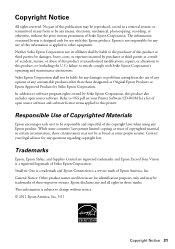
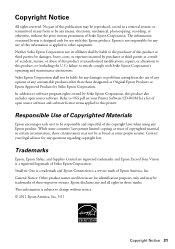
...change without the prior written permission of Seiko Epson Corporation.
Epson is a registered logomark of Seiko Epson Corporation. Contact your Printer Software CD-ROM for any damages or ...be liable for a list of their respective owners. Trademarks
Epson, Epson Stylus, and Supplies Central are for use of Epson America, Inc. Copyright Notice
All rights reserved. Refer to...
Start Here - Page 1


... only the yellow tape from inside the printer.
3 Select language
To select English as...printer and to lower the control panel, squeeze the release bar underneath.
Cartridges are ready to change the language later using your product.
1 Unpack
Caution: Do not open ink cartridge packages until it , then press OK. If you are vacuum packed to select it clicks. Epson Stylus® NX430...
Start Here - Page 2
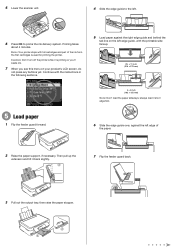
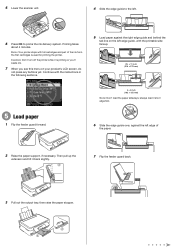
...edge guide, with full cartridges and part of
the paper.
2 Raise the paper support, if necessary. Priming takes
about 4 minutes. Note: Your printer ships with the printable side faceup.
8½ × 11 inch (216 × 279 mm)
5 Load paper
1 Flip the feeder guard ... over, against the right edge guide and behind the
tab line on your product's LCD screen, do
not press any buttons yet.
Start Here - Page 3
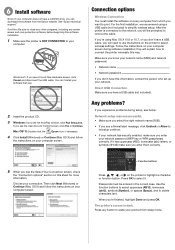
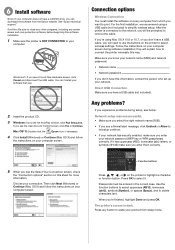
... support." If you experience problems during software installation; Mac OS® X: Double-click the
Epson icon, if necessary.
4 Click Install (Windows) or Continue (Mac OS X) and follow the instructions on your
computer.
The printer's screen is NOT CONNECTED to select it has uppercase (ABC), lowercase (abc) letters, or symbols (!#%@) make sure you 're...
Start Here - Page 4


... iPads, tablets, and other popular mobile devices. Toll or long distance charges may be trademarks of photos and attachments right from an Epson authorized reseller. Please go to change without....epson.com/ink3 (U.S.
Genuine Epson inks
Look for the numbers below to change without notice.
© 2011 Epson America, Inc. 8/11
CPD-34312R1
Printed in those marks. Epson Stylus NX430 ink...
Similar Questions
The Lcd Screen On My Epson Workforce 645 Does Not Work
(Posted by gatre 10 years ago)
Why The Lcd Screen On My Epson Stylus Nx430 Printer
(Posted by greyfes 10 years ago)
Printer Showing I On Lcd Screen I Think Its An Infamous Error . Dont Know What T
(Posted by birdhouse814 11 years ago)
How Do I Change The Language On My Lcd Screen After It Has Been Set Up?
(Posted by jrlutz10 12 years ago)

