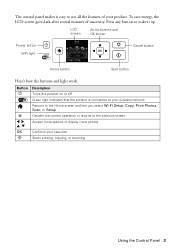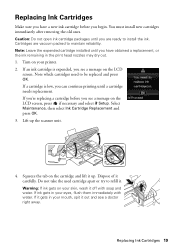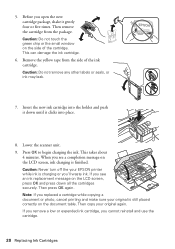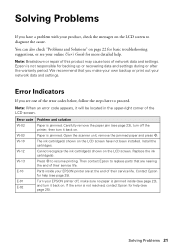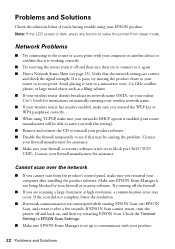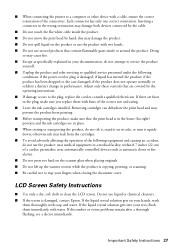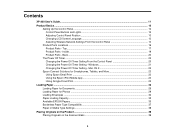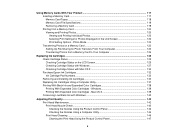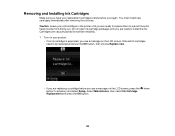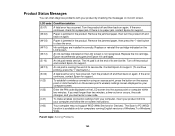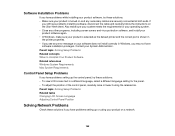Epson XP-300 Support Question
Find answers below for this question about Epson XP-300.Need a Epson XP-300 manual? We have 3 online manuals for this item!
Question posted by birdhouse814 on January 27th, 2013
Printer Showing I On Lcd Screen I Think Its An Infamous Error . Dont Know What T
The person who posted this question about this Epson product did not include a detailed explanation. Please use the "Request More Information" button to the right if more details would help you to answer this question.
Current Answers
Related Epson XP-300 Manual Pages
Similar Questions
Why The Lcd Screen On My Epson Stylus Nx430 Printer
(Posted by greyfes 10 years ago)
Scanner Error.
I just installed my Epson XP-300. The display screen says "scanner error" after tuning it on each ti...
I just installed my Epson XP-300. The display screen says "scanner error" after tuning it on each ti...
(Posted by mercedestalbert 10 years ago)
Epson Xp 300 Flashing Green And Lcd Screen Turns Off
This occurs when you turn the printer on.
This occurs when you turn the printer on.
(Posted by stefnchris 10 years ago)
This Printer Installed And Works But Get Error The Sd Slot Did Not Istall
(Posted by marytow09 10 years ago)
My Workforce Printer Showing Scanner & Printer Error
(Posted by ollingody 11 years ago)