Epson Stylus NX330 Support Question
Find answers below for this question about Epson Stylus NX330.Need a Epson Stylus NX330 manual? We have 3 online manuals for this item!
Question posted by norst897 on April 19th, 2013
Printer Takes About 2 Minutes To Print One Page. Why?
The person who posted this question about this Epson product did not include a detailed explanation. Please use the "Request More Information" button to the right if more details would help you to answer this question.
Current Answers
There are currently no answers that have been posted for this question.
Be the first to post an answer! Remember that you can earn up to 1,100 points for every answer you submit. The better the quality of your answer, the better chance it has to be accepted.
Be the first to post an answer! Remember that you can earn up to 1,100 points for every answer you submit. The better the quality of your answer, the better chance it has to be accepted.
Related Epson Stylus NX330 Manual Pages
Product Brochure - Page 1


MOBILE DEVICE
PRINTING1
Epson Stylus® NX330 Small-in-One™
Print | Copy | Scan | Photo | Wi-Fi®
d es i gne d f or S I M P L I C I T Y
• Small-in seconds2
• Print photos, PC-free - get instant wireless printing of over/ underexposed images focus on what's important
• Save time - great performance
• Epson Connect - connect to your wireless network...
Product Brochure - Page 2


....
5 For details, see www.epson.com/cartridgeinfo. and other air pollutants and improves fuel efficiency. Epson Stylus® NX330 Small-in-One™ Print I Copy I Scan I Photo I Wi-Fi® Specifications
PRINT Printing Technology Printer Language Maximum Print Resolution ISO Print Speed†
Minimum Ink Droplet Size COPY Copy Quality Copy Quantity Maximum Copy Size SCAN Scanner Type...
Quick Guide - Page 2


... User's Guide for instructions on using your product. English
Your Epson Stylus NX330
After you set up to 4 pages on one sheet Wireless printing from mobile devices with Epson Connect
Where to find information See page 7 for instructions. See page 18 for instructions. Features Print photos without a computer Get high-quality copies with one touch...
Quick Guide - Page 3


To save energy, the LCD screen goes dark after several minutes of your selection Starts printing, copying, or scanning
Using the Control Panel 3 Press any button to wake it easy to the...product is connected to your wireless network Returns to the Home screen and lets you select Copy, Print Photos, Scan, or Setup Cancels the current operation or returns to use all the features of inactivity. The...
Quick Guide - Page 9


... a window like this one:
Select your Epson printer Click here to open your application.
Printing in your printer software
2. Select the print command in Windows
1. Then click Preferences or Properties on printing, see a Setup, Printer, or Options button, click it. Printing From Your Computer
This section describes the basic steps for printing from a Windows or Mac® computer...
Quick Guide - Page 11


... the bottom of this window. Copy and page settings
Application settings
Printing With a Mac 11 Printing With a Mac
Follow the steps below to print from Mac OS X 10.4, see your online User's Guide for printing instructions. 1. Select your Epson printer Click to expand
3.
For borderless printing, choose a Paper Size
setting with a Sheet Feeder - Note: If the...
Quick Guide - Page 12


... you may need from the pop-up menu. See the online User's Guide for details.
7. This tells your print job, click the printer icon in your Media Type (see below)
Select higher quality or faster printing (if available)
6.
Selecting the Correct Paper Type
Select the correct Type (Windows) or Media Type (Mac OS...
Quick Guide - Page 16
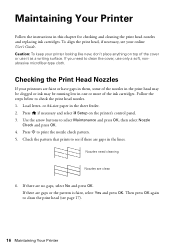
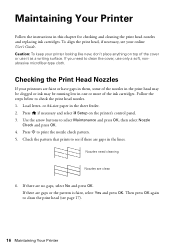
... more of the cover or use only a soft, nonabrasive microfiber-type cloth. Use the arrow buttons to check the print head nozzles. 1.
Maintaining Your Printer
Follow the instructions in the sheet feeder. 2. Checking the Print Head Nozzles
If your online User's Guide. Press if necessary and select F Setup on top of the ink...
Quick Guide - Page 17


... check pattern indicates clogged nozzles, you don't see any improvement after cleaning the print head four times, turn off the printer and wait at least once a month to maintain good print quality. Print head cleaning uses ink, so clean it . 4. Cleaning takes several minutes. When it when a cartridge is expended, you must replace the cartridge first...
Quick Guide - Page 18


...:
Ink color Black Cyan Magenta Yellow
Moderate-capacity 124 124 124 124
High-capacity 126 126 126 126
Note: We recommend that you try to print when ink is used for priming the printer. Yields vary considerably based on .
If cartridges have been exposed to cold temperatures, allow them . For...
Quick Guide - Page 19


... with soap and water. Lift up . Do not take the used cartridge apart or try to print. Replacing Ink Cartridges
Make sure you have obtained a replacement, or the ink remaining in your printer. 2. Turn on the LCD screen, press if necessary...LCD
screen. Caution: Do not open ink cartridge packages until you can continue printing until you see a doctor right away. If ink gets in the...
Quick Guide - Page 20


...the scanner. 9. Caution: Never turn off the your Epson printer while ink is charging or you cannot reinstall and use ... When you replaced a cartridge while copying a document or photo, cancel printing and make sure your original again. Note: If you see an ink...placed correctly on the front of the ink cartridge. This takes about
2 minutes. Caution: Do not touch the green chip on the...
Quick Guide - Page 21


...settings.
W-10
The ink cartridge(s) shown on the LCD screen.
E-01 E-02
Turn your Epson printer off the printer, then turn off , make your own backup or print out your Epson printer are nearing
the end of their service life. Note: When an error code appears, it back...
W-02
Paper is jammed. You can also check "Problems and Solutions" on the LCD screen to resume printing.
Quick Guide - Page 22


... see "Scanning with your product software. ■ Disable the firewall temporarily to it again. ■ Print a Network Status Sheet (see your online User's Guide for assistance. If its network name (SSID), ... the CD to reinstall your computer or another device to confirm that it is working correctly.
■ Try resetting the router (turn the printer off the firewall.
■ If you are...
Quick Guide - Page 24


... Epson special paper (see page 4) and genuine Epson ink
cartridges (see page 18). ■ If you may
need to clean the print head (see page 17). Check your
Epson printer is placed flat against the document table glass and your cartridge status (see page 17) and replace cartridges, if necessary (see if...
Quick Guide - Page 27


...problems remain after a thorough flushing, see a doctor immediately. Doing
so may damage both devices connected by the cable.
■ Do not touch the flat white cable inside or ...the product: near automatically controlled devices such as specifically explained in the plug, make sure that the print head is damaged, contact Epson. ■ When connecting the printer to clean the LCD screen....
Quick Guide - Page 29


... different from that to which exceed the limits established by the FCC for this device and may cause interference levels which the receiver is the responsibility of the user ... statistical basis as a Class B digital device. Each product marketed is subject to unused interfaces. Trade Name: Type of Product: Model:
Epson Multifunction printer C461B
Declaration of the FCC rules as required...
Quick Guide - Page 30


..., ink cartridges or third party parts, components, or peripheral devices added to Epson or its authorized service center, where the printer will , at its shipment from such use ; THE WARRANTY...by this product for reprinting. This warranty does not cover any color change or fading of prints or reimbursement of like kind and quality. An Epson service technician will be free from defects...
Start Here - Page 2
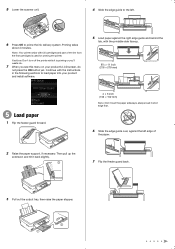
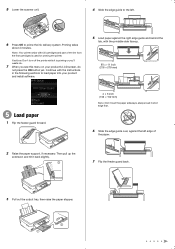
...the
tab, with full cartridges and part of
the paper.
2 Raise the paper support, if necessary. Note: Your printer ships with the printable side faceup.
8½ × 11 inch (216 × 279 mm)
5 Load paper...screen, do
not press the OK button yet. Caution: Don't turn off the printer while it is used for priming the printer. always load it back slightly.
7 Flip the feeder guard back.
3 Pull ...
Start Here - Page 4


...Premium Presentation Paper Matte Heavyweight, non-glare card stock for copying, printing, scanning, and troubleshooting. On-screen help with a USB cable....only and may apply. Epson Stylus NX330 ink cartridges
Color Black Cyan Magenta Yellow
Moderate-capacity 124...®, and more information.
Setup is unable to find my printer after connecting it is securely connected as remembering your software. To...
Similar Questions
Epson Stylus Nx300 Printer Driver Won't Print Black
(Posted by timanilk 10 years ago)
How To Set Up Wireless Printing From Epson Stylus Nx330
(Posted by caspicc 10 years ago)
Epson Stylus Cx9400fax All-in-one Printer Skipping Lines When Printing
(Posted by buyajrw 10 years ago)

