Epson NX300 Support Question
Find answers below for this question about Epson NX300 - Stylus Color Inkjet.Need a Epson NX300 manual? We have 3 online manuals for this item!
Question posted by timanilk on April 6th, 2014
Epson Stylus Nx300 Printer Driver Won't Print Black
The person who posted this question about this Epson product did not include a detailed explanation. Please use the "Request More Information" button to the right if more details would help you to answer this question.
Current Answers
There are currently no answers that have been posted for this question.
Be the first to post an answer! Remember that you can earn up to 1,100 points for every answer you submit. The better the quality of your answer, the better chance it has to be accepted.
Be the first to post an answer! Remember that you can earn up to 1,100 points for every answer you submit. The better the quality of your answer, the better chance it has to be accepted.
Related Epson NX300 Manual Pages
Product Brochure - Page 1


... and enlarge copies 25 to 31 ppm1
• Make multiple color copies effortlessly - Built-in, 30-page Automatic Document Feeder
• Fax in -One
Epson Stylus® NX300
Print | Copy | Scan | Fax
Great features at a great value. All-in color or black-and-white - Plain paper prints resist fading up to six times longer than leading competitive prints2...
Product Brochure - Page 2


...printspeed for the latest information.
3 We recommend the use and temperature. and Canada
Epson Stylus NX300 ink jet all-in-one, Instruction booklet, CD-ROM containing all prints under glass; For print quality, a small amount of prints on black and color text patterns in length)
Borderless Photo Sizes
3.5" x 5", 4" x 6", 5" x 7", 8" x 10", 8.5" x 11", A4
Specifications
Paper Types...
Quick Guide - Page 1


Epson Stylus® NX300 Series
Quick Guide
Basic Printing, Copying, Scanning, and Faxing Maintaining Your All-in-One Solving Problems
Quick Guide - Page 2
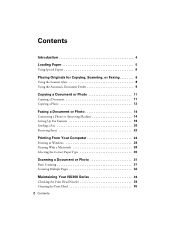
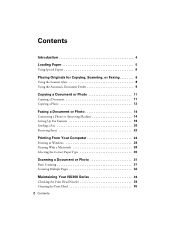
... a Document or Photo 14
Connecting a Phone or Answering Machine 14 Setting Up Fax Features 16 Sending a Fax 20 Receiving Faxes 22
Printing From Your Computer 24
Printing in Windows 24 Printing With a Macintosh 26 Selecting the Correct Paper Type 30
Scanning a Document or Photo 31
Basic Scanning 31 Scanning Multiple Pages 32
Maintaining...
Quick Guide - Page 4


... contain hints for printing from your computer ■ Scan multiple pages ■ Perform routine maintenance ■ Solve simple problems This book tells you how to do a lot more when you connect it to your Windows® or Macintosh® computer. Introduction
After you have set up your Epson Stylus® NX300 Series as described...
Quick Guide - Page 24


... to check for instructions. Before you start, make sure you see the on-screen Epson Information Center. Printing in a printing program, open your NX300 Series software. Tip: It's a good idea to your printer software
2. For detailed instructions on printing, see a Setup, Printer, or Options button, click it. Select EPSON NX300 Series and click the Preferences or Properties button.
Quick Guide - Page 26


...start printing.
Click OK or Print to expand the Print window, if necessary.
26 Printing From Your Computer
This window appears and shows the progress of your Mac operating system. Select EPSON Stylus NX300 Click to expand
3. Check ink cartridge status
Cancel printing
Printing With a Macintosh
See the section below for your print job. Select EPSON Stylus NX300 as the Printer setting...
Quick Guide - Page 28


... File menu and select Print.
28 Printing From Your Computer See the on-screen Epson Information Center for details.
7. Cancel printing Pause or resume printing Select the print job
Mac OS X 10.3 to 10.4
1. Select Stylus NX300 Select your Paper Size Select your print job, click the printer icon in the dock. Click Print. 8. Choose any other printing options you may need...
Quick Guide - Page 29


... ?.
8. Note: For more information about printer settings, click the ? Printing With a Macintosh 29
5. button.
6.
Choose any other printing options you may need from the pop-up menu. Select Stylus NX300, choose Print Settings from the pop-up menu, and select the following print settings:
Select your Media Type (see page 30) Select Color or Grayscale output Select higher...
Quick Guide - Page 30


... print job, click the printer icon in the dock (or click the Print Center icon and double-click Stylus NX300 on Cool Peel Transfer Paper
Envelopes
Select this paper/media
Plain paper Epson Bright White Paper Epson Presentation Paper Matte
Epson Ultra Premium Photo Paper Glossy
Epson Premium Photo Paper Glossy
Epson Photo Paper Glossy
Epson Premium Photo Paper Semi-gloss
Epson...
Quick Guide - Page 31


... your computer or other device. Close the cover gently so you are scanning from any TWAIN-compliant application using Epson Scan. Basic Scanning
You can scan from an application, start your image and provides a full array of the following to a file. 1.
Scanning a Document or Photo
You can use your Epson Stylus NX300 Series to scan...
Quick Guide - Page 35


...Caution: Never turn off the printer during a cleaning cycle or you see page 38).
1. Press the Copy/Fax button, then press Menu. 3. Cleaning the Print Head
If print quality has declined and the nozzle...you do not use your NX300 Series and wait at least once a month to maintain good print quality.
Press 1 to finish or 2 to select Head Cleaning, then
press the x Color button. You must replace...
Quick Guide - Page 40


... Download the Latest Software or visit Epson's support website at epson.com/support (U.S.) or epson.ca (Canada). Checking for Software Updates
Periodically, it's a good idea to your Epson Stylus NX300 Series software. Solving Problems
If you can also click or Start , select All Programs or Programs, select EPSON, select EPSON NX300 Series, and click Driver Update.
40 Solving Problems With...
Quick Guide - Page 41


...any button (except the P On button) to continue printing. If the error is not resolved, contact Epson for help (see page 44).
Contact Epson Support to save power.
Don't load paper above ...).
The printer's ink pads are at
Contact Epson to replace ink pads (see page 44).
Problems and Solutions
Check the solutions below , follow the steps here to proceed. Turn the NX300 Series off...
Quick Guide - Page 44


... and select your product for support, please have the following information ready: ■ Product name (Epson Stylus NX300 Series all-in-one , call : ■ U.S.: (562) 276-4382, 6 AM - ....com
44 Solving Problems sales) or www.epson.ca (Canadian sales). You can download drivers and documentation, get FAQs and troubleshooting advice, or e-mail Epson with your questions. To find the nearest ...
Quick Guide - Page 53
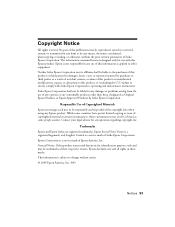
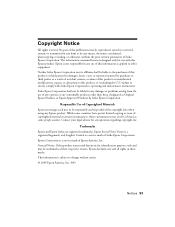
... each user to strictly comply with this Epson product. While some people assume. Neither Seiko Epson Corporation nor its affiliates shall be trademarks of Seiko Epson Corporation.
Trademarks
Epson and Epson Stylus are for identification purposes only and may be liable to the purchaser of this product or third parties for damages, losses, costs, or expenses...
Start Here - Page 1


... "Any questions?". Start Here
Epson Stylus® NX300 Series
1 Unpack
(Included for Canada only)
If anything is missing, contact Epson as described on the NX300 Series
1 Connect the power cable....
Caution: Do not connect to your computer yet.
2 Press the On button.
3 Choose your settings
Copy/Fax
Stop/ Clear Settings
B&W Color...
Start Here - Page 6


... see this screen, click Open the Printer List.
Make sure the NX300 Series is NOT CONNECTED to print, copy, scan, and fax! Other users: continue with step 7.
7 When you 're done, eject the CD. You're ready to your computer.
2 Insert the NX300 Series software CD. 3 Double-click the Epson icon. 4 Click Install and follow...
Start Here - Page 7
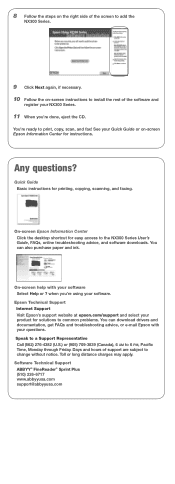
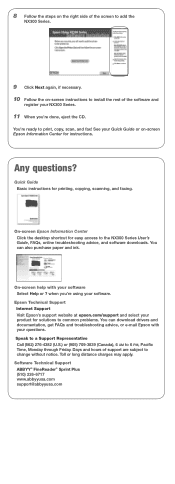
...drivers and documentation, get FAQs and troubleshooting advice, or e-mail Epson with your questions. Any questions? On-screen Epson...NX300 Series User's
Guide, FAQs, online troubleshooting advice, and software downloads.
Epson Technical Support Internet Support Visit Epson's support website at epson... 6 AM to print, copy, scan, and fax!
when you're using your NX300 Series.
11 When ...
Start Here - Page 8


... it with you can also purchase supplies from an Epson authorized reseller.
Epson disclaims any and all rights in XXXXXX Want great results?
Epson NX300 Series Ink Cartridges
69 or 88 Black
69 88 or
Magenta
69 or 88 Cyan
69 or 88 Yellow
68 High Capacity Black
Printed in those marks. It's as easy as remembering...
Similar Questions
Epson 435 Won't Let Me Print Black Without Color
(Posted by nwrCirce 10 years ago)
Epson Stylus Nx300 Won't Print Black
(Posted by DINOaa 10 years ago)

