Epson NX300 Support Question
Find answers below for this question about Epson NX300 - Stylus Color Inkjet.Need a Epson NX300 manual? We have 3 online manuals for this item!
Question posted by vasicolb13 on September 18th, 2013
Epson Nx300 Won't Print Black
The person who posted this question about this Epson product did not include a detailed explanation. Please use the "Request More Information" button to the right if more details would help you to answer this question.
Current Answers
There are currently no answers that have been posted for this question.
Be the first to post an answer! Remember that you can earn up to 1,100 points for every answer you submit. The better the quality of your answer, the better chance it has to be accepted.
Be the first to post an answer! Remember that you can earn up to 1,100 points for every answer you submit. The better the quality of your answer, the better chance it has to be accepted.
Related Epson NX300 Manual Pages
Product Brochure - Page 1


... fading up to 400 percent
• Replace only the color that last - With Auto Photo Correction
• Archive documents / photos with convenient speed dial list
• Print black text fast - Built-in, 30-page Automatic Document Feeder
• Fax in -One
Epson Stylus® NX300
Print | Copy | Scan | Fax
Great features at a great value. reduce and enlarge...
Product Brochure - Page 2


... Inc. CPD-26434 oss 9/08 Actual print stability will vary based on . Epson Stylus NX300 Print | Copy | Scan | Fax
Printing Technology
4-color (CMYK) drop-on images printed, print settings, paper type, frequency of use and temperature. See www.epson.com/printspeed for the latest information.
3 We recommend the use Black, Cyan, Magenta and Yellow
Printing: 17.7" x 18.7" x 10.6" Storage: 18...
Quick Guide - Page 1


Epson Stylus® NX300 Series
Quick Guide
Basic Printing, Copying, Scanning, and Faxing Maintaining Your All-in-One Solving Problems
Quick Guide - Page 4


...ever turning on your desktop. Introduction
After you have set up your Epson Stylus® NX300 Series as you read your NX300 Series instructions:
Warning: Warnings must be followed carefully to avoid bodily.... Caution: Cautions must be observed to avoid damage to your NX300 Series. Tip: Tips contain hints for printing from your computer ■ Scan multiple pages ■ Perform ...
Quick Guide - Page 11


... (or A4) plain paper or Epson special paper just like you want (up to turn off the "beep" heard when you press a button, press Copy/Fax, press Menu, press u or d to select Maintenance, press u or d to make color or black-and-white copies. Note: You cannot print borderless on the NX300 Series. 2. Press the P On...
Quick Guide - Page 12


...on the NX300 Series. 2. it is printing; Copying a Photo
You can copy one or two photos on the options you
want (up to select Layout, and press OK.
12 Copying a Document or Photo Load Epson photo ... finish selecting your settings, press OK and then Menu to begin copying. Press the x B&W or x Color button to exit settings.
9. Note: Do not pull out paper as it ejects automatically. Note: Not...
Quick Guide - Page 16


...: To change other header information (see page 17). See the Start Here sheet or on-screen Epson Information Center for a long period of the fax. Press the Copy/Fax button to the Fax ...sender
name or other settings or print fax reports, see the phone number input screen.
2. Setting Up Fax Features
Before sending or receiving faxes, you leave the NX300 Series unplugged for instructions on ...
Quick Guide - Page 21


...black and white even if you 're done selecting settings.
5. Select or type the number of the speed dial/group dial entry you 've connected a telephone to the NX300...then press OK. Note: If the recipient's fax machine prints only in step 5.
4. Press 1 to receive a ...■ Contrast to change any time. Press the x B&W or x Color button to send your fax. (You cannot send another number, press ...
Quick Guide - Page 24


... "Checking for Software Updates" on page 40 for updates to open the File menu, and select Print. Select EPSON NX300 Series and click the Preferences or Properties button. Tip: It's a good idea to your printer software and connected the NX300 Series to check for instructions.
Then click Preferences or Properties on your printer software...
Quick Guide - Page 26


... Check ink cartridge status
Cancel printing
Printing With a Macintosh
See the section below for your print job. Select EPSON Stylus NX300 as the Printer setting. Click the arrow to expand
3. This window appears and shows the progress of your Mac operating system.
Select EPSON Stylus NX300 Click to expand the Print window, if necessary.
26 Printing From Your Computer Open a photo...
Quick Guide - Page 28


...-up menu. See the on-screen Epson Information Center for details.
7.
Cancel printing Pause or resume printing Select the print job
Mac OS X 10.3 to ...Print.
28 Printing From Your Computer To monitor your document or image orientation
3. Select the following basic page settings. For borderless printing, choose a Sheet Feeder -
Select Stylus NX300 Select your Paper Size Select your print...
Quick Guide - Page 29


... (see page 30) Select Color or Grayscale output Select higher quality or faster printing (if available)
Select Automatic mode
Note: In certain programs, you can select Print Settings. For more information on -screen Epson Information Center for details.
7. See the on advanced settings click ?.
8. Printing With a Macintosh 29 Select Stylus NX300, choose Print Settings from the pop-up...
Quick Guide - Page 30


... Sheets Epson Iron-on the next screen). Cancel printing Pause or resume printing
Select the print job
Selecting the Correct Paper Type
Select the correct Type (see page 25) or Media Type (see page 29) setting in your print job, click the printer icon in the dock (or click the Print Center icon and double-click Stylus NX300...
Quick Guide - Page 31


... save them as shown on your computer or other device. Do one of tools.
Note: For detailed scanning instructions, see the on your desktop.
■ Macintosh: Double-click EPSON Scan in
the back left corner, as digital files...'t move the original. 3.
Scanning a Document or Photo
You can use your Epson Stylus NX300 Series to scan original documents and photos and save your image to start...
Quick Guide - Page 34


...the x Color button. 5. Press u or d to check the print head nozzles. 1. If there are gaps or the pattern is clean and you can continue printing. Check the nozzle check pattern that prints to ...3. See page 35 for checking and cleaning the print head nozzles and replacing ink cartridges. Checking the Print Head Nozzles
If your on-screen Epson Information Center. Press u or d to
see your...
Quick Guide - Page 35


...Color button. Press u or d to select Maintenance, then press OK. 4. Cleaning lasts around 1 minute. Press 1 to finish or 2 to run a nozzle check and confirm that doesn't help, contact Epson as described on the display screen. Note: You cannot clean the print...the print head three times, turn off your NX300 Series often, it when a cartridge is clean. Cleaning the Print Head 35 Print head ...
Quick Guide - Page 37
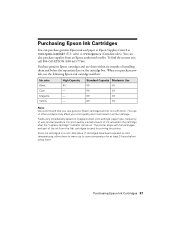
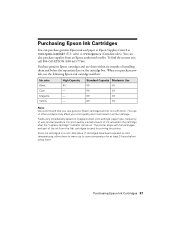
... cartridge numbers:
Ink color Black Cyan Magenta Yellow
High Capacity 68 - - -
The printer ships with full cartridges and part of the ink from an Epson authorized reseller. Store ink cartridges in the cartridge after the "replace cartridge" indicator comes on images printed, print settings, paper type, frequency of installing them . sales) or www.epson.ca (Canadian...
Quick Guide - Page 40


.... Checking for Software Updates
Periodically, it's a good idea to check Epson's support website for free updates to diagnose the cause.
Open your Epson Stylus NX300 Series software. Solving Problems
If you can also click or Start , select All Programs or Programs, select EPSON, select EPSON NX300 Series, and click Driver Update.
40 Solving Problems You can select...
Start Here - Page 1


... "Any questions?". Start Here
Epson Stylus® NX300 Series
1 Unpack
(Included for Canada only)
If anything is missing, contact Epson as described on the NX300 Series
1 Connect the power cable....
Caution: Do not connect to your computer yet.
2 Press the On button.
3 Choose your settings
Copy/Fax
Stop/ Clear Settings
B&W Color...
Start Here - Page 8


.... See the entire line of their respective owners.
sales) or www.epson.ca (Canadian sales). Epson disclaims any and all rights in XXXXXX Simple.
Need paper and ink? Epson NX300 Series Ink Cartridges
69 or 88 Black
69 88 or
Magenta
69 or 88 Cyan
69 or 88 Yellow
68 High Capacity Black
Printed in those marks.
Similar Questions
Epson Stylus Nx300 Printer Driver Won't Print Black
(Posted by timanilk 10 years ago)
Epson 435 Won't Let Me Print Black Without Color
(Posted by nwrCirce 10 years ago)
Epson Stylus Nx300 Won't Print Black
(Posted by DINOaa 10 years ago)

