Epson NX300 Support Question
Find answers below for this question about Epson NX300 - Stylus Color Inkjet.Need a Epson NX300 manual? We have 3 online manuals for this item!
Question posted by DINOaa on November 24th, 2013
Epson Stylus Nx300 Won't Print Black
The person who posted this question about this Epson product did not include a detailed explanation. Please use the "Request More Information" button to the right if more details would help you to answer this question.
Current Answers
There are currently no answers that have been posted for this question.
Be the first to post an answer! Remember that you can earn up to 1,100 points for every answer you submit. The better the quality of your answer, the better chance it has to be accepted.
Be the first to post an answer! Remember that you can earn up to 1,100 points for every answer you submit. The better the quality of your answer, the better chance it has to be accepted.
Related Epson NX300 Manual Pages
Product Brochure - Page 1


... copies 25 to 31 ppm1
• Make multiple color copies effortlessly - Turn documents into editable text with high quality scanning - Built-in, 30-page Automatic Document Feeder
• Fax in -One
Epson Stylus® NX300
Print | Copy | Scan | Fax
Great features at a great value. Plain paper prints resist fading up to six times longer than leading...
Product Brochure - Page 2


... Park Avenue, Toronto, Ontario M1W 3Z5
www.epson.com www.epson.ca
Specifications are registered trademarks and Epson Exceed Your Vision is a registered logomark of Seiko Epson Corporation. Epson Stylus NX300 Print | Copy | Scan | Fax
Printing Technology
4-color (CMYK) drop-on-demand MicroPiezo® ink jet technology
Nozzle Configuration
90 Black, 29 Cyan, Magenta and Yellow
Ink...
Quick Guide - Page 1


Epson Stylus® NX300 Series
Quick Guide
Basic Printing, Copying, Scanning, and Faxing Maintaining Your All-in-One Solving Problems
Quick Guide - Page 4


... ■ Get the basic steps for better faxing, copying, scanning, and printing.
4 Introduction Tip: Tips contain hints for printing from your computer ■ Scan multiple pages ■ Perform routine maintenance ... see the on-screen Epson Information Center by double-clicking its icon on your computer! Introduction
After you have set up your Epson Stylus® NX300 Series as you read your...
Quick Guide - Page 11


...Note: You cannot print borderless on a copy machine. Load letter- Press u or d or use the Automatic Document Feeder, you want (up to make color or black-and-white copies....Epson
Presentation Paper Matte in the Automatic Document Feeder (see page 5). 3. To change the layout, press Menu, press u or d to fit your original document(s) on the NX300 Series. 2. To change any other print...
Quick Guide - Page 12


... x B&W or x Color button to enter Copy mode... 6. To change the layout, press Menu, press u or d
to turn on the NX300 Series. 2. To cancel copying, press y Stop/Clear Settings.
Press the P On button to ... and press OK.
12 Copying a Document or Photo
Load Epson photo paper in the sheet feeder (see page 8). 4. it is printing; Note: Not all Paper Type, Paper Size, Layout, and...
Quick Guide - Page 16


... 40 digits. 6.
Setting Up Fax Features
Before sending or receiving faxes, you leave the NX300 Series unplugged for instructions on -screen Epson Information Center.
You can enter up to enter your sender
name or other settings or print fax reports, see the phone number input screen.
2. You see the on setting the date...
Quick Guide - Page 21


... fax from the phone.
Press the x B&W or x Color button to send your fax. Note: If the recipient's fax machine prints only in black and white, your fax is displayed on the screen.
&#...■ Contrast to manually enter the fax number. Press 1 to enter another number, press 2 to the NX300 Series, dial the number from another fax machine to use, then press OK. Press 1 to select a ...
Quick Guide - Page 26


... Print.
2. Select EPSON Stylus NX300 Click to start printing. This window appears and shows the progress of your Mac operating system. Mac OS ® X 10.5
1.
7. Click the arrow to expand the Print window, if necessary.
26 Printing From Your Computer
Check ink cartridge status
Cancel printing
Printing With a Macintosh
See the section below for your print job. Select EPSON Stylus NX300...
Quick Guide - Page 28


...
Mac OS X 10.3 to 10.4
1. Open the File menu and select Print.
28 Printing From Your Computer Click Print. 8. Select the following basic page settings. See the on-screen Epson Information Center for details.
7. Click OK. 4. Select Stylus NX300 Select your Paper Size Select your print job, click the printer icon in an application, open the File...
Quick Guide - Page 29


... to select Advanced before you can select Print Settings. button.
6.
Click Print. Note: For more information about printer settings, click the ? Printing With a Macintosh 29
Select Stylus NX300, choose Print Settings from the pop-up menu, and select the following print settings:
Select your Media Type (see page 30) Select Color or Grayscale output Select higher quality or...
Quick Guide - Page 30


... Sheets Epson Iron-on the next screen).
Cancel printing Pause or resume printing
Select the print job
Selecting the Correct Paper Type
Select the correct Type (see page 25) or Media Type (see page 29) setting in your print job, click the printer icon in the dock (or click the Print Center icon and double-click Stylus NX300...
Quick Guide - Page 31


.... Scanning a Document or Photo
You can use your Epson Stylus NX300 Series to scan original documents and photos and save your image to start Epson Scan:
■ Windows: Double-click the EPSON Scan icon on your desktop.
■ Macintosh: Double-click EPSON Scan in
the back left corner, as digital files on your computer or other device.
Quick Guide - Page 34


... page 35 for checking and cleaning the print head nozzles and replacing ink cartridges. Checking the Print Head Nozzles
If your on-screen Epson Information Center. Press u or d to select Nozzle Check, then
press the x Color button. 5. Press u or d to select Maintenance, then press OK. 4. Maintaining Your NX300 Series
Follow the instructions in the lines...
Quick Guide - Page 37
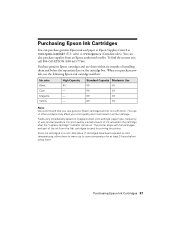
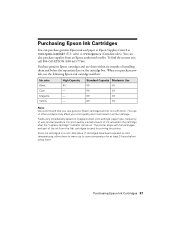
... reseller. The use the following Epson ink cartridge numbers:
Ink color Black Cyan Magenta Yellow
High Capacity 68 - - - The printer ships with full cartridges and part of other products may affect your print quality and could result in a cool, dark place. Store ink cartridges in printer damage. To find the nearest one, call 800...
Quick Guide - Page 40


Open your Epson Stylus NX300 Series software. With Windows, you have a problem with your NX300 Series, check the messages on the display screen to diagnose the cause. Checking for Software Updates
Periodically, it's a good idea to your on-screen Epson Information Center and select Download the Latest Software or visit Epson's support website at epson.com/support (U.S.) or...
Quick Guide - Page 44


... Problems Speak to a Support Representative Before you call Epson for solutions to change without notice. You can purchase genuine Epson ink and paper at Epson Supplies Central at epson.com/support and select your product for support, please have the following information ready: ■ Product name (Epson Stylus NX300 Series all-in back) ■ Proof of purchase...
Quick Guide - Page 53
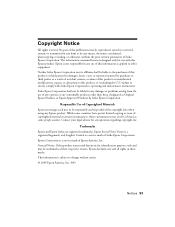
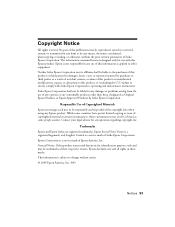
... the use of this product or unauthorized modifications, repairs, or alterations to this product, or (excluding the U.S.) failure to strictly comply with this Epson product. Trademarks
Epson and Epson Stylus are for damages, losses, costs, or expenses incurred by any and all rights in any form or by purchaser or third parties as a result...
Start Here - Page 1


Start Here
Epson Stylus® NX300 Series
1 Unpack
(Included for Canada only)
If anything is missing, contact Epson as described on the NX300 Series
1 Connect the power cable.
Caution: Do not connect to your computer yet.
2 Press the On button.
3 Choose your settings
Copy/Fax
Stop/ Clear Settings
B&W Color
Auto Answer/ Space
Speed Dial Group Dial/ Backspace...
Start Here - Page 8


... Epson Stylus are for scrapbooks, newsletters, and graphical presentations. Epson disclaims any and all rights in XXXXXX
DuraBrite is a registered trademark of Seiko Epson Corporation. This information is a service mark of Epson America, Inc. Epson NX300 Series Ink Cartridges
69 or 88 Black
69 88 or
Magenta
69 or 88 Cyan
69 or 88 Yellow
68 High Capacity Black
Printed...
Similar Questions
Epson Stylus Nx300 Printer Driver Won't Print Black
(Posted by timanilk 10 years ago)
Epson Stylus Nx430 Won't Print Black With Empty Color Cartridges
(Posted by didi2arian 10 years ago)
Epson Stylus Nx420 Doesn't Print Black And White When Color Cartridge Runs Dry.
how do i turn this off?
how do i turn this off?
(Posted by CptKnia 10 years ago)

