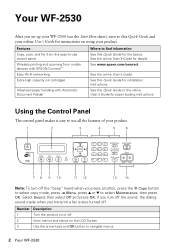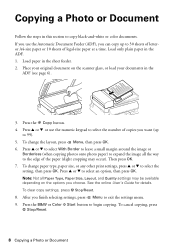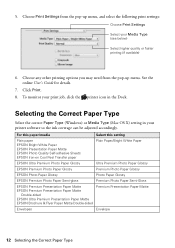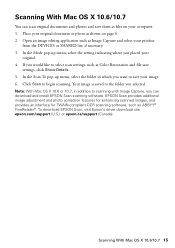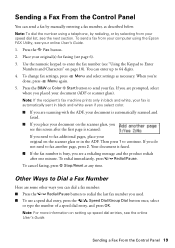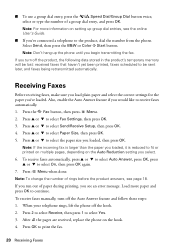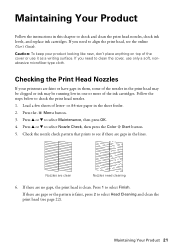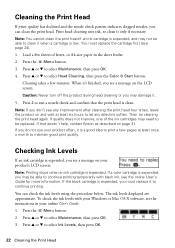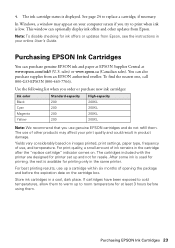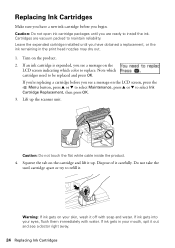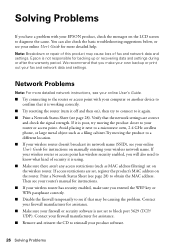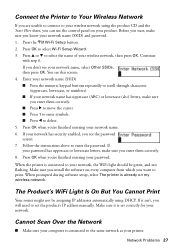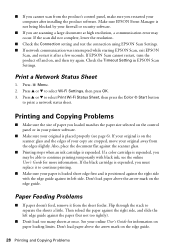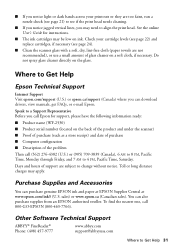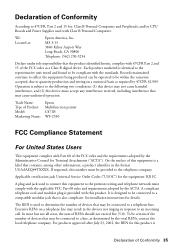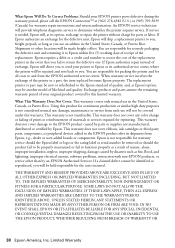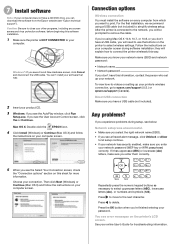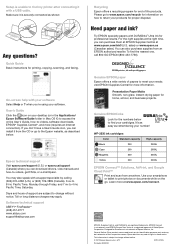Epson WorkForce WF-2530 Support Question
Find answers below for this question about Epson WorkForce WF-2530.Need a Epson WorkForce WF-2530 manual? We have 3 online manuals for this item!
Question posted by Rec53 on February 17th, 2016
Need To Print With Color Expended
Current Answers
Answer #1: Posted by Odin on February 17th, 2016 10:23 AM
Hope this is useful. Please don't forget to click the Accept This Answer button if you do accept it. My aim is to provide reliable helpful answers, not just a lot of them. See https://www.helpowl.com/profile/Odin.
Answer #2: Posted by TechSupport101 on February 17th, 2016 10:23 AM
Note: To keep the print head clear and ready to print, the printer uses a small amount of ink from all the cartridges whenever it prints. Even if you select Black/Grayscale or Grayscale, some color ink is still being used. Black/Grayscale or Grayscale is not recommended for printing black-and-white photos.
Note: If your product displays a message instructing you to replace an expended ink cartridge, you will need to replace the cartridge before you can print.
Related Epson WorkForce WF-2530 Manual Pages
Similar Questions
My Epson wf-3520 printer is printing colors incorrectly. How do I fix it?