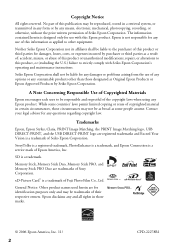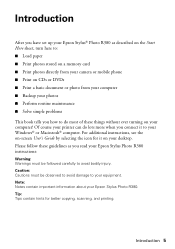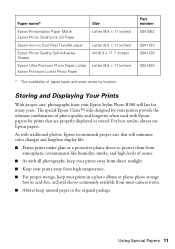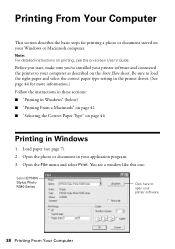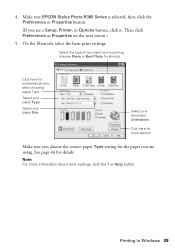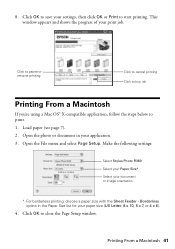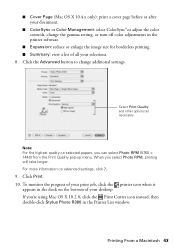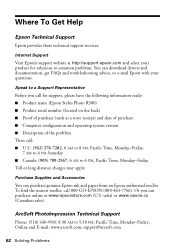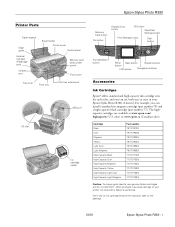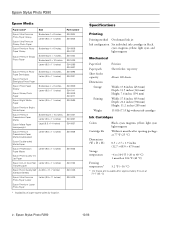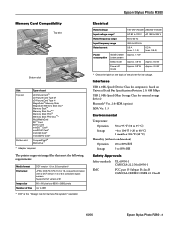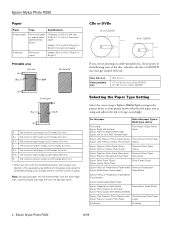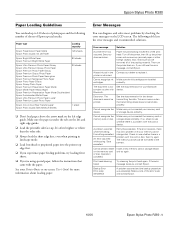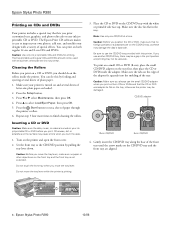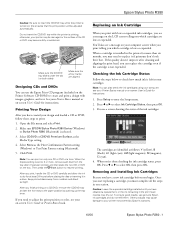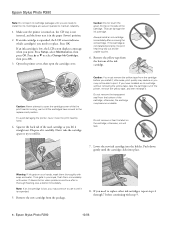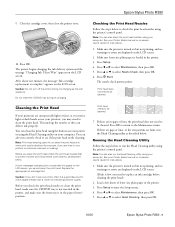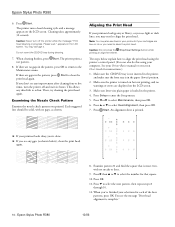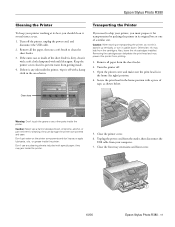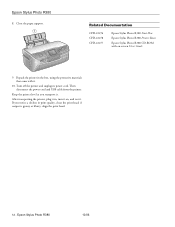Epson R380 Support Question
Find answers below for this question about Epson R380 - Stylus Photo Color Inkjet Printer.Need a Epson R380 manual? We have 5 online manuals for this item!
Question posted by JUMAMaxi on January 1st, 2014
How To Refill Epson Stylus Photo R380 Black
The person who posted this question about this Epson product did not include a detailed explanation. Please use the "Request More Information" button to the right if more details would help you to answer this question.
Current Answers
Related Epson R380 Manual Pages
Similar Questions
New Ink Cartridges Ink Cartridges Cannot Be Recognized. Epson Stylus Photo R380
(Posted by aithaSpo 9 years ago)
How To Get Colors To Pop With Epson 1400 Inkjet Printer
(Posted by sujadon12 9 years ago)
What To Do With Epson Stylus Photo R380 When Message States Service Required
contact epson
contact epson
(Posted by kt21gr 10 years ago)
Epson Stylus Photos R280 Printer
Can I just replace one cartridges if I only want to use black ink only? Can I used genetic brand car...
Can I just replace one cartridges if I only want to use black ink only? Can I used genetic brand car...
(Posted by juliageof 11 years ago)
Do I Need A Startup Disk For A R380
I lost my Startup Disks for a Epsom Stylus Photo R380 Do I need them or not and where can I find ot...
I lost my Startup Disks for a Epsom Stylus Photo R380 Do I need them or not and where can I find ot...
(Posted by billstratton 11 years ago)