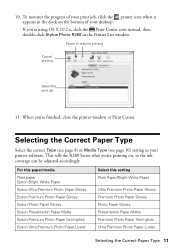Epson R280 Support Question
Find answers below for this question about Epson R280 - Stylus Photo Color Inkjet Printer.Need a Epson R280 manual? We have 5 online manuals for this item!
Question posted by juliageof on April 3rd, 2013
Epson Stylus Photos R280 Printer
Current Answers
Answer #1: Posted by tintinb on April 3rd, 2013 5:55 AM
- http://www.inktechnologies.com/epson-r280-ink-stylus-photo-r280-ink-cartridges
- http://www.4inkjets.com/Epson-Stylus-Photo-R280-printer-ink-cartridges-toner
- http://www.123inkcartridges.ca/epson-ink-cartridges/Stylus-Photo-R280.html
If you have more questions, please don't hesitate to ask here at HelpOwl. Experts here are always willing to answer your questions to the best of our knowledge and expertise.
Regards,
Tintin