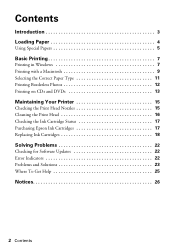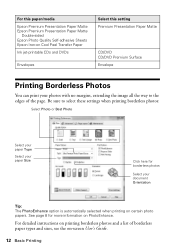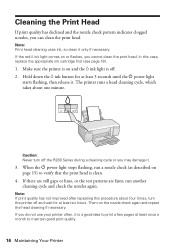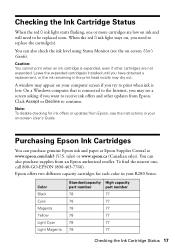Epson R280 Support Question
Find answers below for this question about Epson R280 - Stylus Photo Color Inkjet Printer.Need a Epson R280 manual? We have 5 online manuals for this item!
Question posted by crounds on March 2nd, 2013
If I Have A Full Black Ink Cartidge And The Colors Are Empty Am I Able To Print
Current Answers
Answer #1: Posted by tintinb on March 28th, 2013 11:25 PM
- http://www.epson.com/cgi-bin/Store/jsp/BuyInkResultsA.do?oid=63069504&type=1
- http://www.inktechnologies.com/epson-r280-ink-stylus-photo-r280-ink-cartridges
- http://www.4inkjets.com/Epson-Stylus-Photo-R280-printer-ink-cartridges-toner
- http://www.123inkcartridges.ca/epson-ink-cartridges/Stylus-Photo-R280.html
Read the manual for the proper installation of the ink cartridges here:
http://www.helpowl.com/manuals/Epson/R280/5363
If you have more questions, please don't hesitate to ask here at HelpOwl. Experts here are always willing to answer your questions to the best of our knowledge and expertise.
Regards,
Tintin
Related Epson R280 Manual Pages
Similar Questions
I'm on a Mac, OSX 10.9.2 (Maverics), printing in Photoshop. There used to be a dialog box that would...