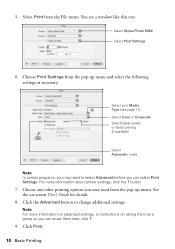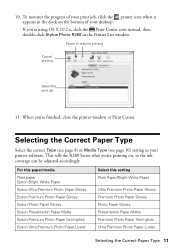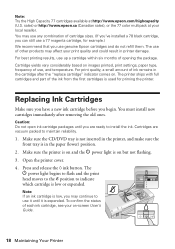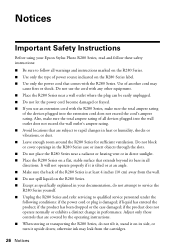Epson R280 Support Question
Find answers below for this question about Epson R280 - Stylus Photo Color Inkjet Printer.Need a Epson R280 manual? We have 5 online manuals for this item!
Question posted by bill15946 on April 27th, 2012
Can This Printer Be Set To Use Black Ink Only?
If so how?
Current Answers
Related Epson R280 Manual Pages
Similar Questions
Printing With Black Ink Only
I'm on a Mac, OSX 10.9.2 (Maverics), printing in Photoshop. There used to be a dialog box that would...
I'm on a Mac, OSX 10.9.2 (Maverics), printing in Photoshop. There used to be a dialog box that would...
(Posted by screamingbird 9 years ago)
How To Print Using Only Black Ink With A Epson R280
(Posted by codiborr 9 years ago)
How Do I Change My Epson R280 Printer To Black Ink Only
(Posted by slRP9114 10 years ago)
If I Have A Full Black Ink Cartidge And The Colors Are Empty Am I Able To Print
(Posted by crounds 11 years ago)
After Refilling Black Ink In Epson L200 What Is The Next Step?
(Posted by cecillibradilla78 11 years ago)