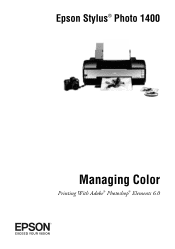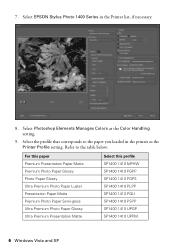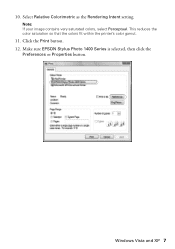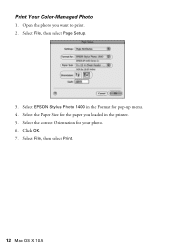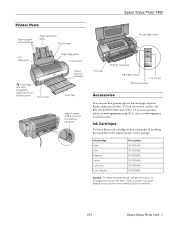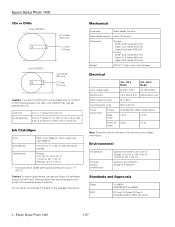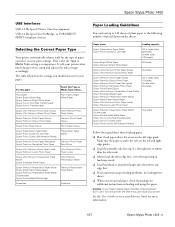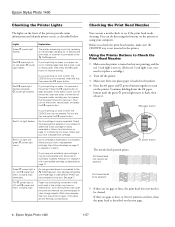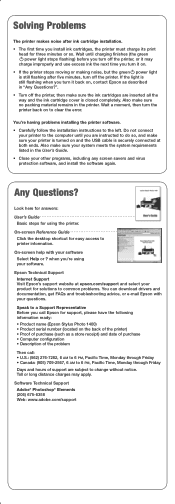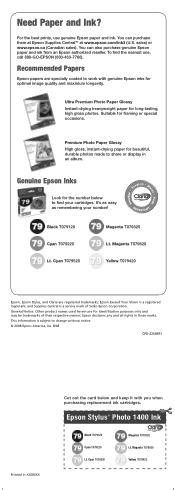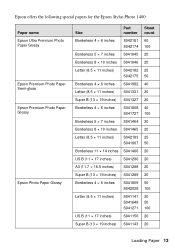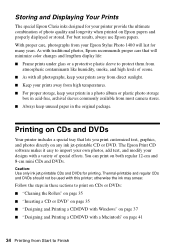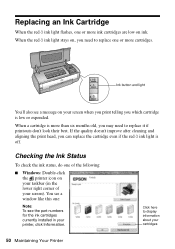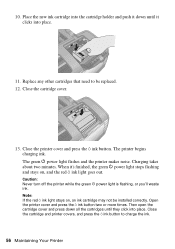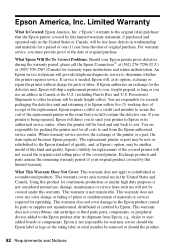Epson 1400 Support Question
Find answers below for this question about Epson 1400 - Stylus Photo Color Inkjet Printer.Need a Epson 1400 manual? We have 6 online manuals for this item!
Question posted by jlbjguysi on October 24th, 2013
Epson 1400 Photo Will Not Recognize Cartridges
The person who posted this question about this Epson product did not include a detailed explanation. Please use the "Request More Information" button to the right if more details would help you to answer this question.
Current Answers
Related Epson 1400 Manual Pages
Similar Questions
New Ink Cartridges Ink Cartridges Cannot Be Recognized. Epson Stylus Photo R380
(Posted by aithaSpo 9 years ago)
How To Get Colors To Pop With Epson 1400 Inkjet Printer
(Posted by sujadon12 9 years ago)
Will Epson 78 Ink Cartridges Fit The Stylus Photo 1400
(Posted by dianes4roo 9 years ago)
Cannot Recognize Cartridges
Is there a fix for an Epson R380 series 4 that cannot recognize all 6 ink cartridges?
Is there a fix for an Epson R380 series 4 that cannot recognize all 6 ink cartridges?
(Posted by tdudash 12 years ago)
Can You Use 78 Series Ink Cartridges In A 1400 Photo Printer
(Posted by rjg3674 12 years ago)