Epson R380 Support Question
Find answers below for this question about Epson R380 - Stylus Photo Color Inkjet Printer.Need a Epson R380 manual? We have 5 online manuals for this item!
Question posted by tdudash on March 4th, 2012
Cannot Recognize Cartridges
Is there a fix for an Epson R380 series 4 that cannot recognize all 6 ink cartridges?
Current Answers
There are currently no answers that have been posted for this question.
Be the first to post an answer! Remember that you can earn up to 1,100 points for every answer you submit. The better the quality of your answer, the better chance it has to be accepted.
Be the first to post an answer! Remember that you can earn up to 1,100 points for every answer you submit. The better the quality of your answer, the better chance it has to be accepted.
Related Epson R380 Manual Pages
Technical Brief (Ink Jet Printers) - Page 3


... and may be trademarks of documents and the occasional photo, is most efficient pattern for applying ink droplets to the page, based on breathtaking large format prints, Epson has the right ink for optional cartridges, and you see continuous tone color. High Quality Halftoning: Every ink jet printer uses a method referred to as halftoning, that produces...
Printer Basics - Page 11
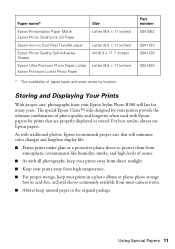
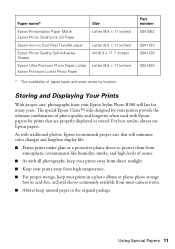
... Epson Stylus Photo R380 will minimize color changes...printer provide the ultimate combination of paper types and sizes varies by location.
Using Special Papers 11 Paper name*
Epson Presentation Paper Matte Epson Photo Quality Ink Jet Paper
Epson Iron-on Cool Peel Transfer paper
Epson Photo Quality Self Adhesive Sheets
Epson Ultra Premium Photo Paper Luster Epson Premium Luster Photo...
Printer Basics - Page 21
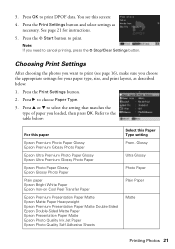
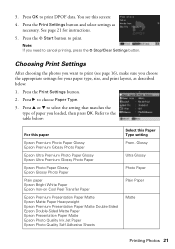
...Ultra Premium Glossy Photo Paper
Epson Photo Paper Glossy Epson Glossy Photo Paper
Plain paper Epson Bright White Paper Epson Iron-on Cool Peel Transfer Paper
Epson Premium Presentation Paper Matte Epson Matte Paper Heavyweight Epson Premium Presentation Paper Matte Double-Sided Epson Double-Sided Matte Paper Epson Presentation Paper Matte Epson Photo Quality Ink Jet Paper Epson Photo Quality Self...
Printer Basics - Page 38
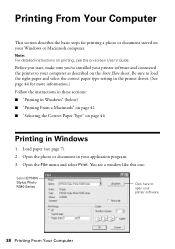
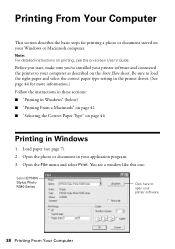
... program. 3. Note: For detailed instructions on printing, see page 7). 2. Open the File menu and select Print. You see a window like this one:
Select EPSON Stylus Photo R380 Series
Click here to your printer software
38 Printing From Your Computer
Load paper (see the on-screen User's Guide. Before you start, make sure you've installed your...
Printer Basics - Page 39
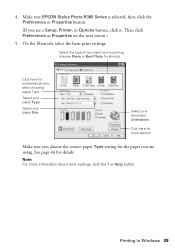
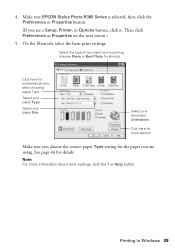
...page 44 for the paper you 're printing (choose Photo or Best Photo for photos)
Click here for borderless photos, after choosing paper Type
Select your paper Type
Select your... tab, select the basic print settings:
Select the type of document you are using. Make sure EPSON Stylus Photo R380 Series is selected, then click the Preferences or Properties button.
(If you choose the correct paper Type ...
Printer Basics - Page 42
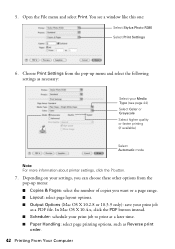
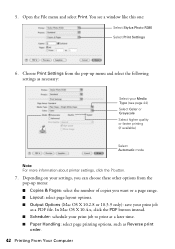
...see page 44) Select Color or Grayscale Select higher quality or faster printing (if available)
Select Automatic mode
Note: For more information about printer settings, click the ...(Mac OS X 10.2.8 or 10.3.9 only): save your Media Type (see a window like this one:
Select Stylus Photo R380 Select Print Settings
6. 5. In Mac OS X 10.4.x, click the PDF button instead. ■ Scheduler: schedule your...
Printer Basics - Page 43
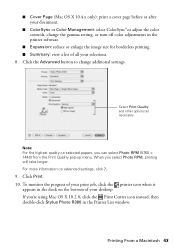
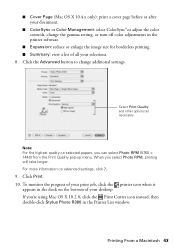
...Click the Advanced button to change the gamma setting, or turn off color adjustments in the printer software.
■ Expansion: reduce or enlarge the image size for borderless... on selected papers, you 're using Mac OS X 10.2.8, click the Print Center icon instead, then double-click Stylus Photo R380 in the dock on advanced settings, click ?.
9. Click Print. 10. ■ Cover Page (Mac OS X ...
Printer Basics - Page 44


... printer window or Print Center. Selecting the Correct Paper Type
Select the correct Type (see page 39) or Media Type (see a screen like this paper . . . Plain paper Epson Bright White Paper Epson Iron-on Cool Peel Transfer paper
Epson Ultra Premium Photo Paper Glossy Epson Ultra Premium Glossy Photo Paper
Epson Premium Photo Paper Glossy Epson Premium Glossy Photo Paper
Epson Premium Photo...
Printer Basics - Page 45
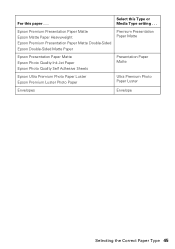
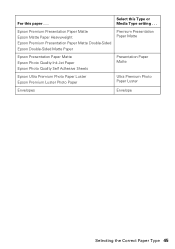
... Paper Matte Epson Matte Paper Heavyweight Epson Premium Presentation Paper Matte Double-Sided Epson Double-Sided Matte Paper
Premium Presentation Paper Matte
Epson Presentation Paper Matte Epson Photo Quality Ink Jet Paper Epson Photo Quality Self Adhesive Sheets
Presentation Paper Matte
Epson Ultra Premium Photo Paper Luster Epson Premium Luster Photo Paper
Ultra Premium Photo Paper Luster...
Printer Basics - Page 59
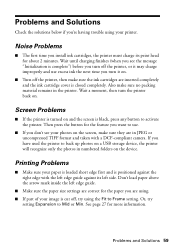
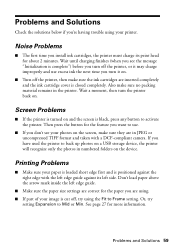
...to Mid or Min. Noise Problems
■ The first time you install ink cartridges, the printer must charge its left edge guide.
■ Make sure the paper size settings are using ... before you turn off the printer, or it may charge improperly and use excess ink the next time you turn the printer back on a USB storage device, the printer will recognize only the photos in the printer. If you 're having ...
Printer Basics - Page 61
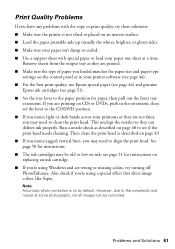
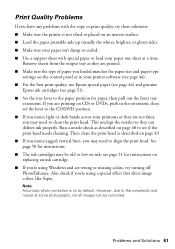
... 51 for paper, then pull out the front tray
extensions. Note: Automatic photo correction is not tilted or placed on an uneven surface. ■ Load the...print quality, use Epson special paper (see page 44) and genuine
Epson ink cartridges (see page 51). ■ Set the tray lever to see wrong or missing colors, try these solutions: ■ Make sure the printer is on ink;
Then clean the...
Printer Basics - Page 66
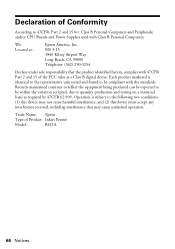
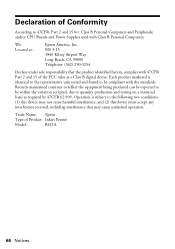
.../or CPU Boards and Power Supplies used with Class B Personal Computers:
We: Located at:
Epson America, Inc. Records maintained continue to reflect the equipment being produced can be expected to 47CFR...Trade Name: Epson
Type of the FCC rules as required by 47CFR §2.909. Declaration of Conformity
According to be compliant with 47CFR Part 2 and 15 of Product: Inkjet Printer
Model:
...
Printer Basics - Page 69
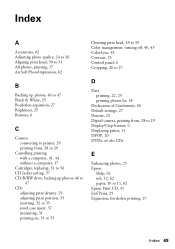
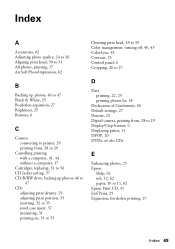
...
Camera connecting to printer, 29 printing from, 28 to 29
Cancelling printing with a computer, 41, 44 without a computer, 17
Cartridges, replacing, 51 to 56 CD Jacket setting, 37 CD-R/RW drive, backing up photos, 46 to
47...11 DPOF, 20 DVDs, see also CDs
E
Enhancing photos, 25 Epson
Help, 62 ink, 52, 62 paper, 10 to 11, 62 Epson Print CD, 31 Exif Print, 25 Expansion, borderless printing, 27
Index 69
Product Information Guide - Page 1
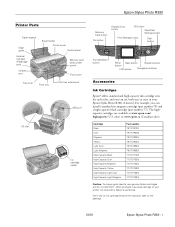
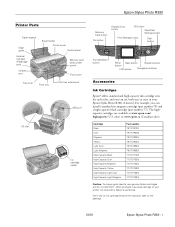
... to your Epson Stylus Photo R380, if desired. Don't use genuine Epson cartridges and do not refill them. Epson Stylus Photo R380
Printer Parts
Paper support
Edge guide
External interface (PictBridge port)
Infrared port
Sheet feeder Printer cover Control panel
Memory card slots (under cover)
Front cover
Tray lever
Front tray
Front tray extensions
AC inlet
USB port
Ink cartridge holder...
Product Information Guide - Page 2
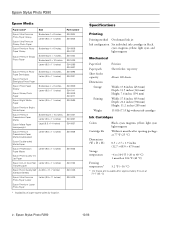
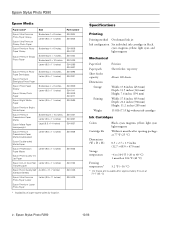
Epson Stylus Photo R380
10/06
Specifications
Printing
Printing method On-demand ink jet
Ink configuration Six individual ink cartridges... (538 mm) Height: 11.2 inches (285 mm) 15.8 lb (7.15 kg) without ink cartridges
Ink Cartridges
Colors
Black, cyan, magenta, yellow, light cyan light magenta
Cartridge life
Within 6 months after opening package, at 77 °F (25 °C)
Dimensions (W...
Product Information Guide - Page 4
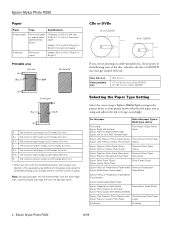
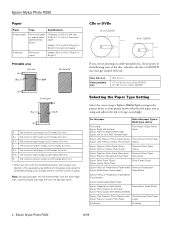
... Type Setting
Select the correct paper Type or Media Type setting in the printer driver so your printer knows what kind of the disc; Epson Stylus Photo R380
Paper
Paper Single sheets
Envelopes
Type
Specifications
Plain bond paper or special paper distributed by Epson
Thickness: 0.003 to 0.004 inch (0.08 to 0.11 mm) for plain bond paper...
Product Information Guide - Page 5
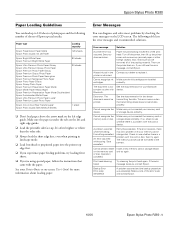
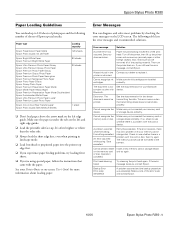
... contact Epson.
10/06
Epson Stylus Photo R380 - 5 Turn off the printer, then lift up . Also, make sure you 're using special paper, follow the instructions that came with Bluetooth.
Waste ink pad in the Contact your Printer Basics or on . printer is a problem with your memory card
device.
Cannot recognize ink Make sure the ink cartridges are installed
cartridges. correctly...
Product Information Guide - Page 7
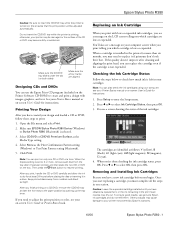
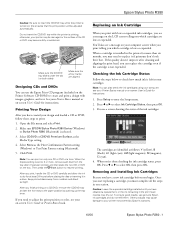
... setting (Macintosh).
5. Note: You can use genuine Epson ink cartridges and do not refill them.
Replacing an Ink Cartridge
When you print with low or expended ink cartridges, you see your design and loaded a CD or DVD, follow these steps to the paper position by Epson's warranty.
10/06
Epson Stylus Photo R380 - 7 Checking the Ink Cartridge Status
Follow the steps below to check...
Product Information Guide - Page 8
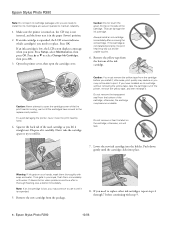
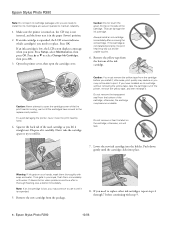
... discomfort or vision problems continue after removing the old cartridge. Epson Stylus Photo R380
10/06 If an ink cartridge is low, the LCD screen displays a message when you have moved to select Change Ink Cartridge, then press OK.
3. Caution: Never attempt to open the cartridge cover. To avoid damaging the printer, never move the print head by hand.
4. If you...
Product Information Guide - Page 9
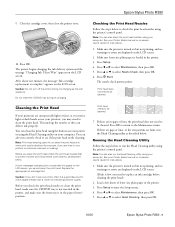
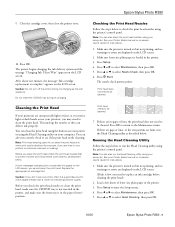
...nozzles using your printout or colors are displayed on the LCD screen. (If ink is complete" appears on the...
10/06
Epson Stylus Photo R380 - 9 Caution: Do not turn off the printer during ink charging.
Note: Print head cleaning uses ink, so clean... error messages indicating low or expended ink appear on the LCD screen. Replace the appropriate ink cartridge first. Press OK.
If there are...
Similar Questions
New Ink Cartridges Ink Cartridges Cannot Be Recognized. Epson Stylus Photo R380
(Posted by aithaSpo 9 years ago)
How To Get Colors To Pop With Epson 1400 Inkjet Printer
(Posted by sujadon12 9 years ago)
What To Do With Epson Stylus Photo R380 When Message States Service Required
contact epson
contact epson
(Posted by kt21gr 10 years ago)
How To Refill Epson Stylus Photo R380 Black
(Posted by JUMAMaxi 10 years ago)
Epson 1400 Photo Will Not Recognize Cartridges
(Posted by jlbjguysi 10 years ago)

