Epson R380 Support Question
Find answers below for this question about Epson R380 - Stylus Photo Color Inkjet Printer.Need a Epson R380 manual? We have 5 online manuals for this item!
Question posted by kt21gr on April 24th, 2014
What To Do With Epson Stylus Photo R380 When Message States Service Required
contact epson
Current Answers
There are currently no answers that have been posted for this question.
Be the first to post an answer! Remember that you can earn up to 1,100 points for every answer you submit. The better the quality of your answer, the better chance it has to be accepted.
Be the first to post an answer! Remember that you can earn up to 1,100 points for every answer you submit. The better the quality of your answer, the better chance it has to be accepted.
Related Epson R380 Manual Pages
Printer Basics - Page 5
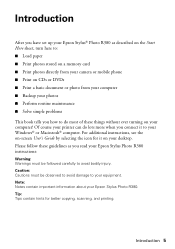
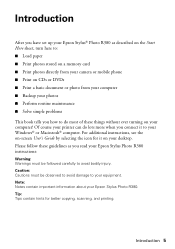
... your Epson Stylus® Photo R380 as you read your Epson Stylus Photo R380 instructions:
Warning: Warnings must be followed carefully to avoid bodily injury. For additional instructions, see the on your computer! Please follow these things without ever turning on -screen User's Guide by selecting the icon for better copying, scanning, and printing. Of course your printer can...
Printer Basics - Page 11
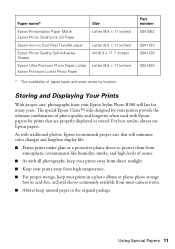
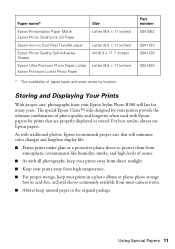
...; inks designed for your printer provide the ultimate combination of photo quality and longevity when used with all photographs, keep your prints away from direct sunlight.
■ Keep your prints away from high temperature.
■ For proper storage, keep your Epson Stylus Photo R380 will last for prints that will minimize color changes and lengthen display life...
Printer Basics - Page 38
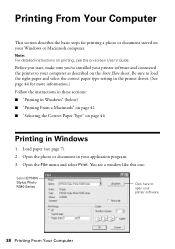
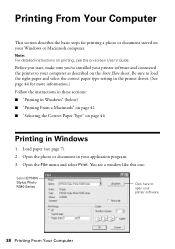
... Correct Paper Type" on page 44
Printing in your printer software
38 Printing From Your Computer Before you start, make sure you've installed your printer software and connected the printer to open your application program. 3. You see a window like this one:
Select EPSON Stylus Photo R380 Series
Click here to your Windows or Macintosh computer. Open...
Printer Basics - Page 39
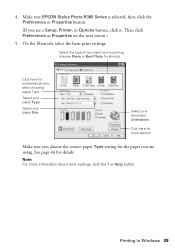
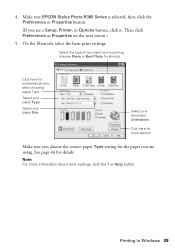
Make sure EPSON Stylus Photo R380 Series is selected, then click the Preferences or Properties button.
(If you 're printing (choose Photo or Best Photo for photos)
Click here for borderless photos, after choosing paper Type
Select your paper Type
Select your ...basic print settings:
Select the type of document you see a Setup, Printer, or Options button, click it. Printing in Windows 39
Printer Basics - Page 41
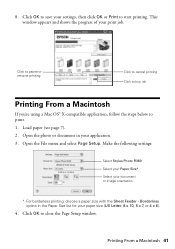
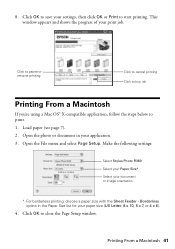
Load paper (see page 7). 2. Open the photo or document in the Paper Size list for your print job. Printing From a ...compatible application, follow the steps below to close the Page Setup window. 8. Make the following settings:
Select Stylus Photo R380 Select your Paper Size* Select your document or image orientation
* For borderless printing, choose a paper size with the Sheet Feeder -...
Printer Basics - Page 42
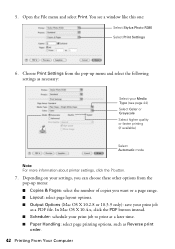
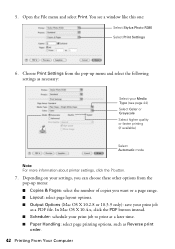
... print job as a PDF file. You see page 44) Select Color or Grayscale Select higher quality or faster printing (if available)
Select Automatic mode
Note: For more information about printer settings, click the ? Depending on your settings, you can choose ... (Mac OS X 10.2.8 or 10.3.9 only): save your Media Type (see a window like this one:
Select Stylus Photo R380 Select Print Settings
6.
Printer Basics - Page 43
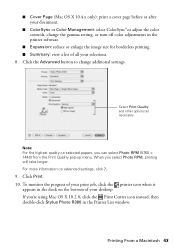
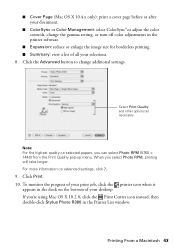
... the Print Center icon instead, then double-click Stylus Photo R380 in the dock on the bottom of your selections. 8. If you select Photo RPM, printing will take longer. ■ Cover Page (Mac OS X 10.4.x only): print a cover page before or after your document.
■ ColorSync or Color Management: select ColorSync® or adjust the...
Printer Basics - Page 62
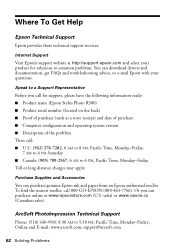
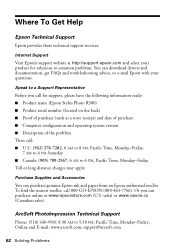
... 8:30 AM to common problems. You can download drivers and documentation, get FAQs and troubleshooting advice, or e-mail Epson with your product for support, please have the following information ready: ■ Product name (Epson Stylus Photo R380) ■ Product serial number (located on the back) ■ Proof of purchase (such as a store receipt) and date...
Product Information Guide - Page 1
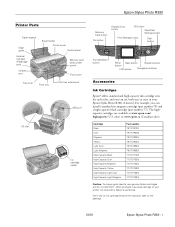
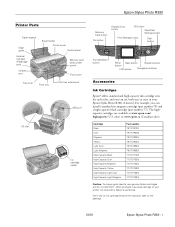
... results, use an ink cartridge beyond the expiration date on the package.
10/06
Epson Stylus Photo R380 - 1 Don't use genuine Epson cartridges and do not refill them.
Epson Stylus Photo R380
Printer Parts
Paper support
Edge guide
External interface (PictBridge port)
Infrared port
Sheet feeder Printer cover Control panel
Memory card slots (under cover)
Front cover
Tray lever
Front...
Product Information Guide - Page 2
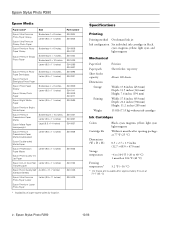
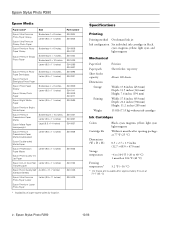
...Epson Stylus Photo R380
10/06 Epson Stylus Photo R380
Epson Media
Paper name*
Epson Ultra Premium Photo Paper Glossy
Epson Ultra Premium Glossy Photo Paper
Epson Premium Photo Paper Glossy
Epson Premium Glossy Photo... 11.2 inches (285 mm) 15.8 lb (7.15 kg) without ink cartridges
Ink Cartridges
Colors
Black, cyan, magenta, yellow, light cyan light magenta
Cartridge life
Within 6 months after ...
Product Information Guide - Page 3
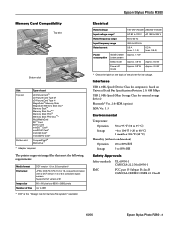
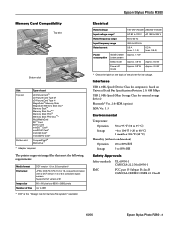
... the "Design rule for Camera File system" standard. The printer supports image files that meet the following requirements:
Media format File format
Image size Number of card
xD... miniSDHC Card* microSD Card* microSDHC Card*
CompactFlash® Microdrive™
* Adapter required.
Epson Stylus Photo R380
Memory Card Compatibility
Top slot
Bottom slot
Slot Top slot
Bottom slot
Type of files...
Product Information Guide - Page 4
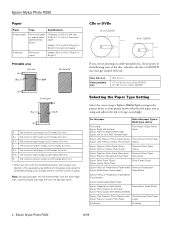
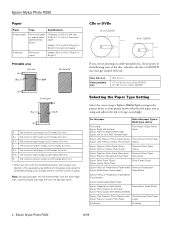
... areas of paper you print with the flap side down. Epson Stylus Photo R380
Paper
Paper Single sheets
Envelopes
Type
Specifications
Plain bond paper or special paper distributed by Epson
Thickness: 0.003 to 0.004 inch (0.08 to 0.11 ...paper Type or Media Type setting in the printer driver so your printer knows what kind of the disc;
D-R The minimum right margin is 0.20 inches (5.0 mm).
Product Information Guide - Page 5
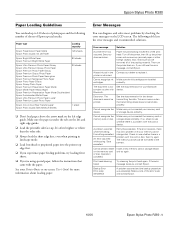
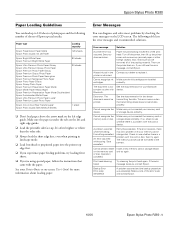
.... An error occurred while saving.
printer is under the tabs on -screen User's Guide for more information about loading paper.
If the error reoccurs, there may be printed. If the error message reoccurs, contact Epson. Also, make sure you've removed all of the error code and contact Epson.
10/06
Epson Stylus Photo R380 - 5 Epson Stylus Photo R380
Paper Loading Guidelines
You can...
Product Information Guide - Page 6
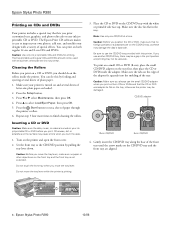
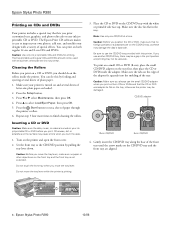
... the adapter fit squarely into the molding of paper through
the printer's rollers. 6. You can print on any ink jetprintable CD or DVD. Epson Stylus Photo R380
Printing on CDs and DVDs
Your printer includes a special tray that lets you print customized text, graphics, and photos directly on both regular 12-cm and 8-cm CDs and DVDs...
Product Information Guide - Page 7
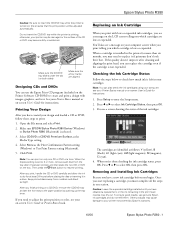
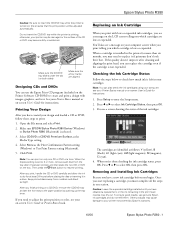
... cartridges.
You'll also see a message on a CD/DVD, remove the CD/DVD tray and set to dry for instructions.
1.
Press Setup to select Ink Cartridge Status, then press OK. 3. When you begin. Epson Stylus Photo R380
Caution: Be sure to the paper position by Epson's warranty.
10/06
Epson Stylus Photo R380 - 7
See your Printer Basics manual or on ;
After...
Product Information Guide - Page 8
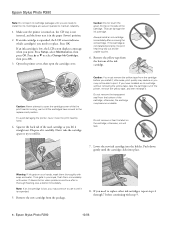
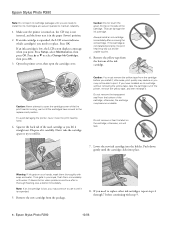
...printer is turned on the cartridge; Press OK.
Lower the new ink cartridge into place. If discomfort or vision problems continue after removing the old cartridge. This can damage the ink cartridge.
If the cartridge is low, the LCD screen displays a message.... To avoid damaging the printer, never move the print head by hand.
4.
Epson Stylus Photo R380
Note: Do not open ...
Product Information Guide - Page 9
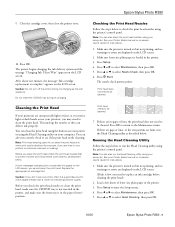
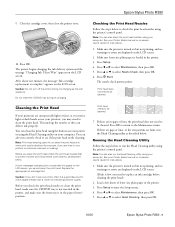
...
2.
Make sure the printer is in your computer. You can also run the Head Cleaning utility using the Head Cleaning utility on your printout or colors are displayed on but not...below to select Head Cleaning, then press OK.
10/06
Epson Stylus Photo R380 - 9 The printer begins charging the ink delivery system and the message "Charging Ink.
If there are gaps or lines, or the...
Product Information Guide - Page 10
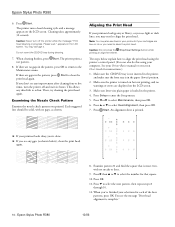
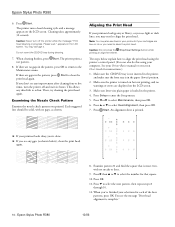
... d to align the print head. Press d to select Head Alignment, then press OK. 7. When you printed. Epson Stylus Photo R380
6.
Please wait."
Press Start. Caution: Never turn the printer off the printer while the message "Print head cleaning in the printer. 4. If you see any improvement after cleaning four or five times, turn off and wait six hours...
Product Information Guide - Page 11
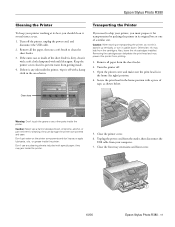
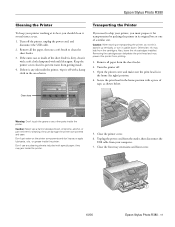
... feeder is in the area shown. Close the front tray extensions and front cover.
10/06
Epson Stylus Photo R380 - 11 Remove all paper from your printer, you should clean it several times a year.
1.
they may jam inside the printer. Unplug the power cord from the outlet, then disconnect the USB cable from the sheet feeder...
Product Information Guide - Page 12
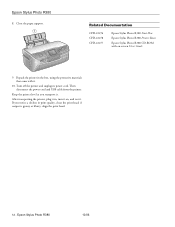
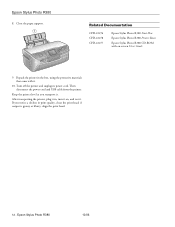
... Guide
9. If you transport it .
10. Related Documentation
CPD-22276 CPD-22278 CPD-22277
Epson Stylus Photo R380 Start Here
Epson Stylus Photo R380 Printer Basics
Epson Stylus Photo R380 CD-ROM with it .
Epson Stylus Photo R380
8. if output is grainy or blurry, align the print head.
12 - Repack the printer in , turn it .
Close the paper support. Then disconnect the power cord and USB...
Similar Questions
New Ink Cartridges Ink Cartridges Cannot Be Recognized. Epson Stylus Photo R380
(Posted by aithaSpo 9 years ago)
How To Refill Epson Stylus Photo R380 Black
(Posted by JUMAMaxi 10 years ago)
Do I Need A Startup Disk For A R380
I lost my Startup Disks for a Epsom Stylus Photo R380 Do I need them or not and where can I find ot...
I lost my Startup Disks for a Epsom Stylus Photo R380 Do I need them or not and where can I find ot...
(Posted by billstratton 11 years ago)
Service Required
How do i override the "service required" for a Epson R1900 ink jet printer ?
How do i override the "service required" for a Epson R1900 ink jet printer ?
(Posted by chrisjennyr 12 years ago)

