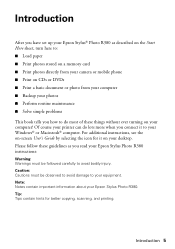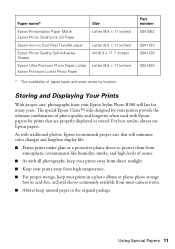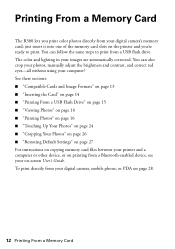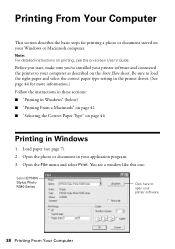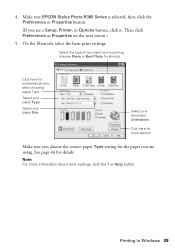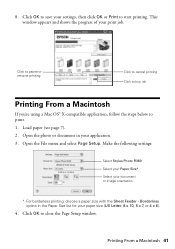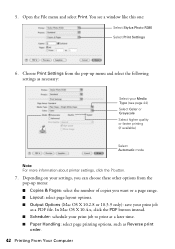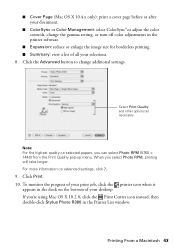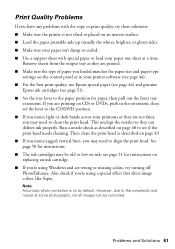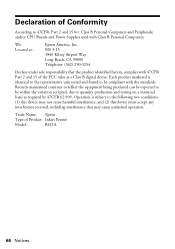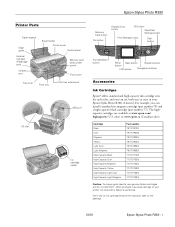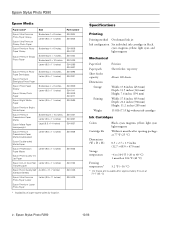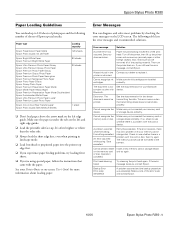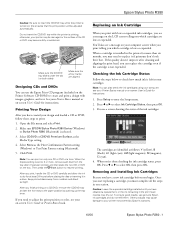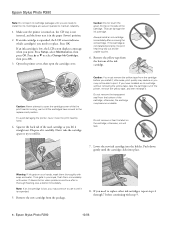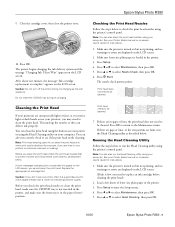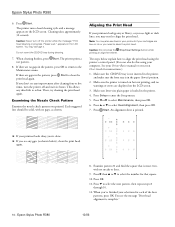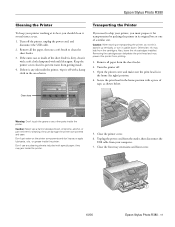Epson R380 Support Question
Find answers below for this question about Epson R380 - Stylus Photo Color Inkjet Printer.Need a Epson R380 manual? We have 5 online manuals for this item!
Question posted by billstratton on September 22nd, 2012
Do I Need A Startup Disk For A R380
I lost my Startup Disks for a Epsom Stylus Photo R380
Do I need them or not and where can I find others Startup Disksfor the above machine
Bill Stratton
131 Arklow Drive
Cole Harbour NS Canada
B2W 4J1
1 902 434 9814
JKMQ
Current Answers
Related Epson R380 Manual Pages
Similar Questions
New Ink Cartridges Ink Cartridges Cannot Be Recognized. Epson Stylus Photo R380
(Posted by aithaSpo 9 years ago)
How To Get Colors To Pop With Epson 1400 Inkjet Printer
(Posted by sujadon12 9 years ago)
What To Do With Epson Stylus Photo R380 When Message States Service Required
contact epson
contact epson
(Posted by kt21gr 10 years ago)
How To Refill Epson Stylus Photo R380 Black
(Posted by JUMAMaxi 10 years ago)
Do I Need A Disk To Load Up A Epson Om My Computer
(Posted by nancy555011 12 years ago)