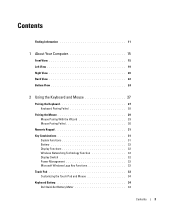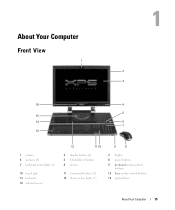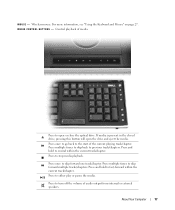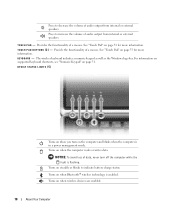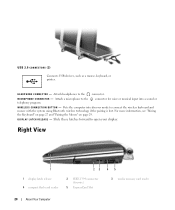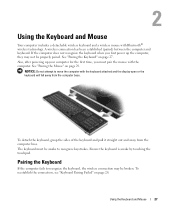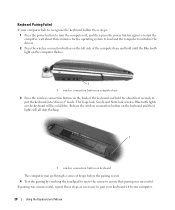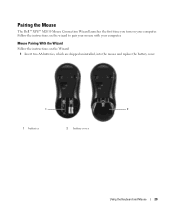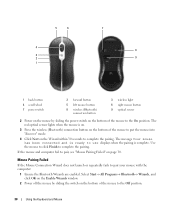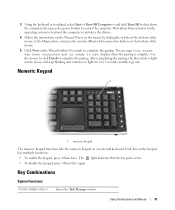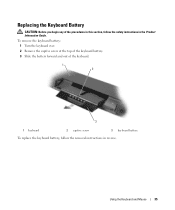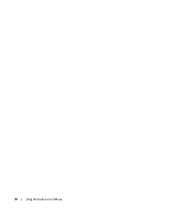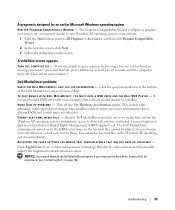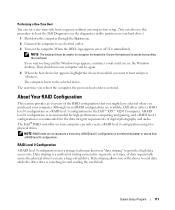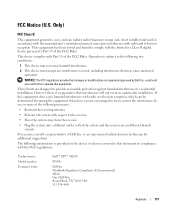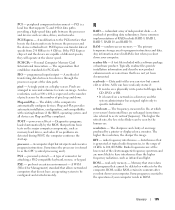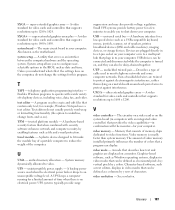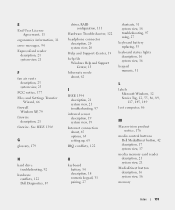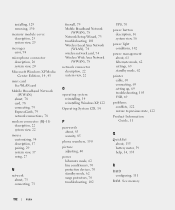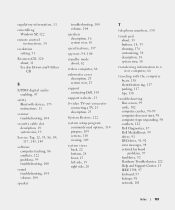Dell XPS M2010 Support Question
Find answers below for this question about Dell XPS M2010.Need a Dell XPS M2010 manual? We have 2 online manuals for this item!
Question posted by mdeitz4 on September 19th, 2012
Keyboard And Mouse
Current Answers
Answer #1: Posted by RathishC on September 20th, 2012 8:07 AM
The first step which I would recommend is to, remove the power cable, battery and disconnect all peripherals, then hold the power button for 15-20 seconds and put the battery and the adapter back in and start the computer, which may fix the issue.
Restart the computer and the moment it starts start tapping the F2 key to boot the computer to BIOS. If the keyboard works then, please reset the BIOS to default and save.
Please try with an external mouse and keyboard to check if that works.
To help you further, would request you to kindly reply back with the following details:
- The system model you are using?
- Operating system installed on the computer?
- Since when you are facing this issue?
To troubleshoot the keyboard issue, you can click on the link below to get steps which may fix the issue:
You can refer the Dell Article 277550 on www.support.dell.com
Please reply if you have any further questions
Thanks & Regards
Rathish C
#iworkfordell
Related Dell XPS M2010 Manual Pages
Similar Questions
good day i have the dell xps m2010 mouse for my hp laptop computer . im trying topair the device but...
dell laptop hdd not working. Dell support not support as it is bought from flipkart and they not abl...
Dell Latitude D400 Laptop was plugged in when this happened. Power supply works, till I connect it t...