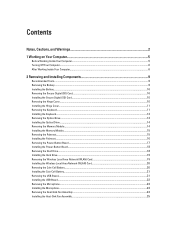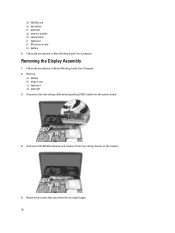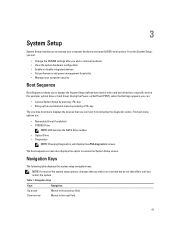Dell Vostro 2520 Support and Manuals
Get Help and Manuals for this Dell item

View All Support Options Below
Free Dell Vostro 2520 manuals!
Problems with Dell Vostro 2520?
Ask a Question
Free Dell Vostro 2520 manuals!
Problems with Dell Vostro 2520?
Ask a Question
Most Recent Dell Vostro 2520 Questions
My Dell Laptop Hdd Not Working .
dell laptop hdd not working. Dell support not support as it is bought from flipkart and they not abl...
dell laptop hdd not working. Dell support not support as it is bought from flipkart and they not abl...
(Posted by renukats 8 years ago)
How To Take Off The Keyboard On A Dell Vostro 2520
(Posted by PsEsyle1 9 years ago)
Why Dell Vostro Laptop Touchpad Doesn't Work
(Posted by pearka 9 years ago)
Speakers Problem In Dell Vostro 2520
i have updated my os to windows 8.1..i have installed dell audio drivers,but still i cant enable to ...
i have updated my os to windows 8.1..i have installed dell audio drivers,but still i cant enable to ...
(Posted by swethab6193 9 years ago)
Is Vostro 2520 Compatable With Windows Xp
(Posted by samayvxcomp 9 years ago)
Dell Vostro 2520 Videos

Dell vostro 2420 full video review hands on and comparison with dell vostro 2520 in HD.
Duration: 6:14
Total Views: 24,235
Duration: 6:14
Total Views: 24,235
Popular Dell Vostro 2520 Manual Pages
Dell Vostro 2520 Reviews
We have not received any reviews for Dell yet.