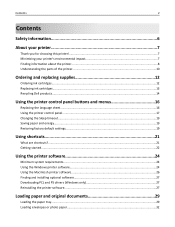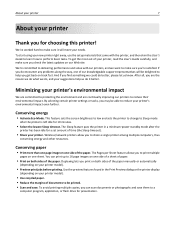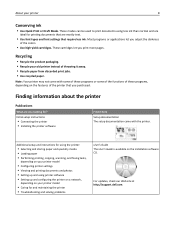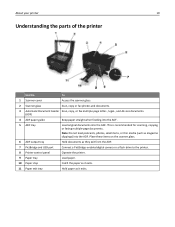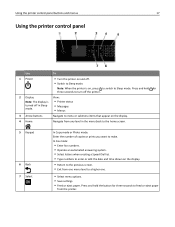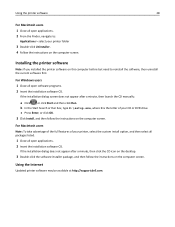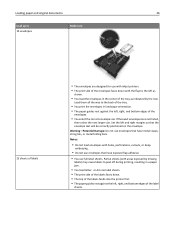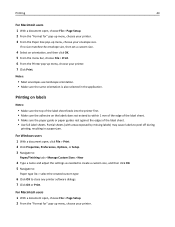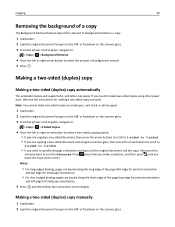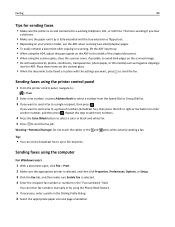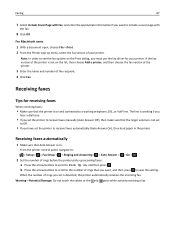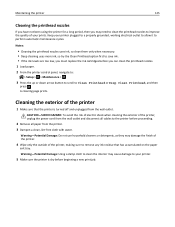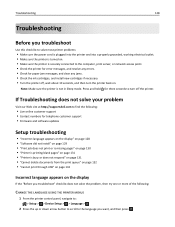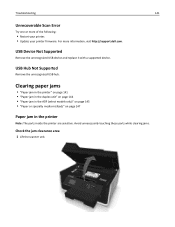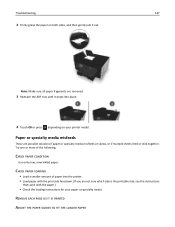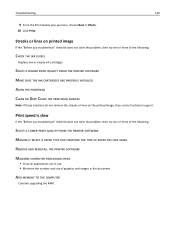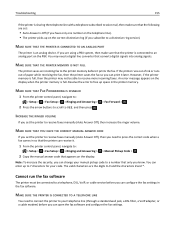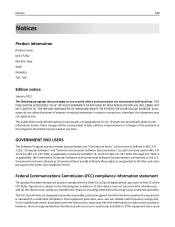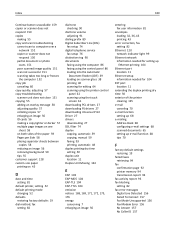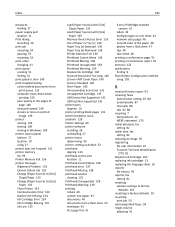Dell V725W Support Question
Find answers below for this question about Dell V725W.Need a Dell V725W manual? We have 1 online manual for this item!
Question posted by priJaso on August 1st, 2014
Can I Manually Feed Paper To Dell V725w Printer
The person who posted this question about this Dell product did not include a detailed explanation. Please use the "Request More Information" button to the right if more details would help you to answer this question.
Current Answers
Related Dell V725W Manual Pages
Similar Questions
My Printer Will Not Feed Paper And Is Making Loud Clicking Sound
(Posted by wodonga 9 years ago)
Why Wont My Dell Printer V725w Printer From Wireless Device
(Posted by fhamnperryt 10 years ago)
On The Dell V725w Printer, When The Cartridge Is Low Can You Print A Bit More?
Do they give you some leeway or do you have to put a new cartridge in right away?
Do they give you some leeway or do you have to put a new cartridge in right away?
(Posted by mjcross 11 years ago)
Manual Feed Problems With Card Stock
I am using a Dell 2145 multifunction and trying to print note cards via the manual feed, and it keep...
I am using a Dell 2145 multifunction and trying to print note cards via the manual feed, and it keep...
(Posted by syoung54027 12 years ago)