Dell V715W Support Question
Find answers below for this question about Dell V715W.Need a Dell V715W manual? We have 1 online manual for this item!
Question posted by PhilsRyanch2 on April 21st, 2014
How To Print Color On Dell V715w Won't How To Fix Printhead
The person who posted this question about this Dell product did not include a detailed explanation. Please use the "Request More Information" button to the right if more details would help you to answer this question.
Current Answers
There are currently no answers that have been posted for this question.
Be the first to post an answer! Remember that you can earn up to 1,100 points for every answer you submit. The better the quality of your answer, the better chance it has to be accepted.
Be the first to post an answer! Remember that you can earn up to 1,100 points for every answer you submit. The better the quality of your answer, the better chance it has to be accepted.
Related Dell V715W Manual Pages
User's Guide - Page 7


... documentation came with fewer cartridges. • Clean the printhead. Initial setup instructions:
• Connecting the printer • Installing the printer software
Find it away. • Recycle paper from discarded print jobs. • Use recycled paper. Before replacing and recycling your printer
7 Finding information about the printer
Publications
What are mostly text.
• Use...
User's Guide - Page 8


... you looking for preparing to view the appropriate support site. Support telephone numbers and hours of operation for experienced users or
your printer are you purchased your Dell computer and printer
• Readme files-Last-minute technical changes, or advanced at the same time, then documentation and drivers for
technical reference material for...
User's Guide - Page 10


...; Print on both sides of a sheet of paper. • Remove paper jams.
About your country or region. Use this port if you do not have a dedicated fax line for the printer, ...slot
Install an anti-theft cable on your printer.
8 Power supply with port Connect the printer to a power source using a USB cable. 3
1
2
4 5 6
7 8 9
Use the 1 Scanner unit
2 Printhead 3 Ethernet port 4 USB port
5 LINE...
User's Guide - Page 11


To learn more about recycling Dell products, visit www.dell.com/recycling.
2 Available only on your printer. 2 Open the printer. Replacing ink cartridges
Make sure you have a new ink cartridge or cartridges before you begin. Note: The printhead moves to Dell for a single use only Dell ink cartridges.
Ordering and replacing supplies
Ordering ink cartridges
Page yields available...
User's Guide - Page 15


... answering system. • Select letters when creating a Speed Dial list. • Type numbers to enter or edit the date and time shown on some printer models) compared to the default printer settings.
Activate Eco-Mode to:
• Print on both sides of Eco-Mode. Use
To
6 2-Sided/Eco Mode Activate 2-Sided to:
•...
User's Guide - Page 18


...; Order supplies. • Maintain ink cartridges. • Print a test page. • Register the printer. • Contact technical support. You may have chosen to PDF. • Adjust settings for this operating system is available only at support.dell.com. Printer software
Use the Dell Printer Home (referred to as Printer Home)
To
• Launch applications or programs. •...
User's Guide - Page 19


... • Add a watermark. • Enhance images. • Save settings.
Note: Printing Preferences is installed automatically with the printer software if the printer has wireless capability.
Dell Wireless Setup Utility (referred to as Fast Pics)
Manage, edit, transfer, and print photos and documents. Using the printer software
19 Abbyy Sprint OCR
Scan a document and produce text...
User's Guide - Page 20


...2 Insert the installation software CD. Using the World Wide Web
Updated printer software may be available at support.dell.com. If the Welcome screen does not appear after a minute, ... Printers folder or as a printer option when you send a print job, then try removing and reinstalling the printer.
Using the printer software
20 Reinstalling the printer software
When you installed the printer ...
User's Guide - Page 33
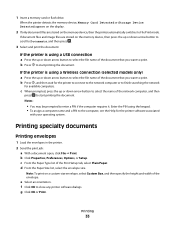
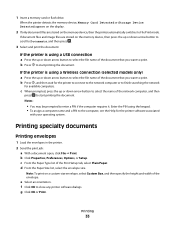
... are stored on the memory device, then press the up or down arrow button to scroll to Documents, and then press .
3 Select and print the document:
If the printer is using a Wireless connection (selected models only)
a Press the up or down arrow button to select the file name of the document that...
User's Guide - Page 37
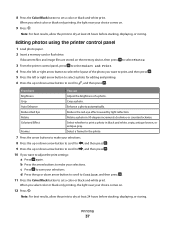
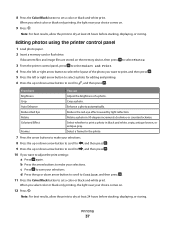
...the memory device, then press
to select Photos.
3 From the printer control panel, press to select Select and Print.
4 Press the left or right arrow button to select the ... on .
9 Press .
Enhance a photo automatically. 8 Press the Color/Black button to set a color or black-and-white print.
c Press to print a photo in 90-degree increments clockwise or counterclockwise. When you want ...
User's Guide - Page 38
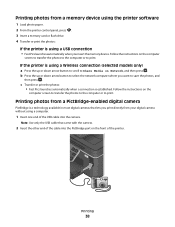
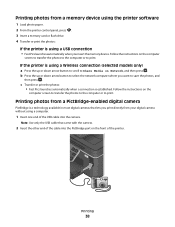
... end of the USB cable into the PictBridge port on Network, and then press . Printing
38 If the printer is a technology available in most digital cameras that came with the camera.
2 Insert the other end of the printer. Note: Use only the USB cable that lets you want to select the network computer...
User's Guide - Page 40
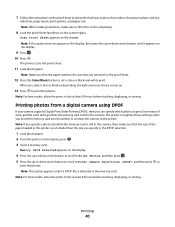
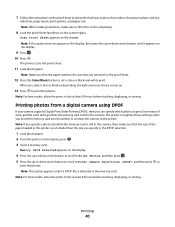
... Detected appears on the display.
9 Press . 10 Press . The printer scans the proof sheet.
11 Load photo paper.
When you select color or black-only printing, the light near your camera supports Digital Print Order Format (DPOF), then you selected on .
13 Press to print the photos. Note: Make sure that the paper matches the...
User's Guide - Page 42
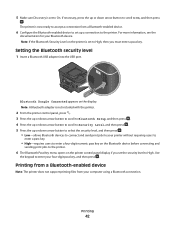
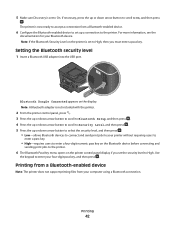
... to
enter a pass key.
• High-requires users to enter a four-digit numeric pass key on the Bluetooth device before connecting and
sending print jobs to the printer.
6 The Bluetooth Pass Key menu opens on the display.
For more information, see the
documentation for your four-digit pass key, and then press...
User's Guide - Page 105
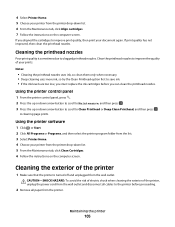
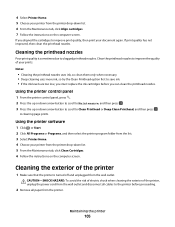
... electric shock when cleaning the exterior of the printer, unplug the power cord from the wall outlet. Cleaning the printhead nozzles
Poor print quality is turned off and unplugged from the wall outlet and disconnect all paper from the printer.
Using the printer control panel
1 From the printer control panel, press . 2 Press the up or down...
User's Guide - Page 107


...our Web site at support.dell.com to locate and solve the problem (Windows only). • Turn the printer off, wait about 10 seconds, and then turn the printer back on.
Troubleshooting
Before...Printhead errors" on page 108 • "Software did not install" on page 110 • "Print job does not print or is missing pages" on page 111
Troubleshooting
107 Using the Service Center to solve printer...
User's Guide - Page 111


...PRINTER FROM THE PRINT DIALOG BEFORE SENDING THE PRINT JOB
MAKE SURE THE PRINT JOB IS NOT PAUSED
MAKE SURE YOUR PRINTER IS SET AS THE DEFAULT PRINTER
RECONNECT THE PRINTER POWER SUPPLY
1 Turn off the printer...another USB port on the printer. If the cable is ...printer.
3 Firmly plug the rectangular end of the USB cable into the matching color...CABLE CONNECTED TO YOUR PRINTER
CHECK THE USB ...
User's Guide - Page 139
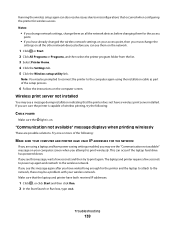
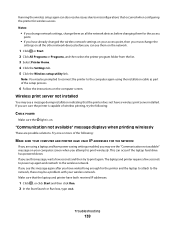
... waited long enough for the access
point.
• If you have power saving settings enabled, you may be prompted to connect the printer to misconfigurations that the laptop and printer have a wireless print server installed. This can occur if the laptop hard drive has powered down. Troubleshooting
139 If you are sure the...
User's Guide - Page 147


...buttons 13 location 9 using 13 printer does not print wireless 131 printer does not print wirelessly 134 printer does not respond 112 printer memory fax 80 printer printing blank pages 112 printer problems, basic solutions 107 printer software installing 20 uninstalling 20 printer, setting as default 44 printhead aligning 104 location 9 printhead error 108 printhead nozzles cleaning 105
Index
147
User's Guide - Page 148


... wireless network
(Windows) 84 settings timeout
disabling 16 setup troubleshooting
cannot print through USB 113 incorrect language appears on
display 108 page does not print 111 printer does not respond 112 printer printing blank pages 112 printhead error 108 software did not install 110 sharing printer in Windows 91 software Service Center 107 software did not install...
User's Guide - Page 150
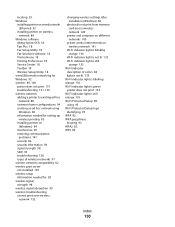
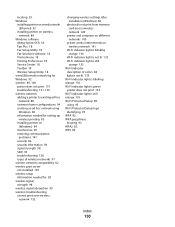
... 135 Wi-Fi indicator light is still
orange 135 Wi-Fi indicator
description of colors 84 light is not lit 135 Wi-Fi indicator light is blinking orange 136 Wi-Fi indicator light is green printer does not print 134 Wi-Fi indicator light is still orange 135 Wi-Fi Protected Setup 89...

