Dell V715W Support Question
Find answers below for this question about Dell V715W.Need a Dell V715W manual? We have 1 online manual for this item!
Question posted by felilmwa on February 22nd, 2014
Printer V715w Will Not Print Color
The person who posted this question about this Dell product did not include a detailed explanation. Please use the "Request More Information" button to the right if more details would help you to answer this question.
Current Answers
There are currently no answers that have been posted for this question.
Be the first to post an answer! Remember that you can earn up to 1,100 points for every answer you submit. The better the quality of your answer, the better chance it has to be accepted.
Be the first to post an answer! Remember that you can earn up to 1,100 points for every answer you submit. The better the quality of your answer, the better chance it has to be accepted.
Related Dell V715W Manual Pages
User's Guide - Page 3
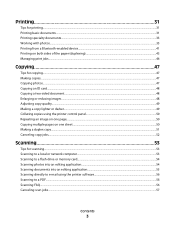
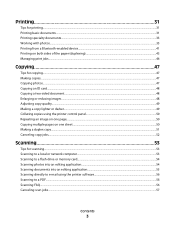
... (duplexing)...43 Managing print jobs...44
Copying 47
Tips for copying...47 Making copies...47 Copying photos...47 Copying an ID card...48 Copying a two-sided document...48 Enlarging or reducing images...48 Adjusting copy quality...49 Making a copy lighter or darker...49 Collating copies using the printer control panel...50 Repeating...
User's Guide - Page 4


... the scanner glass...106
Troubleshooting 107
Before you troubleshoot...107 Using the Service Center to solve printer problems 107 If Troubleshooting does not solve your problem 107 Setup troubleshooting...107 Jams and misfeeds troubleshooting...113 Print troubleshooting...116 Copy and scan troubleshooting...118 Fax troubleshooting...120 Memory card troubleshooting...126 Network troubleshooting...
User's Guide - Page 6


... paper
• Activate Eco-Mode.
We've worked hard to make sure it better. The Power Saver feature puts the printer in the Print Preview dialog or the printer
display (depending on one of the paper manually or automatically
(depending on track fast.
We're committed to delivering performance and value with the...
User's Guide - Page 27
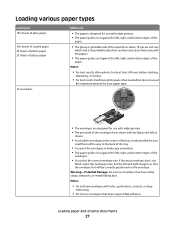
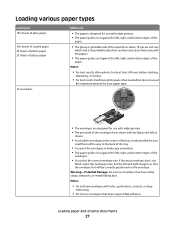
... exceed
the maximum amount for your paper type.
• The envelopes are designed for use with inkjet printers. • The paper guides rest against the left, right, and bottom edges of the
paper.
•...of glossy paper
10 envelopes
Make sure
• The paper is designed for use with inkjet printers. • The print side of the envelopes faces down . (If you are not sure
which side is the ...
User's Guide - Page 37
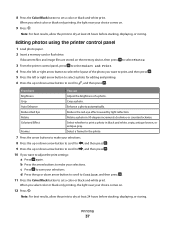
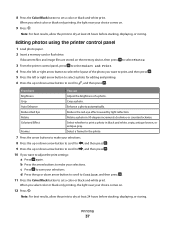
...Color/Black button to set a color or black-and-white print. Printing
37 When you want to adjust the print settings: a Press again. Note: For best results, allow the prints to dry at least 24 hours before stacking, displaying, or storing.
Editing photos using the printer...to , and then press .
10 If you select color or black-only printing, the light near your choice comes on .
12 ...
User's Guide - Page 40
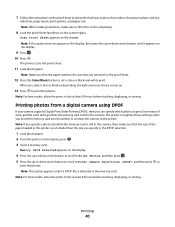
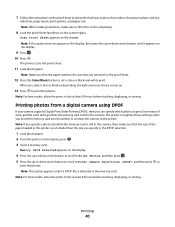
... that you insert the memory card into the printer or connect the camera to the printer. The printer recognizes these settings when you selected on the proof sheet.
12 Press the Color/Black button to set a color or black-and-white print.
Note: For best results, allow the prints to dry at least 24 hours before stacking...
User's Guide - Page 47
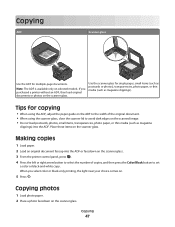
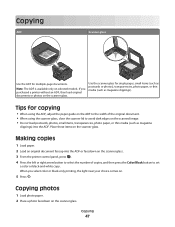
... photos
1 Load photo paper. 2 Place a photo facedown on the scanner glass. 3 From the printer control panel, press . 4 Press the left or right arrow button to select the number of the original...as magazine clippings). When you purchased a printer without an ADF, then load original documents or photos on .
5 Press . If you select color or black-only printing, the light near your choice comes on...
User's Guide - Page 49
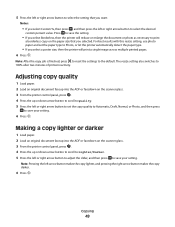
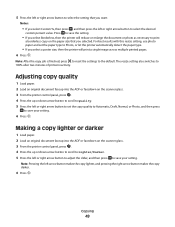
Press to save the setting.
• If you select Borderless, then the printer will print a single image across multiple printed pages. 6 Press . For best results with this resize setting, use photo paper and set the paper type to Photo, or let the printer automatically detect the paper type.
• If you select a poster size, then...
User's Guide - Page 51
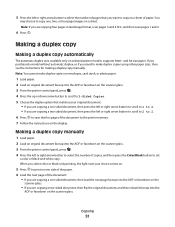
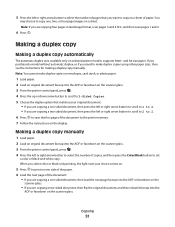
...then reload it faceup into the ADF or facedown on a sheet of paper. When you select color or black-only printing, the light near your original document:
• If you are copying a one -sided document,...choice comes on.
5 Press to print on one side of the paper. 6 Load the next page of the document to copy one, two, or four page images on selected printer models, supports letter- Making a ...
User's Guide - Page 70


... This is the code you do not have multiple patterns.
• Set the printer to print incoming faxes to receive faxes automatically or manually. The scanned document is busy.
The printer can
Set up, view, or print the Address Book.
• Print activity logs. Configuring fax settings using the selections in the menu:
From here...
User's Guide - Page 73
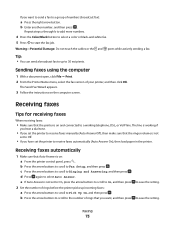
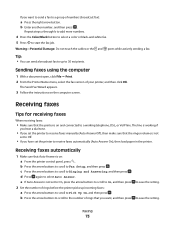
...faxes using the computer
1 With a document open, click File Print. 2 From the Printer Name menu, select the fax version of numbers (broadcast fax):
a Press ...you have set the printer to receive faxes automatically (Auto Answer On), then load paper in the printer. Faxing
73
Repeat steps a through b to add more numbers.
4 Press the Color/Black button to select a color or black-and-white ...
User's Guide - Page 79
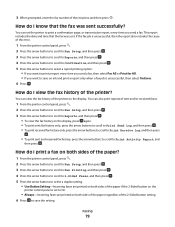
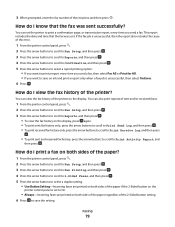
... to scroll to Reports, and then press .
• To view the fax history on the
printer control panel is unsuccessful, then select On Error. 6 Press . How do I print a fax on both sides of the paper?
1 From the printer control panel, press . 2 Press the arrow buttons to scroll to Fax Setup, and then press...
User's Guide - Page 81
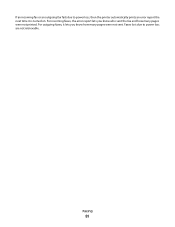
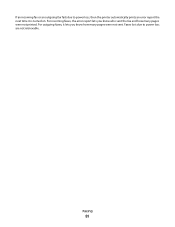
Faxes lost due to power loss, then the printer automatically prints an error report the next time it lets you know how many pages were not printed. For outgoing faxes, it is turned on.
Faxing
81 For incoming faxes, the error report lets you know who sent the fax and how many pages were not sent. If an incoming fax or an outgoing fax fails due to power loss are not retrievable.
User's Guide - Page 108
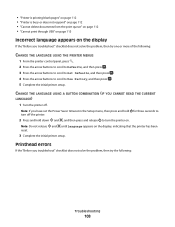
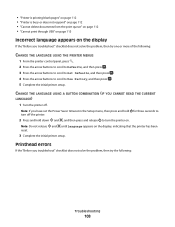
... release to Use Factory, and then press . 5 Complete the initial printer setup.
• "Printer is printing blank pages" on page 112 • "Printer is busy or does not respond" on page 112 • "Cannot delete documents from the print queue" on page 112 • "Cannot print through USB" on page 113
Incorrect language appears on the...
User's Guide - Page 111


... power cord into the matching color slot of the following:
MAKE SURE THE INK CARTRIDGES ARE INSERTED CORRECTLY
1 Turn the printer on the printer.
REMOVE AND RECONNECT THE USB CABLE CONNECTED TO YOUR PRINTER
CHECK THE USB CONNECTION
1 Check the USB cable for any obvious damage.
Print job does not print or is missing pages
If...
User's Guide - Page 112
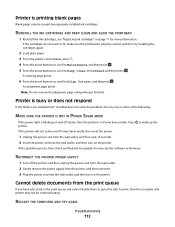
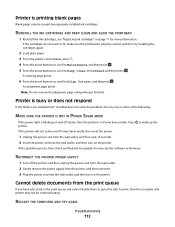
... the wall outlet, and then wait 10 seconds. 2 Insert the power cord into the wall outlet, and then turn on the printer.
Note: Do not remove the alignment page until printing is properly seated, and then try one or more of Power Saver mode, then reset the power:
1 Unplug the power cord...
User's Guide - Page 125
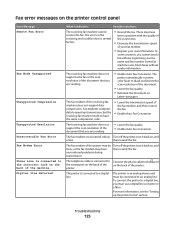
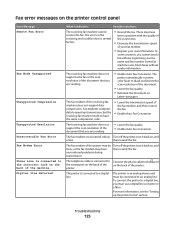
... back on, and
errors. The error on the receiving end could be Turn off the printer, turn it indicates:
Possible solutions:
The receiving fax machine cannot receive the fax. The receiving fax machine does not support color fax or the scan resolution of the machine.
Troubleshooting
125 The fax modem of the...
User's Guide - Page 127
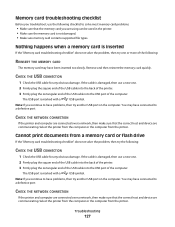
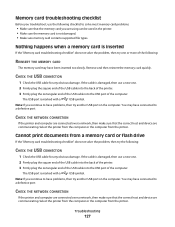
...cable is not damaged. • Make sure memory card contains supported file types.
Cannot print documents from a memory card or flash drive
If the "Memory card troubleshooting checklist" ...problems, then try one .
2 Firmly plug the square end of the USB cable into the back of the printer.
3 Firmly plug the rectangular end of the USB cable into the USB port of the following:
REINSERT THE ...
User's Guide - Page 147


... 24, 27 photos
adding frames 37 adjusting brightness 37 applying color effects 37 copying photos 47 cropping 37 editing using printer control
panel 37 enhancing automatically 37 making borderless copies 48 printing from digital camera using
DPOF 40 printing using printer control
panel 36 printing using the proof sheet 39 reducing red-eye effect 37 rotating...
User's Guide - Page 150
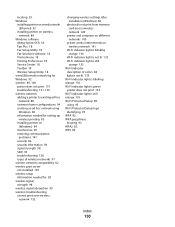
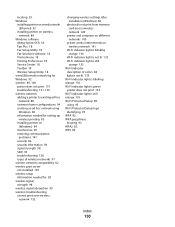
... 135 Wi-Fi indicator light is still
orange 135 Wi-Fi indicator
description of colors 84 light is not lit 135 Wi-Fi indicator light is blinking orange 136 Wi-Fi indicator light is green printer does not print 134 Wi-Fi indicator light is still orange 135 Wi-Fi Protected Setup 89...
Similar Questions
How To Print Color On Dell V715w Won't How To Fix Printhead
(Posted by PhilsRyanch2 10 years ago)

