Dell V715W Support Question
Find answers below for this question about Dell V715W.Need a Dell V715W manual? We have 1 online manual for this item!
Question posted by rkuCrysd on May 19th, 2014
Dell V715 Printer Wont Print Color
The person who posted this question about this Dell product did not include a detailed explanation. Please use the "Request More Information" button to the right if more details would help you to answer this question.
Current Answers
There are currently no answers that have been posted for this question.
Be the first to post an answer! Remember that you can earn up to 1,100 points for every answer you submit. The better the quality of your answer, the better chance it has to be accepted.
Be the first to post an answer! Remember that you can earn up to 1,100 points for every answer you submit. The better the quality of your answer, the better chance it has to be accepted.
Related Dell V715W Manual Pages
User's Guide - Page 7


... text.
• Use High Yield cartridges. For updates, check our Web site at support.dell.com. These modes can be used to print documents using the "Clean Printhead" and
"Deep Clean Printhead" features. Before replacing and recycling your printer model
• Caring for ? Inks in High-Yield cartridges allow you looking for and...
User's Guide - Page 11


... cartridge or cartridges before you begin.
Note: The printhead moves to Dell for a single use only Dell ink cartridges. For best results, use only. To learn more about recycling Dell products, visit www.dell.com/recycling.
2 Available only on your printer. 2 Open the printer.
You must install new cartridges immediately after removing the old ones or...
User's Guide - Page 18


...Adjust settings for this operating system is available only at support.dell.com.
Using the Windows printer software
Software installed during initial installation, then reinsert the installation ...Web only)1
1 The printer driver for the printer. • Order supplies. • Maintain ink cartridges. • Print a test page. • Register the printer. • Contact technical support.
User's Guide - Page 19


... Fax Solutions (referred to as Wireless Setup Utility)
• Set up the wireless printer on a wireless network. • Change the wireless settings of the printer.
Notes:
Printing Preferences
• This program is installed automatically with the printer software.
Dell Wireless Setup Utility (referred to as Fax Solutions)
• Send a fax. • Receive a fax in three...
User's Guide - Page 20


...CD.
Using the World Wide Web
Updated printer software may be available at support.dell.com. Updating the printer software (Windows only)
Checking for updates....printer does not appear in complete, restart your computer.
If you send a print job, then try removing and reinstalling the printer. Using the printer software
20
Installing the printer software
Note: If you installed the printer...
User's Guide - Page 27
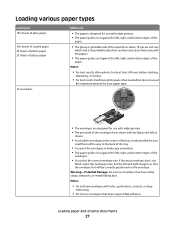
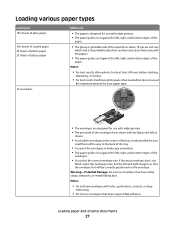
... sheets of glossy paper
10 envelopes
Make sure
• The paper is designed for use with inkjet printers. • The print side of the envelopes faces down . (If you are designed for use with inkjet printers. • The paper guides rest against the left, right, and bottom edges of the
paper.
• The...
User's Guide - Page 37
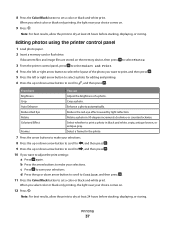
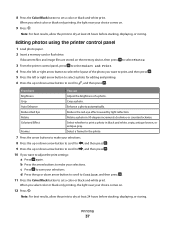
... up or down arrow button to scroll to dry at least 24 hours before stacking, displaying, or storing. Colorized Effect Frames
Select whether to adjust the print settings: a Press again.
Editing photos using the printer control panel
1 Load photo paper. 2 Insert a memory card or flash drive. d Press the up or down arrow button...
User's Guide - Page 40
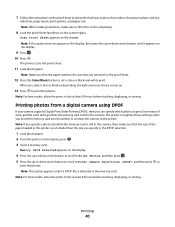
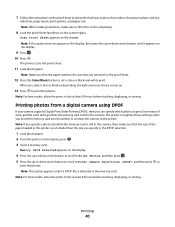
... these settings when you specify in the camera. Note: For best results, allow the prints to set a color or black-and-white print. Scan Proof Sheet appears on .
13 Press to the printer. Printing photos from a digital camera using DPOF
If your choice comes on the display. Memory Card Detected appears on the scanner glass...
User's Guide - Page 47
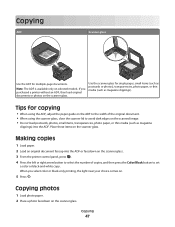
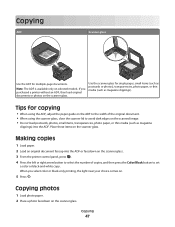
...into the ADF or facedown on the scanner glass. 3 From the printer control panel, press . 4 Press the left or right arrow button to set
a color or black-and-white copy. Copying
ADF
Scanner glass
Use the ADF..., or thin media (such as magazine clippings). Copying
47
If you select color or black-only printing, the light near your choice comes on selected models. Note: The ADF is available only on .
...
User's Guide - Page 49
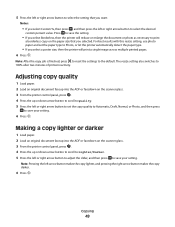
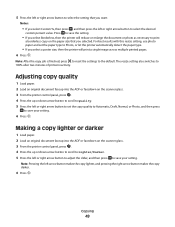
... the copy quality to Automatic, Draft, Normal, or Photo, and then press
to save the setting.
• If you select Borderless, then the printer will print a single image across multiple printed pages. 6 Press . Copying
49 5 Press the left or right arrow button to select the setting that you selected. Note: Pressing the left...
User's Guide - Page 51
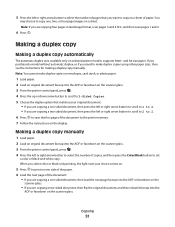
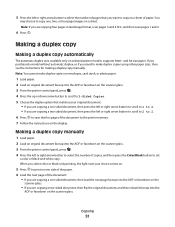
...document, and then reload it faceup into the ADF or facedown on the scanner glass. 3 From the printer control panel, press . 4 Press the up or down arrow button to scroll to 2-Sided Copies....scan pages 3 and 4 first, and then scan pages 1 and 2.
6 Press . When you select color or black-only printing, the light near your original document:
• If you are copying a one-sided document, then ...
User's Guide - Page 70


.... • Adjust the dialing volume. • Set the dial method, redial time, number of rings.
Faxing
70 The printer can
Set up, view, or print the Address Book.
• Print activity logs. Set the printer to On or Off.
• Adjust the ringing volume. • Set the number of redial attempts,
dialing prefix, and...
User's Guide - Page 73
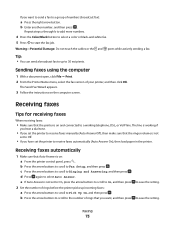
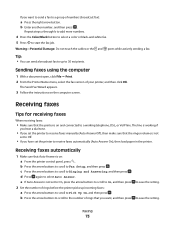
...the setting. Sending faxes using the computer
1 With a document open, click File Print. 2 From the Printer Name menu, select the fax version of numbers (broadcast fax):
a Press the right arrow ...number of rings before the printer picks up to Fax Setup, and then press . Repeat steps a through b to add more numbers.
4 Press the Color/Black button to select a color or black-and-white fax...
User's Guide - Page 79
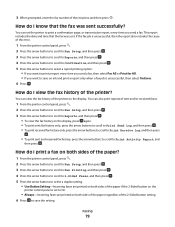
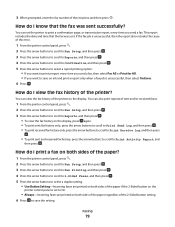
... 2-Sided Faxes, and then press . 5 Press the arrow buttons to select a duplex setting:
• Use Button Setting-Incoming faxes are printed on both sides of the paper regardless of the printer? Faxing
79 If the fax job is unsuccessful, then select On Error. 6 Press . How do I view the fax history of the...
User's Guide - Page 81
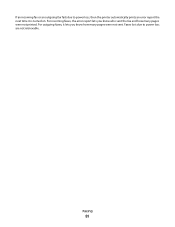
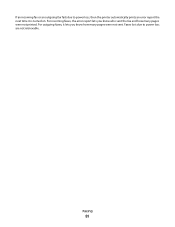
If an incoming fax or an outgoing fax fails due to power loss are not retrievable. For incoming faxes, the error report lets you know who sent the fax and how many pages were not sent.
For outgoing faxes, it is turned on. Faxes lost due to power loss, then the printer automatically prints an error report the next time it lets you know how many pages were not printed. Faxing
81
User's Guide - Page 107


... your problem
Visit our Web site at support.dell.com to printer maintenance tasks and customer support. Using the Service Center to solve printer problems
The Service Center provides step-by-step...; Make sure the printer is turned on. • Make sure the printer is securely connected to the host computer, print server, or other network access point. • Check the printer for error messages, ...
User's Guide - Page 108
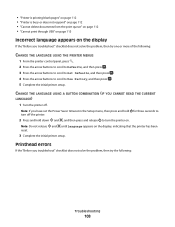
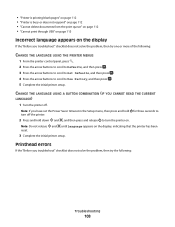
... on page 112 • "Printer is busy or does not respond" on page 112 • "Cannot delete documents from the print queue" on page 112 • "Cannot print through USB" on page 113..." checklist does not solve the problem, then try the following :
CHANGE THE LANGUAGE USING THE PRINTER MENUS
1 From the printer control panel, press . 2 Press the arrow buttons to scroll to Defaults, and then press ...
User's Guide - Page 112
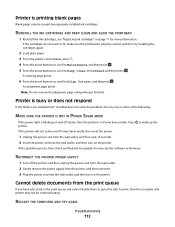
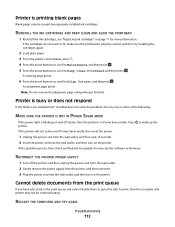
..., and then press . 5 Press the arrow buttons to scroll to Align Printer, and the press . Printer is in the print queue and cannot delete them to get other jobs to wake up the printer.
An alignment page prints.
Press to print, then the computer and printer may be communicating. REINSTALL THE INK CARTRIDGES AND DEEP CLEAN AND...
User's Guide - Page 125
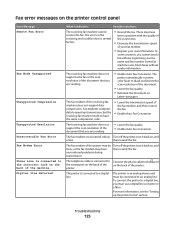
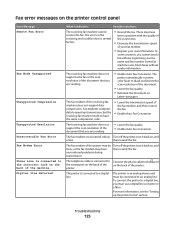
... be connected to several factors.
• Resend the fax. The fax modem encountered critical Turn off the printer, turn it indicates:
Possible solutions:
The receiving fax machine cannot receive the fax. The
printer automatically converts color faxes to the port the wrong port on the back of the on
Letter-size paper. encountered...
User's Guide - Page 127
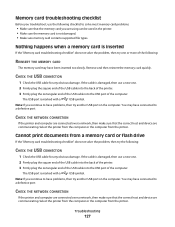
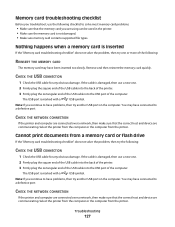
... the computer or the computer from the printer. Cannot print documents from a memory card or flash drive
If the "Memory card troubleshooting ... card is not damaged. • Make sure memory card contains supported file types. CHECK THE NETWORK CONNECTION
If the printer and computer are connected over a network, then make sure that the correct host and device are communicating.
You may...

