Dell P713W Support Question
Find answers below for this question about Dell P713W.Need a Dell P713W manual? We have 1 online manual for this item!
Question posted by tome2ah on July 17th, 2014
Dell P713w Printer Wont Print In Color
The person who posted this question about this Dell product did not include a detailed explanation. Please use the "Request More Information" button to the right if more details would help you to answer this question.
Current Answers
There are currently no answers that have been posted for this question.
Be the first to post an answer! Remember that you can earn up to 1,100 points for every answer you submit. The better the quality of your answer, the better chance it has to be accepted.
Be the first to post an answer! Remember that you can earn up to 1,100 points for every answer you submit. The better the quality of your answer, the better chance it has to be accepted.
Related Dell P713W Manual Pages
User's Guide - Page 3
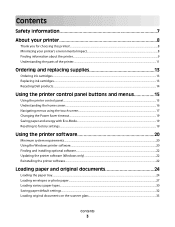
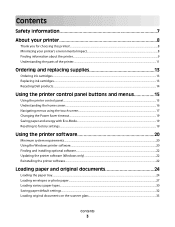
...
Ordering and replacing supplies 13
Ordering ink cartridges...13 Replacing ink cartridges...13 Recycling Dell products...14
Using the printer control panel buttons and menus 15
Using the printer control panel...15 Understanding the home screen...16 Navigating menus using the touch screen...17 Changing the Power Saver timeout...19 Saving paper and...
User's Guide - Page 4
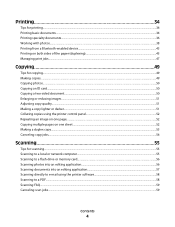
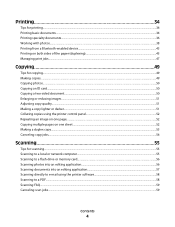
... (duplexing)...45 Managing print jobs...47
Copying 49
Tips for copying...49 Making copies...49 Copying photos...50 Copying an ID card...50 Copying a two-sided document...50 Enlarging or reducing images...51 Adjusting copy quality...51 Making a copy lighter or darker...51 Collating copies using the printer control panel...52 Repeating...
User's Guide - Page 5
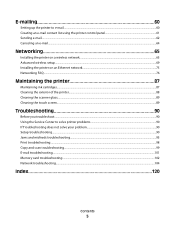
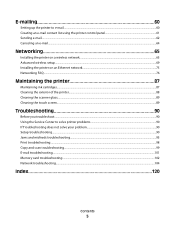
... the touch screen...89
Troubleshooting 90
Before you troubleshoot...90 Using the Service Center to solve printer problems 90 If Troubleshooting does not solve your problem...90 Setup troubleshooting...90 Jams and misfeeds troubleshooting...95 Print troubleshooting...98 Copy and scan troubleshooting...99 E-mail troubleshooting...101 Memory card troubleshooting...102 Network troubleshooting...
User's Guide - Page 8
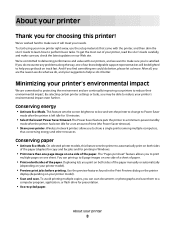
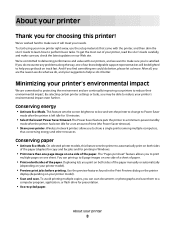
... can scan documents or photographs and save .
The Power Saver feature puts the printer in the Print Preview dialog or the printer
display (depending on track fast.
To avoid printing multiple copies, you can print up to perform basic tasks. About your printer
Thank you for 10 minutes.
• Select the lowest Power Saver timeout. Minimizing...
User's Guide - Page 9


.... • Use recycled paper. For updates, check our Web site at support.dell.com. Recycling
• Recycle the product packaging. • Recycle your old printer instead of your printer model
• Configuring printer settings • Viewing and printing documents and photos • Setting up and using the "Clean Printhead" and
"Deep Clean Printhead" features.
Finding...
User's Guide - Page 13


... Dell products, visit www.dell.com/recycling.
2 Available only on your printer. 2 Open the printer. After use, return this cartridge to the cartridge installation position. Ordering and replacing supplies
13 Item Black cartridge Black cartridge, high yield2
Licensed cartridge1 Series 21 Series 24
Regular cartridge Series 21R Series 24R
Color cartridge
Series 21
Series 21R
Color...
User's Guide - Page 20
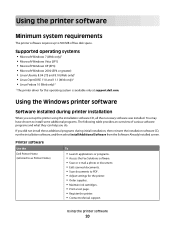
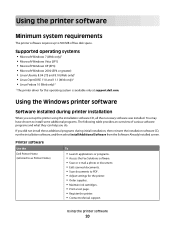
...printer driver for the printer. • Order supplies. • Maintain ink cartridges. • Print a test page. • Register the printer. • Contact technical support.
Using the printer software
Minimum system requirements
The printer software requires up the printer... Using the printer software
20
Printer software
Use the Dell Printer Home (referred to as Printer Home)
To
...
User's Guide - Page 21


... OCR
Scan a document and produce text that you select File Print with a word-processing program. When you purchased. Note: Your printer may be prompted to as Service Center)
• Troubleshoot the printer. • Access the printer maintenance functions. • Contact technical support. Dell Ink Management System
Order ink. Use the Fax Setup Utility to...
User's Guide - Page 30
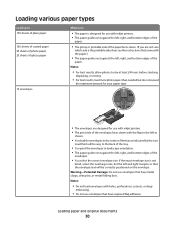
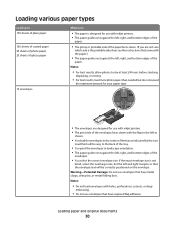
... glossy paper
10 envelopes
Make sure
• The paper is designed for use with inkjet printers. • The print side of the envelopes faces down with the flap to the left as indicated by the ... so that came with holes, perforations, cutouts, or deep
embossing.
• Do not use with inkjet printers. • The paper guides rest against the left , right, and bottom edges of the tray as
...
User's Guide - Page 40
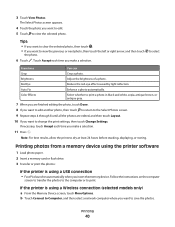
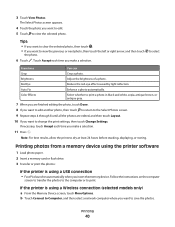
... want to save the photos.
Enhance a photo automatically. Printing photos from a memory device using the printer software
1 Load photo paper. 2 Insert a memory card or flash drive. 3 Transfer or print the photos:
If the printer is using a USB connection
• Fast Pics launches ... 5 Touch to select
From here
You can
Crop Brightness Red Eye Auto Fix Color Effects
Crop a photo.
User's Guide - Page 42
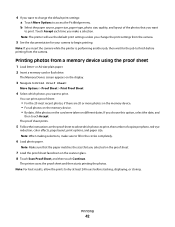
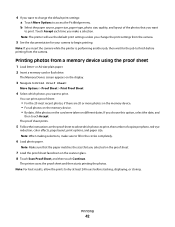
..., quality, and layout of copies per photo, red-eye
reduction, color effects, page layout, print options, and paper size. Note: The printer will use the default print settings unless you change the default print settings: a Touch More Options to dry at least 24 hours before printing from a memory device using the proof sheet
1 Load letter-
If...
User's Guide - Page 49


...print one copy of copies you purchased a printer without an ADF, then load original documents or photos on the scanner glass.
Note: The ADF is available only on the scanner glass.
If you want to print, and then touch Accept. 5 Touch Color... original document using the scanner glass, close the scanner lid to set a color or black-and-white copy. 6 Press . Copying
49
Use the scanner ...
User's Guide - Page 90
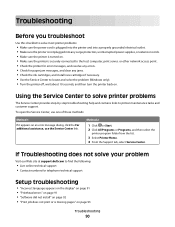
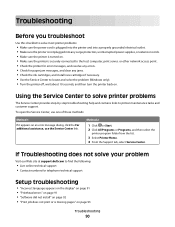
... any surge protectors, uninterrupted power supplies, or extension cords. • Make sure the printer is turned on. • Make sure the printer is securely connected to the host computer, print server, or other network access point. • Check the printer for error messages, and resolve any errors. • Check for telephone technical support
Setup...
User's Guide - Page 91
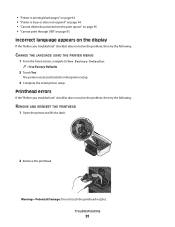
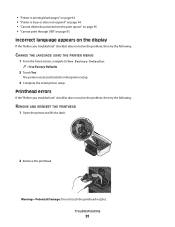
... Use Factory Defaults:
> Use Factory Defaults
2 Touch Yes. Troubleshooting
91
The printer resets and starts the initial printer setup.
3 Complete the initial printer setup. Warning-Potential Damage: Do not touch the printhead nozzles.
• "Printer is printing blank pages" on page 94 • "Printer is busy or does not respond" on page 94 • "Cannot delete...
User's Guide - Page 93
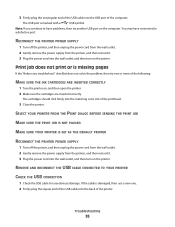
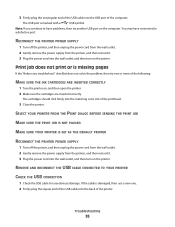
... . 2 Firmly plug the square end of the computer.
SELECT YOUR PRINTER FROM THE PRINT DIALOG BEFORE SENDING THE PRINT JOB
MAKE SURE THE PRINT JOB IS NOT PAUSED
MAKE SURE YOUR PRINTER IS SET AS THE DEFAULT PRINTER
RECONNECT THE PRINTER POWER SUPPLY
1 Turn off the printer, and then unplug the power cord from the wall outlet. 2 Gently...
User's Guide - Page 94
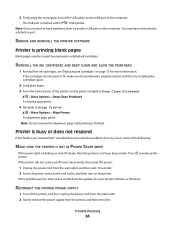
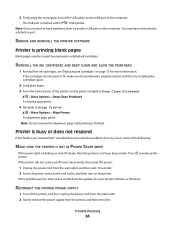
... supply from the wall outlet, and then wait 10 seconds. 2 Insert the power cord into the USB port of the computer. An alignment page prints. Press to Align Printer:
> More Options > Align Printer. If the printer will not come out of Power Saver mode, then reset the power:
1 Unplug the power cord from the...
User's Guide - Page 103
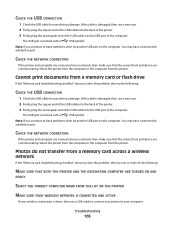
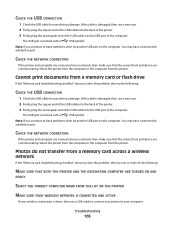
... try another USB port on the computer. The USB port is marked with a
USB symbol. Cannot print documents from a memory card across a wireless network
If the "Memory card troubleshooting checklist" does not solve... new one .
2 Firmly plug the square end of the USB cable into the back of the printer.
3 Firmly plug the rectangular end of the USB cable into the USB port of the computer.
...
User's Guide - Page 122
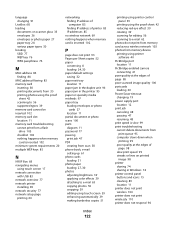
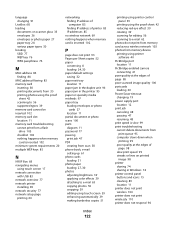
... photo paper loading 27, 30 photos adjusting brightness 39 applying color effects 39 attaching to e-mail 63 copying photos 50 cropping 39 editing using touch screen 39 enhancing automatically 39 making borderless copies 51
Index
122
printing using printer control panel 39
printing using the proof sheet 42 reducing red-eye effect 39 rotating...
User's Guide - Page 123


... 40 photos using printer control
panel 39 photos using the proof sheet 42 reverse page order 35 tips 34 two-sided 45, 46 printing in draft mode 47 printing mode changing 47 proof sheet using 42 protocol 85 publications finding 9
R
recycling 8 Dell products 14
reducing an image 51 repeating an image 52 replacing ink...
User's Guide - Page 125
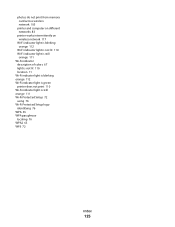
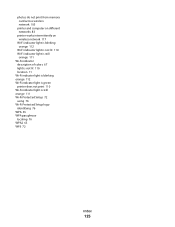
... Wi-Fi indicator light is still
orange 111 Wi-Fi indicator
description of colors 67 light is not lit 110 location 11 Wi-Fi indicator light is blinking orange 112 Wi-Fi indicator light is green printer does not print 110 Wi-Fi indicator light is still orange 111 Wi-Fi Protected Setup...
Similar Questions
Dell P713w Shows Job 'printing' But Nothing Prints
I send print jobs to the p713w and nothing prints, I check and the job shows as "printing". If i unp...
I send print jobs to the p713w and nothing prints, I check and the job shows as "printing". If i unp...
(Posted by lao 12 years ago)

