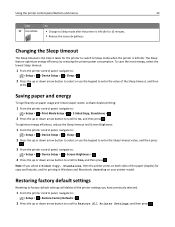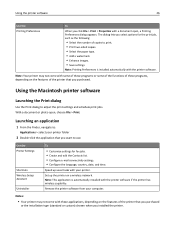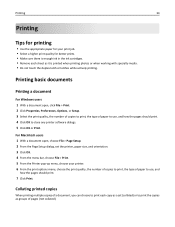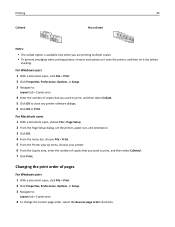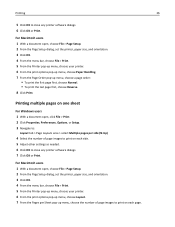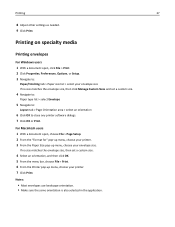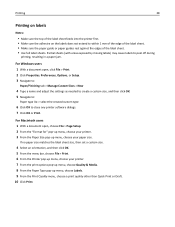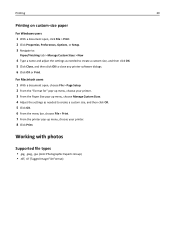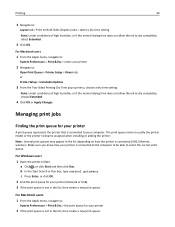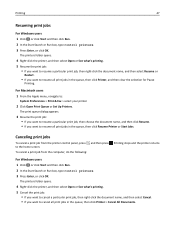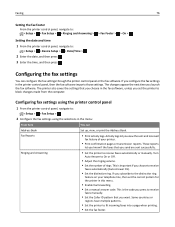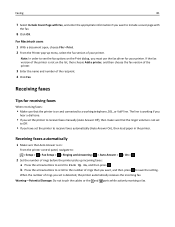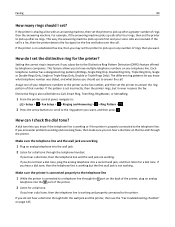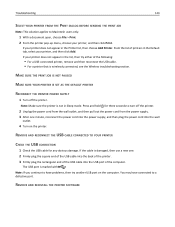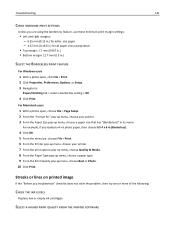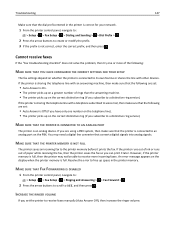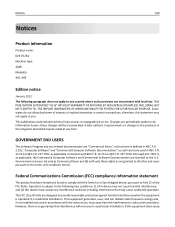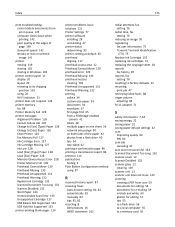Dell V525W Support Question
Find answers below for this question about Dell V525W.Need a Dell V525W manual? We have 1 online manual for this item!
Question posted by albGr on July 7th, 2014
How To Set Up Air Print On L Dell V525w
The person who posted this question about this Dell product did not include a detailed explanation. Please use the "Request More Information" button to the right if more details would help you to answer this question.
Current Answers
Answer #1: Posted by waelsaidani1 on July 7th, 2014 9:48 AM
Hello refer here for help: http://en.community.dell.com/support-forums/peripherals/f/3528/t/19463619.aspx
Related Dell V525W Manual Pages
Similar Questions
Air Print From Iphone 5
Can I print from my IPhone 5 to my Dell V313W
Can I print from my IPhone 5 to my Dell V313W
(Posted by martysandy1999 11 years ago)
Wifi Printer
How do you turn on the wifi settings for the printer?
How do you turn on the wifi settings for the printer?
(Posted by xxknmxxlol 11 years ago)