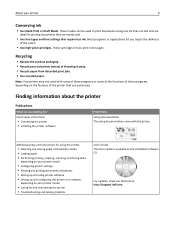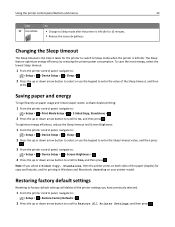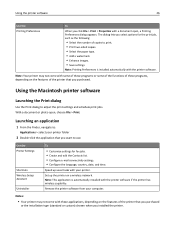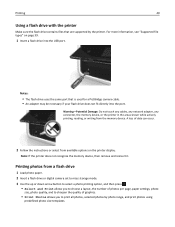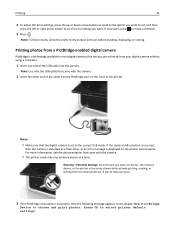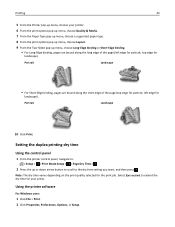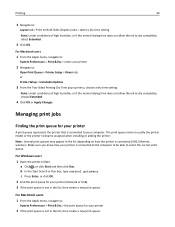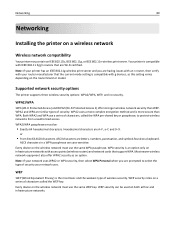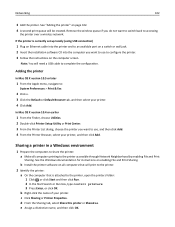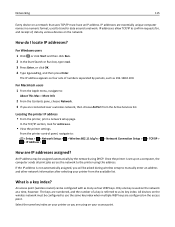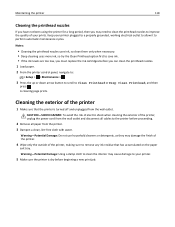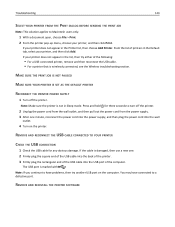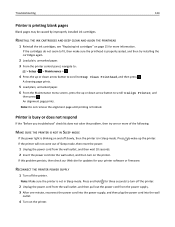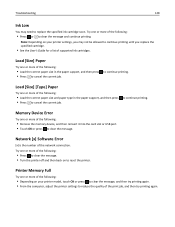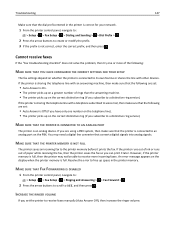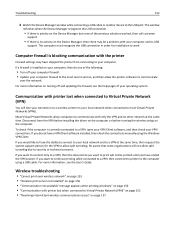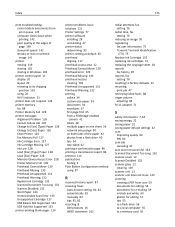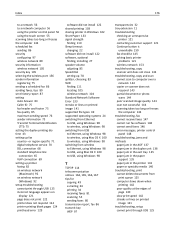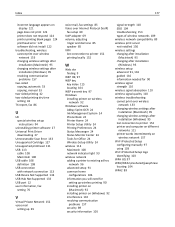Dell V525W Support Question
Find answers below for this question about Dell V525W.Need a Dell V525W manual? We have 1 online manual for this item!
Question posted by cwKHUMA on June 23rd, 2014
How Do Set Up V525w To Print From Apple Devices
The person who posted this question about this Dell product did not include a detailed explanation. Please use the "Request More Information" button to the right if more details would help you to answer this question.
Current Answers
Answer #1: Posted by freginold on August 27th, 2014 7:32 AM
Hi, to print from a Mac, you can find instructions here:
http://support.apple.com/kb/HT1800
To print from an iPad or iPhone, you would need something that provides Airprint capability to the printer, such as the Lantronix xPrintServer. This print server gives your printer Airprint functionality so that you can print wirelessly to it from Apple devices.
http://support.apple.com/kb/HT1800
To print from an iPad or iPhone, you would need something that provides Airprint capability to the printer, such as the Lantronix xPrintServer. This print server gives your printer Airprint functionality so that you can print wirelessly to it from Apple devices.
Related Dell V525W Manual Pages
Similar Questions
Wifi Printer
How do you turn on the wifi settings for the printer?
How do you turn on the wifi settings for the printer?
(Posted by xxknmxxlol 11 years ago)
Setting Default Print Bin
how do you set default to larger lower print bin
how do you set default to larger lower print bin
(Posted by jmule 11 years ago)