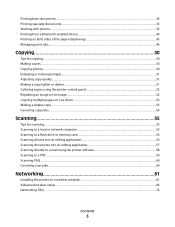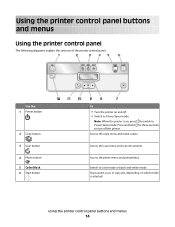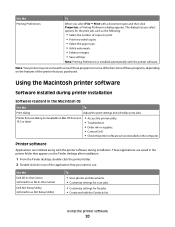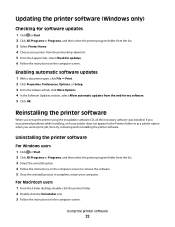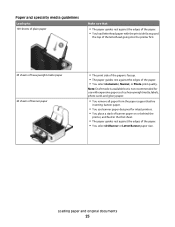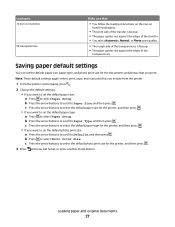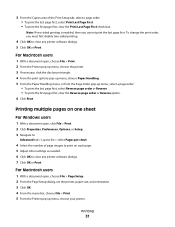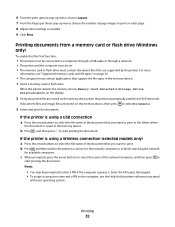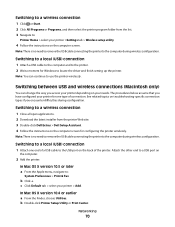Dell V313W Support Question
Find answers below for this question about Dell V313W.Need a Dell V313W manual? We have 1 online manual for this item!
Question posted by martysandy1999 on December 30th, 2012
Air Print From Iphone 5
Can I print from my IPhone 5 to my Dell V313W
Current Answers
Answer #1: Posted by NiranjanvijaykumarAtDell on January 1st, 2013 4:07 AM
Hello martysandy1999,
I am from Dell Social Media and Community.
Yes, you can print from any android phone wireless.
Make sure you are connected to the same network to which the printer is connected.
To connect to the wireless network, from Settings > Wifi Settings > Tap the network name and enter in the password for the network if prompted to.
Download a wifi printing application from the Google Play Store which is compatible with your phone.
Launch the printing application that you downloaded > Select the type of file you want to print > Select your printer and select the paper size for the printer in the Print Options > Tap the "Print" icon to print from Android using Wi-Fi.
If this has not helped you or if you need any further assistance, feel free to message me on Twitter. I will be happy to assist and Happy Holidays to you and your family.
Dell-Niranjan
Twitter: @NiranjanatDell
I am from Dell Social Media and Community.
Yes, you can print from any android phone wireless.
Make sure you are connected to the same network to which the printer is connected.
To connect to the wireless network, from Settings > Wifi Settings > Tap the network name and enter in the password for the network if prompted to.
Download a wifi printing application from the Google Play Store which is compatible with your phone.
Launch the printing application that you downloaded > Select the type of file you want to print > Select your printer and select the paper size for the printer in the Print Options > Tap the "Print" icon to print from Android using Wi-Fi.
If this has not helped you or if you need any further assistance, feel free to message me on Twitter. I will be happy to assist and Happy Holidays to you and your family.
Dell-Niranjan
Twitter: @NiranjanatDell
NiranjanAtDell
Dell Inc