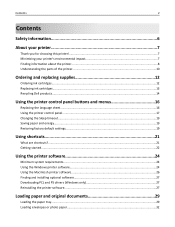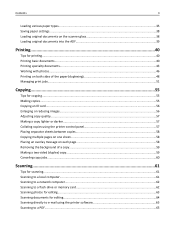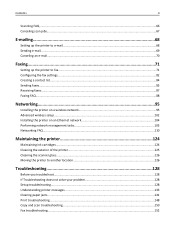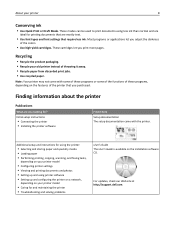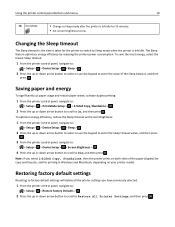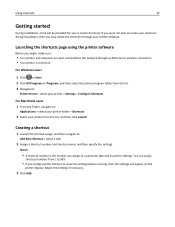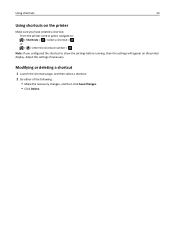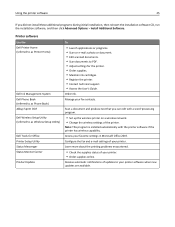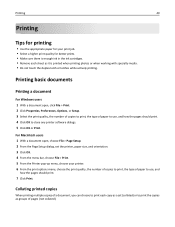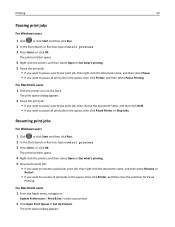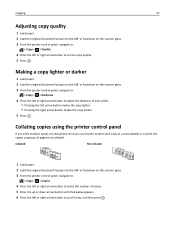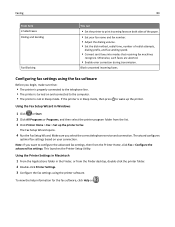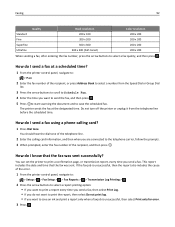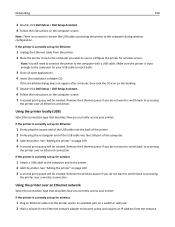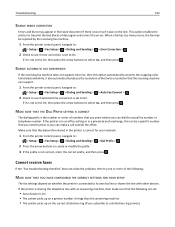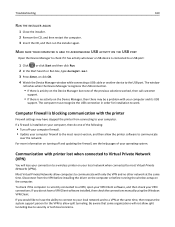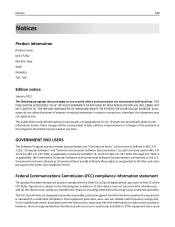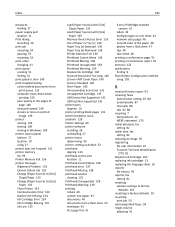Dell V725W Support Question
Find answers below for this question about Dell V725W.Need a Dell V725W manual? We have 1 online manual for this item!
Question posted by tomsodo on September 28th, 2014
How To Set Dell V725w To Air Print
The person who posted this question about this Dell product did not include a detailed explanation. Please use the "Request More Information" button to the right if more details would help you to answer this question.
Current Answers
Answer #1: Posted by freginold on December 15th, 2014 11:00 AM
According to Apple's list of Airprint-compatible printers, your V725w is not currently Airprint-compatible. In order to print wirelessly from an iPad, iPhone, or other Apple device, you would need something that provides Airprint capability to the printer, such as the Lantronix xPrintServer, or an app that lets you print to a non-Airprint printer.
Related Dell V725W Manual Pages
Similar Questions
I Cant Find How To Print Landscape
setting for landscape printing
setting for landscape printing
(Posted by riversidepreschool 10 years ago)
Air Print From Iphone 5
Can I print from my IPhone 5 to my Dell V313W
Can I print from my IPhone 5 to my Dell V313W
(Posted by martysandy1999 11 years ago)
On The Dell V725w Printer, When The Cartridge Is Low Can You Print A Bit More?
Do they give you some leeway or do you have to put a new cartridge in right away?
Do they give you some leeway or do you have to put a new cartridge in right away?
(Posted by mjcross 11 years ago)