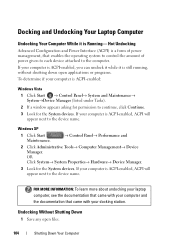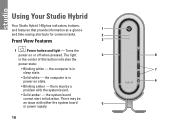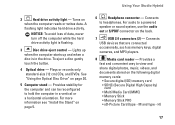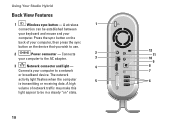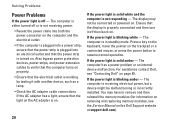Dell Studio Hybrid 140G Support Question
Find answers below for this question about Dell Studio Hybrid 140G.Need a Dell Studio Hybrid 140G manual? We have 2 online manuals for this item!
Question posted by Anonymous-172183 on August 23rd, 2022
Power Button Flashes Amber Continuously And Does Not Power Up With Fan Shaking
when i plande the power pin the power button flashes continuously amber as the fan keeps shaking back and forth and the sstem does not power up.
Current Answers
Answer #1: Posted by SonuKumar on August 23rd, 2022 8:19 AM
https://www.manualslib.com/manual/227539/Dell-Inspiron-545-Mt.html?page=50#manual
follow all 3 pages of troubleshooting
Please respond to my effort to provide you with the best possible solution by using the "Acceptable Solution" and/or the "Helpful" buttons when the answer has proven to be helpful.
Regards,
Sonu
Your search handyman for all e-support needs!!
Related Dell Studio Hybrid 140G Manual Pages
Similar Questions
How To Test Dell Studio Hybrid Power Supply
(Posted by GuitTbow24 9 years ago)
Dell Hybrid 140g Will Not Boot Amber Power Light Usb Problem
(Posted by snocaptas 10 years ago)
The Monitor Won't Recognize The Computer And It Has A Solid Amber Power Light.
We recently moved, when i hooked up the computer to the monitor it does not recognize it and the com...
We recently moved, when i hooked up the computer to the monitor it does not recognize it and the com...
(Posted by staceyb126 10 years ago)
Dell Optiplex 380 Will Not Power On Power Button Flashes Amber
(Posted by BjBDAV 10 years ago)
Will A Bad Rear Fan Keep An Optiplex 760 From Booting
(Posted by g13goca 10 years ago)