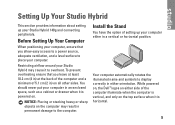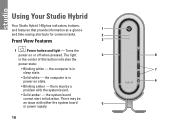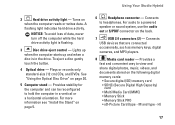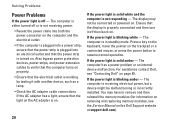Dell Studio Hybrid 140G Support Question
Find answers below for this question about Dell Studio Hybrid 140G.Need a Dell Studio Hybrid 140G manual? We have 2 online manuals for this item!
Question posted by snocaptas on March 6th, 2014
Dell Hybrid 140g Will Not Boot Amber Power Light Usb Problem
The person who posted this question about this Dell product did not include a detailed explanation. Please use the "Request More Information" button to the right if more details would help you to answer this question.
Current Answers
Related Dell Studio Hybrid 140G Manual Pages
Similar Questions
Dell Studio Hybrid 140g Wont Turn On With Orange Light
(Posted by wegaul 9 years ago)
Dell Vostro 220s Solid Amber Power Light No Beeps Will Not Boot
(Posted by bralls 9 years ago)
The Monitor Won't Recognize The Computer And It Has A Solid Amber Power Light.
We recently moved, when i hooked up the computer to the monitor it does not recognize it and the com...
We recently moved, when i hooked up the computer to the monitor it does not recognize it and the com...
(Posted by staceyb126 10 years ago)
Dell Optiplex 755 Solid Amber Power Light Will Not Boot
(Posted by Staspbutl 10 years ago)