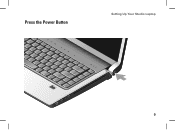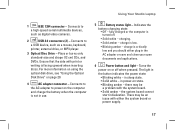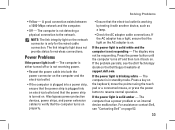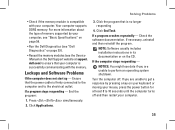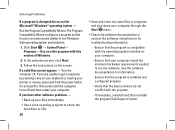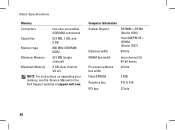Dell Studio 1537 Support Question
Find answers below for this question about Dell Studio 1537.Need a Dell Studio 1537 manual? We have 2 online manuals for this item!
Question posted by MUSICbo on November 22nd, 2013
Where Is Power Button For Dell Laptop Studio 1537
The person who posted this question about this Dell product did not include a detailed explanation. Please use the "Request More Information" button to the right if more details would help you to answer this question.
Current Answers
Related Dell Studio 1537 Manual Pages
Similar Questions
Power Button Dilemma
I have an issue, apparently the power button was damaged and it broke off so I cannot turn on the la...
I have an issue, apparently the power button was damaged and it broke off so I cannot turn on the la...
(Posted by polarbearsage 9 years ago)
Dell Studio 1537 Laptop Makes Eject Noise Does Not Burn Cds
(Posted by Csimmrcur 10 years ago)
Dell Studio 1537 Laptop Optical Driver
I haveDell Studio 1537Laptop,and the Optical Driver can not read the CD's or DVD's some times ????? ...
I haveDell Studio 1537Laptop,and the Optical Driver can not read the CD's or DVD's some times ????? ...
(Posted by sale2h2002 11 years ago)