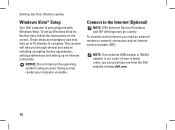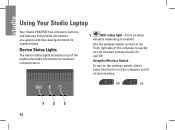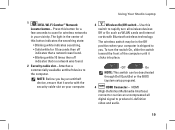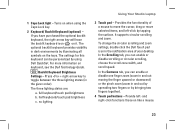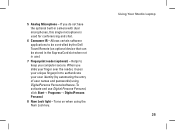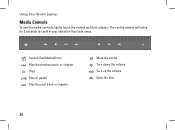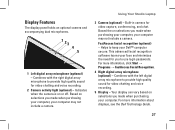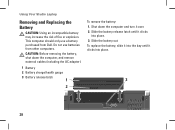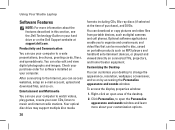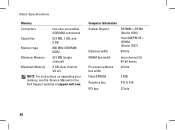Dell Studio 1537 Support Question
Find answers below for this question about Dell Studio 1537.Need a Dell Studio 1537 manual? We have 2 online manuals for this item!
Question posted by Csimmrcur on November 14th, 2013
Dell Studio 1537 Laptop Makes Eject Noise Does Not Burn Cds
The person who posted this question about this Dell product did not include a detailed explanation. Please use the "Request More Information" button to the right if more details would help you to answer this question.
Current Answers
Related Dell Studio 1537 Manual Pages
Similar Questions
Dell Studio 1537 Dvd Making Clicking Sound When Cd Inserted
(Posted by ReXcif 10 years ago)
Studio 1535 Dvd Drive Eject Issue
eject button keeps trying to eject a dvd even though there is nothing in the drive, constantly makin...
eject button keeps trying to eject a dvd even though there is nothing in the drive, constantly makin...
(Posted by sking1154 11 years ago)
Dell Studio 1537 Laptop Optical Driver
I haveDell Studio 1537Laptop,and the Optical Driver can not read the CD's or DVD's some times ????? ...
I haveDell Studio 1537Laptop,and the Optical Driver can not read the CD's or DVD's some times ????? ...
(Posted by sale2h2002 11 years ago)
Dell Studio 1537 Laptop
replacing the display in a studio 1537 laptop. cannot remember where the three wires for the display...
replacing the display in a studio 1537 laptop. cannot remember where the three wires for the display...
(Posted by lesmoses 13 years ago)