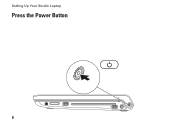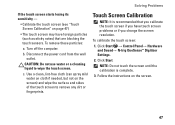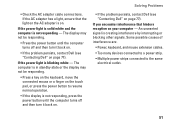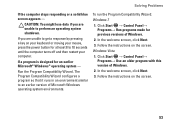Dell Studio 1749 Support Question
Find answers below for this question about Dell Studio 1749.Need a Dell Studio 1749 manual? We have 2 online manuals for this item!
Question posted by polarbearsage on April 23rd, 2014
Power Button Dilemma
Current Answers
Answer #1: Posted by RoyanAtDell on April 24th, 2014 1:23 AM
I work for Dell's Social Media Team. I am afraid there is no other way to turn on your system apart from the Power Button. You will need to have the power button replaced. The Dell Part Number is 222FR. Do a Google Search on the Dell Part Number. To replace it, refer to the below link and refer to Power Button Board.
Thank you,
RoyanAtDell.
Dell Social Media and Communities.