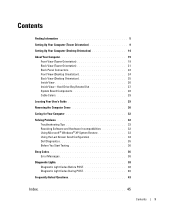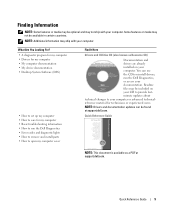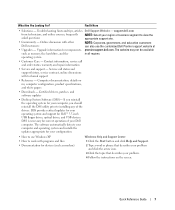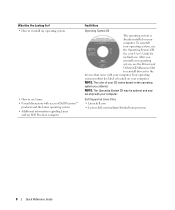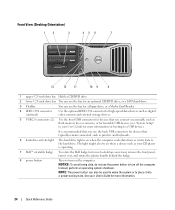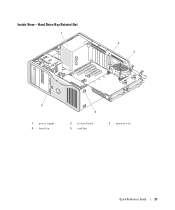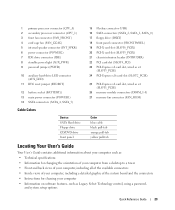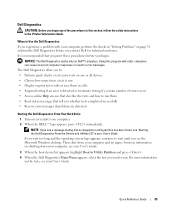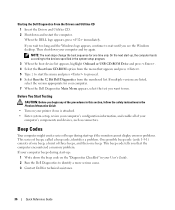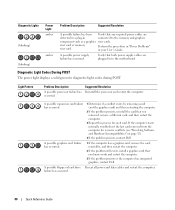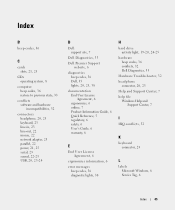Dell Precision 490 Support Question
Find answers below for this question about Dell Precision 490.Need a Dell Precision 490 manual? We have 1 online manual for this item!
Question posted by tonyzzz7 on August 10th, 2015
Dell 1000w Power Supply N1000p-00
will Dell 1000W Power Supply N1000P-00 fit in 490 workstation.Thank youTony
Current Answers
Related Dell Precision 490 Manual Pages
Similar Questions
Regarding Power Supply Of Dell Inspiron 535s.i Want The Power Supply Eargently.
dell inspiron 535s power supply donot work properly because of fault in ic .give me idea what to do....
dell inspiron 535s power supply donot work properly because of fault in ic .give me idea what to do....
(Posted by sanepsngh40069 8 years ago)
Dell Precision 490 Does Not Power Up Light Code 4
(Posted by xiaosrmdarc 10 years ago)
Does A Precision 670 Power Supply Work On Any Other Workstation
(Posted by MARTmi 10 years ago)
What Power Supplies Will Fit A Dell Precision 490
(Posted by mwikajaysat 10 years ago)