Dell Precision 490 Support Question
Find answers below for this question about Dell Precision 490.Need a Dell Precision 490 manual? We have 1 online manual for this item!
Question posted by mwikajaysat on October 21st, 2013
What Power Supplies Will Fit A Dell Precision 490
The person who posted this question about this Dell product did not include a detailed explanation. Please use the "Request More Information" button to the right if more details would help you to answer this question.
Current Answers
There are currently no answers that have been posted for this question.
Be the first to post an answer! Remember that you can earn up to 1,100 points for every answer you submit. The better the quality of your answer, the better chance it has to be accepted.
Be the first to post an answer! Remember that you can earn up to 1,100 points for every answer you submit. The better the quality of your answer, the better chance it has to be accepted.
Related Dell Precision 490 Manual Pages
Quick Reference Guide - Page 2


... Pentium are registered trademarks of Intel Corporation; Other trademarks and trade names may be used in this text: Dell, the DELL logo and Dell Precision are not applicable. disclaims any manner whatsoever without notice. © 2006 Dell Inc. A00
Microsoft and Windows are registered trademarks of Microsoft Corporation.
Information in this document is strictly forbidden...
Quick Reference Guide - Page 3
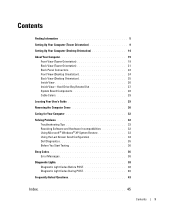
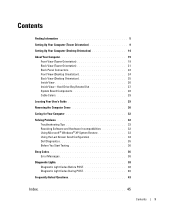
...® Windows® XP System Restore 33 Using the Last Known Good Configuration 34 Dell Diagnostics 35 Before You Start Testing 36
Beep Codes 36 Error Messages 38
Diagnostic Lights ...Finding Information 5
Setting Up Your Computer (Tower Orientation 9
Setting Up Your Computer (Desktop Orientation 14
About Your Computer 19 Front View (Tower Orientation 19 Back View (Tower Orientation 21 ...
Quick Reference Guide - Page 5
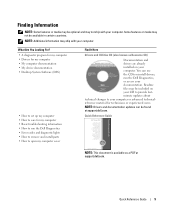
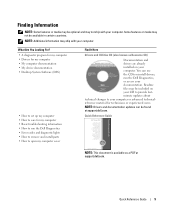
... • Drivers for my computer • My computer documentation • My device documentation • Desktop System Software (DSS)
• How to set up my computer • How to care for ...already installed on your CD to provide lastminute updates about technical changes to run the Dell Diagnostics, or access your computer or advanced technicalreference material for my computer •...
Quick Reference Guide - Page 7
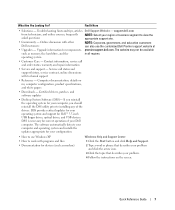
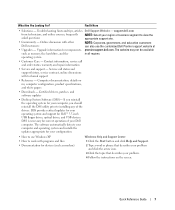
operating system
• Customer Care - Certified drivers, patches, and software updates
• Desktop System Software (DSS)- DSS provides critical updates for your Dell
computer. DSS is necessary for correct operation of the
drivers. support.dell.com
from technicians, and online courses, frequently asked questions
NOTE: Select your computer, you reinstall
the operating system ...
Quick Reference Guide - Page 8
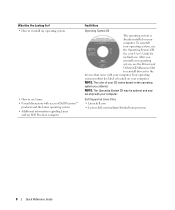
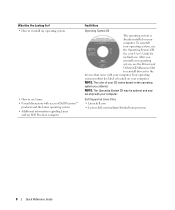
...the Linux operating system • Additional information regarding Linux
and my Dell Precision computer
Find It Here
Operating System CD
The operating system is ...is located on the operating system you reinstall your computer. Dell Supported Linux Sites
• Linux.dell.com
• Lists.us.dell.com/mailman/listinfo/linux-precision
8
Quick Reference Guide
See your User's Guide for the...
Quick Reference Guide - Page 18


... documentation that the software or device is compatible with the software or device or contact the vendor to the card. 4
Connect the speakers.
Connect the power cables
5
and turn on the computer
and monitor.
6
Install additional software or devices.
NOTE: If your computer has a sound card installed, connect the speakers to...
Quick Reference Guide - Page 20


... light codes that can also be used to wake the system or to -desktop conversion; The power light illuminates and blinks or remains solid to attach headphones. The computer is ... power button to turn off . • Steady green - See "Power Problems" in the Windows Device Manager. It is on the computer.
6 USB 2.0 connectors (2) 7 Dell™ rotatable badge 8 power button
9 power ...
Quick Reference Guide - Page 24
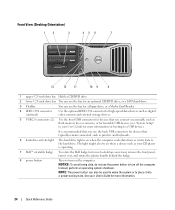
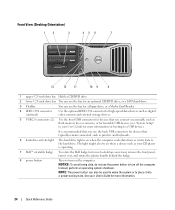
NOTICE: To avoid losing data, do not use the power button to -desktop conversion; The light might also be used to wake the ... hard-drive activity light The hard drive light is operating.
7 Dell™ rotatable badge
To rotate the Dell badge for tower-to turn off the computer. Instead, perform an operating system shutdown. Front View (Desktop Orientation)
1
2
3
45 6
7
13
12
11
10 ...
Quick Reference Guide - Page 25


... keyboard or the mouse if it is in the Windows Device Manager. To exit from a power-saving state, see "Diagnostic Lights" on page 38.
The network link light is turned off. • Steady green - Back View (Desktop Orientation)
1
2
3
1 back panel connectors Plug serial, USB, and other devices into a sound or telephony program...
Quick Reference Guide - Page 27
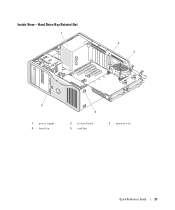
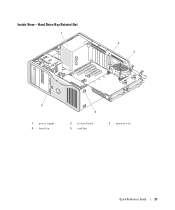
Hard Drive Bay Rotated Out
1
2 3
5
1 power supply 4 front fan
4
2 system board 5 card fan
3 memory fan
Quick Reference Guide
27 Inside View -
Quick Reference Guide - Page 29
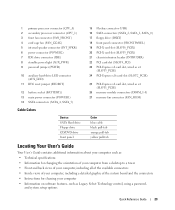
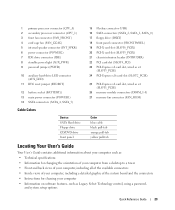
...) 4 card cage fan (FAN_CCAG) 5 internal speaker connector (INT_SPKR) 6 power connector (POWER2) 7 IDE drive connector (IDE) 8 standby power light (AUX_PWR) 9 password jumper (PSWD)
10 auxiliary hard-drive LED connector... Technical specifications • Information for changing the orientation of your computer from a desktop to a tower • Front and back views of your computer, including all...
Quick Reference Guide - Page 35
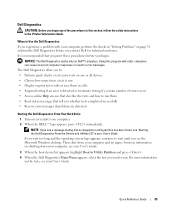
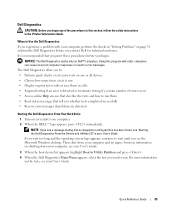
...the boot device list appears, highlight Boot to Utility Partition and press . 4 When the Dell Diagnostics Main Menu appears, select the test you want to run.
NOTE: If you see ... on the tests, see the Microsoft Windows desktop. For more information on Dell™ computers. Dell Diagnostics
CAUTION: Before you begin .
NOTICE: The Dell Diagnostics works only on shutting down your User's...
Quick Reference Guide - Page 36
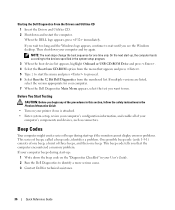
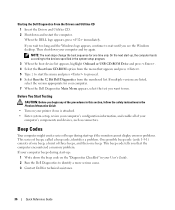
... your computer beeps during start the menu and press to proceed. 6 Select Run the 32 Bit Dell Diagnostics from the numbered list. On the next start -up:
1 Write down the beep code...computer's components and devices, such as connectors. When the DELL logo appears, press immediately. This beep code tells you see the Windows desktop. NOTE: The next steps change the boot sequence for technical...
Quick Reference Guide - Page 38


... is off, ensure that was running when the message appeared. off
Problem Description
Suggested Resolution
No electrical power is supplied to the computer. If the problem is still not resolved, contact Dell for technical assistance. Error Messages
NOTE: If the message is not listed, see the documentation for either the operating system or...
Quick Reference Guide - Page 39


.... Ensure that the processor is still not resolved, contact Dell for technical assistance. Perform the procedure in "Power Problems" in a reduced Use one of the appropriate methods to "wake
power or "sleep" state.
Contact Dell for technical assistance. up " the computer.
A possible power supply or power cable failure has occurred. If the problem is not executing...
Quick Reference Guide - Page 40
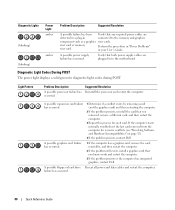
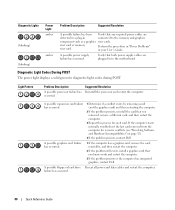
... Incompatibilities" on page 32).
4 If the problem persists, contact Dell.
A possible graphics card failure has occurred.
1 If the computer has a graphics card, remove the card, reinstall it, and then restart the computer.
2 If the problem still exists, install a graphics card that both power supply cables are
detected in a plug-in
connected to the...
Quick Reference Guide - Page 43


...on page 9 or "Setting Up Your Computer (Desktop Orientation)" on page 14 for information on connecting dual monitors to use two monitors?
For
more information, contact Dell.
If your graphics card has a DVI
See... to your User's Guide. The Y-cable has a single connector on connecting
monitors to fit the connector on page 14
in your shipping box for information on one end (plug ...
Quick Reference Guide - Page 44


.... For help locating your User's Guide, see your documentation, it is available on the Dell Support website at the Dell forum chat room. connectors (two on page 5. To locate your User's Guide,
Your desktop computer has eight USB see "Finding Information" on page 14. The following documentation is only available if you lose...
Quick Reference Guide - Page 45
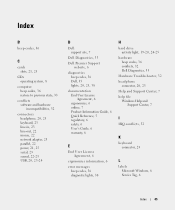
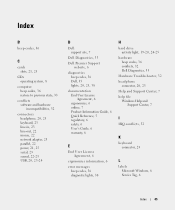
...adapter, 23 parallel, 22 power, 21, 25 serial, 23 sound, 22-23 USB, 20, 23-24
D
Dell support site, 7
Dell Diagnostics, 35
Dell Premier Support website, 6
diagnostics beep codes, 36 Dell, 35 lights, 20, ...38
H
hard drive activity light, 19-20, 24-25
hardware beep codes, 36 conflicts, 32 Dell Diagnostics, 35
Hardware Troubleshooter, 32 headphone
connector, 20, 25 Help and Support Center, 7 help file...
Quick Reference Guide - Page 46


...-25 link integrity, 22 network, 22-23 network activity, 23 power, 20, 25
M
Microsoft Windows label, 6 mouse
connector, 22
N
network connector, 23
O
operating system CD, 8 reinstalling, 8
P
power button, 20, 24 connector, 21, 25 light, 20, 25
problems beep codes, 36 conflicts, 32 Dell Diagnostics, 35 diagnostic lights, 38 restore to previous state, 33...
Similar Questions
Dell 1000w Power Supply N1000p-00
will Dell 1000W Power Supply N1000P-00 fit in 490 workstation.Thank youTony
will Dell 1000W Power Supply N1000P-00 fit in 490 workstation.Thank youTony
(Posted by tonyzzz7 8 years ago)
How To Install Mac Yosemite In Dell Precision 490?
Hello,Please Get Me Step By Step To Mac Yosemite installation In Dell Precision 490 With Bios Settin...
Hello,Please Get Me Step By Step To Mac Yosemite installation In Dell Precision 490 With Bios Settin...
(Posted by piyushgohil 8 years ago)

