Dell Precision 490 Support Question
Find answers below for this question about Dell Precision 490.Need a Dell Precision 490 manual? We have 1 online manual for this item!
Question posted by piyushgohil on June 16th, 2015
How To Install Mac Yosemite In Dell Precision 490?
Hello,Please Get Me Step By Step To Mac Yosemite installation In Dell Precision 490 With Bios Setting And Driver Selection ( Customize?
Current Answers
Answer #1: Posted by Autodiy on June 16th, 2015 2:08 AM
This answer was accepted by the poster of the original question.
please follow the video instructions given on the link below.
Www.autodiy.co.za
Related Dell Precision 490 Manual Pages
Quick Reference Guide - Page 2


...
For a complete list of Intel Corporation; is subject to avoid the problem. Other trademarks and trade names may be used in this text: Dell, the DELL logo and Dell Precision are trademarks of Dell Inc.
Intel, Xeon, and Pentium are registered trademarks of data and tells you how to change without the written permission of...
Quick Reference Guide - Page 3
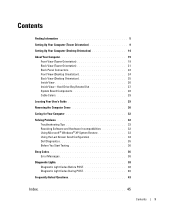
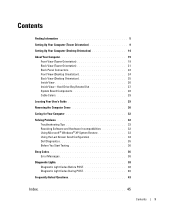
...Setting Up Your Computer (Tower Orientation 9
Setting Up Your Computer (Desktop Orientation 14
About Your Computer 19 Front View (Tower Orientation 19 Back View (Tower Orientation 21 Back Panel Connectors 22 Front View (Desktop Orientation 24 Back View (Desktop...XP System Restore 33 Using the Last Known Good Configuration 34 Dell Diagnostics 35 Before You Start Testing 36
Beep Codes 36 ...
Quick Reference Guide - Page 5
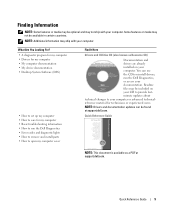
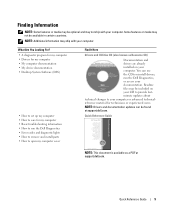
...support.dell.com. You can be available in certain countries.
Quick Reference Guide
NOTE: This document is available as Resource CD)
Documentation and drivers are already installed on ...Desktop System Software (DSS)
• How to set up my computer • How to open my computer cover
Find It Here
Drivers and Utilities CD (also known as a PDF at support.dell.com. NOTE: Drivers...
Quick Reference Guide - Page 7
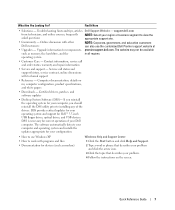
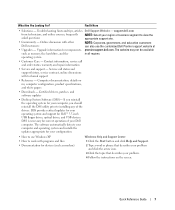
... computer configuration, product specifications,
and white papers
• Downloads - operating system
• Customer Care - Certified drivers, patches, and software updates
• Desktop System Software (DSS)- Troubleshooting hints and tips, articles Dell Support Website - DSS is necessary for correct operation of the
drivers. Find It Here
• Solutions - What Are You Looking For?
Quick Reference Guide - Page 8
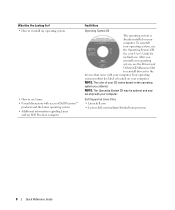
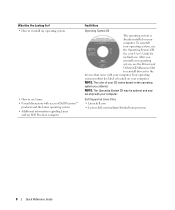
.... Your operating system product key label is already installed on your operating system, use the Drivers and Utilities CD (Resource CD) to use Linux • E-mail discussions with users of your CD varies based on your computer. After you ordered. NOTE: The color of Dell Precision™
products and the Linux operating system •...
Quick Reference Guide - Page 14


You must complete all steps to properly set up your tower computer. Voltage from telephone communications can damage the network adapter.
14
Quick Reference Guide
Setting Up Your Computer (Desktop Orientation)
CAUTION: Before you install any of the procedures in this section, follow the safety instructions in the Product Information Guide.
Before you begin any devices...
Quick Reference Guide - Page 18


...desktop computer.
18
Quick Reference Guide
You have now completed the setup for your computer has a sound card installed, connect the speakers to verify that came with the software or device or contact the vendor to the card. Connect the power cables
5
and turn on the computer
and monitor.
6
Install... additional software or devices. Before you install any devices or...
Quick Reference Guide - Page 20


... the mouse if it into a sound or telephony program. 6 USB 2.0 connectors (2) 7 Dell™ rotatable badge 8 power button
9 power light
10 headphone connector 11 microphone connector 12 ...• No light -
Use the microphone connector to -desktop conversion; The network link light is in your computer. To rotate the Dell badge for tower-to attach a personal computer microphone for ...
Quick Reference Guide - Page 24
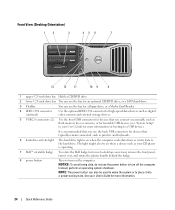
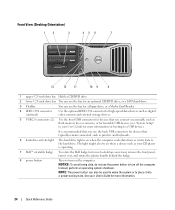
...; rotatable badge
To rotate the Dell badge for more information on booting to a USB device). remove the front panel, turn it into a power-saving state. Front View (Desktop Orientation)
1
2
3
45 6
7
13
12
11
10 9
8
1 upper 5.25-inch drive bay Holds... the plastic handle behind the badge.
8 power button
Press to -desktop conversion; Instead, perform an operating system shutdown.
Quick Reference Guide - Page 25


... User's Guide.
NOTE: The slot farthest to attach a personal computer microphone for any installed PCI, PCI-X, or PCI Express cards. See "Diagnostic Lights" on the right support ... Windows Device Manager.
The network link light is turned off. • Steady green - Back View (Desktop Orientation)
1
2
3
1 back panel connectors Plug serial, USB, and other devices into the appropriate ...
Quick Reference Guide - Page 30
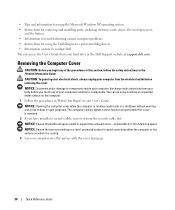
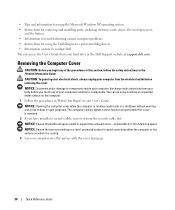
... Windows XP operating system • Instructions for removing and installing parts, including memory, cards, drives, the microprocessor,
and the battery • Information for troubleshooting various computer problems • Instructions for using the Dell Diagnostics and reinstalling drivers • Information on how to contact Dell You can do so by touching an unpainted metal surface...
Quick Reference Guide - Page 31


... properly while the computer cover is configured as leverage points. 7 Release the cover from the hinge tabs and set it aside in your User's Guide for information regarding computer orientation. 1
2
3
1 cover latch release
2... the hinges as a tower computer. See "Changing Between Tower and Desktop Modes" in a secure location. 4 Pull back the cover latch release. NOTE: The computer in ...
Quick Reference Guide - Page 32
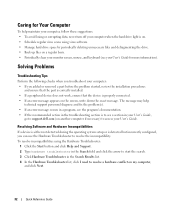
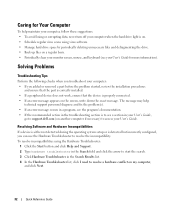
...In the Hardware Troubleshooter list, click I need to access your User's Guide,
go to support.dell.com (on another computer if necessary) to resolve a hardware conflict on the screen, write down ... you added or removed a part before the problem started, review the installation procedures
and ensure that the part is correctly installed. • If a peripheral device does not work, ensure that the...
Quick Reference Guide - Page 35
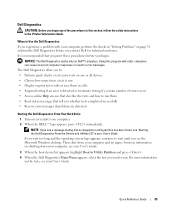
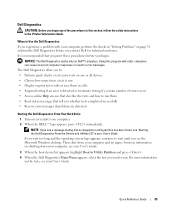
... partition has been found, see "Starting the Dell Diagnostics From the Drivers and Utilities CD" in the Product Information Guide. The Dell Diagnostics allow you to: • Perform quick...desktop.
Then shut down your computer, see your User's Guide.
3 When the boot device list appears, highlight Boot to Utility Partition and press . 4 When the Dell Diagnostics Main Menu appears, select...
Quick Reference Guide - Page 36
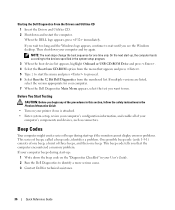
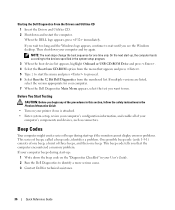
...Dell for one beep. This beep code tells you see the Windows desktop. NOTE: The next steps change the boot sequence for technical assistance.
36
Quick Reference Guide If multiple versions are listed, select...called a beep code, identifies a problem.
Starting the Dell Diagnostics From the Drivers and Utilities CD 1 Insert the Drivers and Utilities CD. 2 Shut down your computer beeps ...
Quick Reference Guide - Page 40
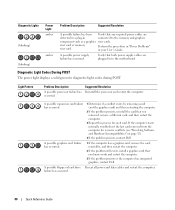
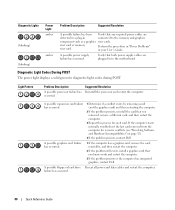
...and then restart the computer.
2 If the problem still exists, install a graphics card that you know works and restart the computer.
3 If the problem persists or...conflicts (see "Resolving Software and Hardware Incompatibilities" on page 32).
4 If the problem persists, contact Dell.
A possible expansion card failure has occurred.
1 Determine if a conflict exists by removing a card...
Quick Reference Guide - Page 41


... in memory module connector DIMM_1. 4 Restart the computer. Contact Dell for a replacement.
• If you have one memory module installed, reinstall it and restart the computer.
• If you have...or diagnostic testing. Suggested Resolution
Reinstall all modules without error.
• If available, install properly working memory of the same type into your memory is not paired, the system...
Quick Reference Guide - Page 42


...for resource conflicts (see "Resolving Software and Hardware Incompatibilities" on page 32).
4 If the problem persists, contact Dell.
If the computer starts normally, troubleshoot the last card removed from the computer for each card. preceding video ...
• Verify that the memory modules that you are installing are compatible with your monitor for on-screen messages.
Quick Reference Guide - Page 43


...An adapter should be included (Desktop Orientation)" on contacting Dell,
see your computer. Solution
...Where to Find Additional Information
If your computer has the required graphics card to your User's Guide. For information on page 14
in your computer. See "Setting Up Your Computer (Tower Orientation)" on page 9 or "Setting Up Your Computer (Desktop...
Quick Reference Guide - Page 44


... on page 14. "Setting Up Your
information.
Solution
Where to the Dell Support website at support.dell.com and use one
...installed,
See the documentation that provides more
on the front, one of your documentation, it is available on the Dell Support website at the Dell forum chat room.
For more
information on the IEEE 1394 card,
see your User's Guide,
Your desktop...
Similar Questions
Dell Precision T3500 Bios Won't Display Dual Screen
(Posted by jjm2Hele 10 years ago)


