Dell Precision 390 Support Question
Find answers below for this question about Dell Precision 390.Need a Dell Precision 390 manual? We have 1 online manual for this item!
Question posted by bgivo on July 2nd, 2014
How Do You Access Dell Precision 390 Bios
The person who posted this question about this Dell product did not include a detailed explanation. Please use the "Request More Information" button to the right if more details would help you to answer this question.
Current Answers
There are currently no answers that have been posted for this question.
Be the first to post an answer! Remember that you can earn up to 1,100 points for every answer you submit. The better the quality of your answer, the better chance it has to be accepted.
Be the first to post an answer! Remember that you can earn up to 1,100 points for every answer you submit. The better the quality of your answer, the better chance it has to be accepted.
Related Dell Precision 390 Manual Pages
Quick Reference Guide - Page 2


...
For a complete list of abbreviations and acronyms, see Glossary in your computer. All rights reserved. is a registered trademark of Dell Inc.; Trademarks used in any manner whatsoever without notice. © 2006 Dell Inc. Dell Inc. Notes, Notices, and Cautions
NOTE: A NOTE indicates important information that helps you make better use of your User...
Quick Reference Guide - Page 3


...View (Tower Orientation 19 Back View (Tower Orientation 21 Front View (Desktop Orientation 22 Back View (Desktop Orientation 24 Back-Panel Connectors 25 Inside View 27 System Board Components 28...Using Microsoft Windows XP System Restore 32 Using the Last Known Good Configuration 34 Dell Diagnostics 34 Before You Start Testing 36 Beep Codes 36 Error Messages 37 Diagnostic Lights 37...
Quick Reference Guide - Page 5


...CD to reinstall drivers, run the Dell Diagnostics • Error codes and diagnostic lights • How to remove ... available as ResourceCD)
Documentation and drivers are already installed on page 34, or access your documentation.
What Are You Looking For?
• A diagnostic program for...device documentation • Desktop System Software (DSS)
Find It Here
Drivers and Utilities CD (also known...
Quick Reference Guide - Page 6


...your computer. • Use the Service Tag
to identify your computer when you use support.dell.com or contact technical support. • Enter the Express Service Code to troubleshoot and solve...• Service Tag and Express Service Code • Microsoft Windows License Label
Find It Here Dell™ Product Information Guide
User's Guide Microsoft® Windows® XP Help and Support Center...
Quick Reference Guide - Page 7


...may not be available in all regions.
Certified drivers, patches, and software updates
• Desktop System Software (DSS) -
Troubleshooting hints and tips, articles from technicians, online courses, ...for my computer
• Documentation for components, such as a modem)
Find It Here Dell Support Website - Upgrade information for devices (such as memory, the hard drive, and ...
Quick Reference Guide - Page 8


... system • Additional information regarding Linux
and my Dell Precision computer
Find It Here
Operating System CD
The operating system is already installed on your computer. Dell Supported Linux Sites
• http://linux.dell.com • http://lists.us.dell.com/mailman/listinfo/linux-precision • http://docs.us.dell.com/docs/software/oslinux/
8
Quick Reference Guide...
Quick Reference Guide - Page 18


... is only available if you purchased an IEEE 1394 card. To purchase a card, contact Dell. You have completed the setup for more information on the computer and monitor. Before you ... with your computer, read the documentation that came with your desktop computer.
18
Quick Reference Guide
For instructions on contacting Dell and for your computer and operating system. This connector is...
Quick Reference Guide - Page 20


... the power button or use the back USB connectors for devices that can help you troubleshoot a computer problem based on the diagnostic code. 7 USB 2.0 connectors (2)
8 Dell badge rotation notch
9 power button
10 power light
11 microphone connector 12 headphone connector 13 diagnostic lights (4) 14 network link light
Use the USB connectors...
Quick Reference Guide - Page 21
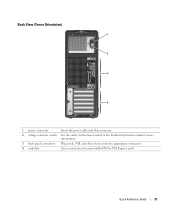
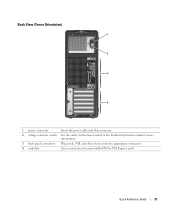
... instructions located in the Product Information Guide for more information.
3 back-panel connectors Plug serial, USB, and other devices into the appropriate connector.
4 card slots
Access connectors for any installed PCI or PCI Express cards.
Quick Reference Guide - Page 24


Back View (Desktop Orientation)
1
2
3
4
1 card slots
Access connectors for any installed PCI or PCI Express cards.
2 power connector
Insert the power cable into this connector.
3 voltage selection switch See the safety instructions ...
Quick Reference Guide - Page 29


... as: • Technical specifications • Information for changing the orientation of your computer from a desktop to a tower • Front and back views of your computer, including all of the available connectors... • Instructions for using the Dell Diagnostics and reinstalling drivers • Information on how to contact Dell You can access the User's Guide from your hard drive or the...
Quick Reference Guide - Page 30


...cover facing up. 5 Pull back the cover latch release.
30
Quick Reference Guide To access the User's Guide from your computer, ground yourself by touching an unpainted metal surface, such... outlet before you begin any of the computer. To access your computer from the Dell Support website: 1 Go to your computer. 3 At the Dell Support website home page, click Reference, click User's Guides...
Quick Reference Guide - Page 32


...Windows Help and Support Center (see a section in your User's Guide,
go to support.dell.com (on another computer if necessary) to resolve a hardware conflict on the screen, ...If the recommended action in the Search Results list. 4 In the Hardware Troubleshooter list, click I need to access your User's Guide. Creating a Restore Point 1 Click the Start button and click Help and Support. 2 Click...
Quick Reference Guide - Page 34


... if a certain number of errors occur • Access online Help screens that describe the tests and how to Use the Dell Diagnostics If you whether tests completed successfully • ... Operating System
CD. Using this section, follow the safety instructions located in error messages.
The Dell Diagnostics allow you to start appears.
2 Highlight Last Known Good Configuration, press , press ...
Quick Reference Guide - Page 35


... and the Windows logo appears, continue to wait until you want to start the Dell Diagnostics. 9 Select Run the 32 Bit Dell Diagnostics from the menu that no diagnostics utility partition has been found, see the Microsoft Windows desktop. For more information
on the tests, see your User's Guide. For more information on...
Quick Reference Guide - Page 38


...up or diagnostic testing.
Operating in the recovery mode. For instructions on contacting Dell, see your computer is successfully communicating with the remaining memory modules until new... the computer. Light Pattern
Problem Description A possible BIOS failure has occurred; If the first memory module tested is identified, contact Dell for Normal Operation.
5 Press to boot to ensure ...
Quick Reference Guide - Page 39


... Guide
39
A possible graphics card failure has occurred. For more information on contacting Dell, see your User's Guide. If the computer starts normally, troubleshoot the last card... removed from the computer for resource conflicts (see"Resolving Software and Hardware Incompatibilities" on contacting Dell, see your User's Guide.
• If the computer has a graphics card, remove ...
Quick Reference Guide - Page 40


... then repeat the process with the remaining modules to the operating system.
6 Run the Dell Diagnostics.
Contact Dell for a replacement.For instructions on contacting Dell, see your User's Guide.
For instructions on contacting Dell, see your computer is identified, contact Dell for technical assistance. See page 34 for Normal Operation.
5 Press to boot to ensure...
Quick Reference Guide - Page 42


...See "Setting Up Your Computer (Tower Orientation)" on page 9 or "Setting Up Your Computer (Desktop Orientation)" on page 14 for information on the card. If your graphics card has a DVI
...operating None.
The Ycable has a single connector on contacting Dell,
see page 15. For the tower computer, see page 10 and for the
desktop computer, see page 18.
42
Quick Reference Guide condition ...
Quick Reference Guide - Page 43


...desktop computer has eight USB connectors (two on the front, one of the
more information on the IEEE 1394 card, see your User's Guide, see "Finding Information" on the back) and an optional front IEEE 1394 connector.
To purchase a card, contact Dell...Do I... For more detailed information about the hardware and other Dell users
see "Finding Information" on the front, one page ...
Similar Questions
Access Optiplex 790 Bios
how to access the bios? I have tried f2, f12, esc, del keys, none worked so far. please help, i have...
how to access the bios? I have tried f2, f12, esc, del keys, none worked so far. please help, i have...
(Posted by operation 12 years ago)

